Welcome to a deep dive into the versatile world of **Preview**, Apple's powerful tool for visualizing documents, images, PDFs, and more. Whether you're a ...
 graphic designer, a writer, or simply someone who appreciates clean and efficient interfaces, understanding how to manipulate views and layouts can significantly enhance your productivity. This blog post will guide you through the various view-and-layout options available in Preview, making complex tasks simpler and more enjoyable.
graphic designer, a writer, or simply someone who appreciates clean and efficient interfaces, understanding how to manipulate views and layouts can significantly enhance your productivity. This blog post will guide you through the various view-and-layout options available in Preview, making complex tasks simpler and more enjoyable.1. Table of Contents
2. Introduction to Preview
3. Basic View Options
4. Advanced Layout Options
5. Printing and Sharing
6. Future-Proof Your Workflow
1.) Table of Contents
1. Introduction to Preview
2. Basic View Options
- Single Page Mode
- Two Pages Side by Side
3. Advanced Layout Options
- Custom Spread Layouts
- Facing Pages
4. Printing and Sharing
- Preparing for Print
- Exporting and Sharing
5. Future-Proof Your Workflow
- Integrating with Other Apps
- Tips for Keeping It Clean
2.) Introduction to Preview
Preview is not just a viewer; it’s an all-in-one solution for handling various file types, from PDFs and images to Word documents. It provides users with a seamless experience for viewing, annotating, and even editing files directly within the app. The interface is straightforward yet powerful, equipped with features that cater to different user needs and preferences.
3.) Basic View Options
Single Page Mode
The simplest yet most effective way to view your content is through Single Page Mode. This mode allows you to focus on one page at a time, which can be particularly useful when reading long documents or studying intricate details in images. To switch to this mode, simply click the icon that looks like two arrows pointing inward (≡), and then select “Fit Single Page” or “Single Page” from the dropdown menu.
Two Pages Side by Side
For a more immersive experience or when comparing multiple pages, Two Pages Side by Side is ideal. This mode splits your screen into two halves, each displaying one page of your document, allowing for parallel viewing which can be beneficial in scenarios like reading textbooks or analyzing comparative documents. To enable this view, go to the same dropdown menu as mentioned above and select “Two Pages Side by Side”.
4.) Advanced Layout Options
Custom Spread Layouts
For those who prefer a more tailored experience, Custom Spread Layouts offer flexibility in arranging your pages. You can choose from different layouts such as facing spreads (where each page is mirrored across the center), or you can create unique layouts that suit specific needs like presenting complementary images side by side. To adjust this layout, click on “View” at the top of the screen and select “Custom Spread Layouts” to open a menu where you can choose from various options based on your preference.
Facing Pages
Another powerful feature is Facing Pages, which are designed for a dual-page view in landscape mode, making it easier to compare information across pages. This layout option is particularly useful when reading books or technical manuals, as it allows you to see the corresponding pages side by side without having to flip manually. To activate Facing Pages, navigate to “View” > “Facing Pages” from the top menu.
5.) Printing and Sharing
Preparing for Print
Before diving into printing your work, ensure that you have selected the appropriate layout mode as it affects how many pages will be printed in one document. Adjust settings such as page size, orientation (portrait or landscape), and whether to include thumbnails or not by clicking on “File” > “Print” from the top menu, where you can also choose between black and white, grayscale, or color printing based on your preference.
Exporting and Sharing
For digital sharing and archiving, Preview allows you to export your document as a PDF file which maintains the original quality of the layout and annotations. To export, go to “File” > “Export As” and choose where to save it or directly email it from within Preview. This feature is incredibly useful for collaborations or backing up important documents in a digital format that doesn’t require any additional software to be opened.
6.) Future-Proof Your Workflow
Integrating with Other Apps
One of the significant advantages of using Preview is its ability to integrate seamlessly with other Apple apps, such as Pages, Numbers, and Keynote. This integration allows you to open files directly from these apps into Preview for viewing or editing, thus streamlining your workflow without having to switch between multiple applications.
Tips for Keeping It Clean
To maintain an uncluttered workspace, consider using the “View” options provided by Preview to customize the interface according to what you need at the moment. Additionally, make use of Tags and Labels to categorize your documents within the app itself, which can be incredibly helpful when searching for specific files in the future.
In conclusion, Preview’s view-and-layout options are a powerful suite that caters to diverse needs from casual users to professionals requiring detailed analysis or creative layout design. By mastering these tools, you not only enhance your productivity but also improve your overall user experience with this indispensable application. Whether you're a student, a professional, or just someone who appreciates beautiful interfaces and efficient workflows, Preview has the flexibility and power to meet all your needs.

The Autor: / 0 2025-03-15
Read also!
Page-

Seamless Flow: Icon File Interaction
One of the most effective ways to manage files is through visual representations known as icons. In this blog post, we will explore how seamless flow ...read more

Why Filters Are Broken in Touchscreen File Managers
Touchscreen file managers are a staple of modern mobile devices, offering users the ability to manage files and directories using touch gestures ...read more
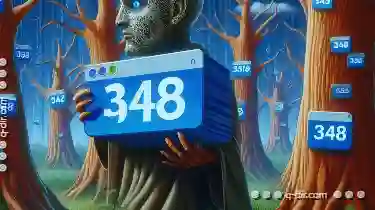
Is Software Afraid to Radically Redesign Tree View?
Among various UI components, tree views have long been a staple for presenting hierarchical data. However, the landscape of tree view design has seen ...read more