Losing data is never fun, especially when your computer has become unresponsive or is completely dead. If you find yourself in this situation, knowing how ...
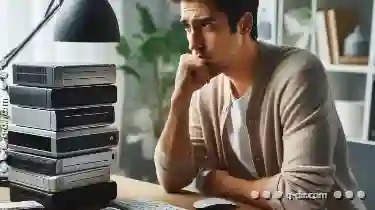 to move files off a broken computer can be the difference between panic and peace of mind. This guide will walk you through the steps to transfer files from a problematic device to a new one.
to move files off a broken computer can be the difference between panic and peace of mind. This guide will walk you through the steps to transfer files from a problematic device to a new one.1. Step 1: Prepare Your New Computer
2. Step 2: Using a USB Drive (if possible)
3. Step 3: Using an External Hard Drive
4. Step 4: Using Cloud Storage Services
5. Conclusion
1.) Step 1: Prepare Your New Computer
Before diving into the process of moving files, ensure that your new computer is ready for use. Install all necessary software updates, drivers, and any other applications you might need. A fully updated system will make transferring files smoother and more efficient.
Sub-point 1: Installing Necessary Software
Make sure to install any data recovery or file transfer tools required for the process. Tools like RescuePRO Deluxe or Recuva can be incredibly helpful in this situation, as they allow you to scan your hard drive and recover lost files.
Sub-point 2: Creating Backup Drives
Prepare external hard drives or other storage devices that will act as temporary repositories for your files. This step is crucial as it provides a safe place to store the files while you transfer them from the broken computer.
2.) Step 2: Using a USB Drive (if possible)
If your new computer has USB ports and can boot from one, using a USB drive might be the simplest method for transferring files. Here’s how to do it:
Sub-point 1: Preparing Your USB Drive
Ensure that your USB drive is formatted properly with an accessible partition. If you're using Windows, format the drive using the NTFS file system, which is compatible with most modern computers and operating systems.
Sub-point 2: Copying Files from the Broken Computer
1. Connect the USB Drive: Plug in your USB drive to the new computer.
2. Open File Explorer: On Windows, press `Win + E` to open File Explorer.
3. Navigate to the Partition with Your Files: Locate the partition containing the files you want to move. This might be a local disk or a network drive.
4. Select and Copy Files: Right-click on the folder or file you wish to transfer, then select “Copy” (or use `Ctrl + C`).
5. Navigate to Your USB Drive in File Explorer: Open your USB drive in File Explorer.
6. Paste the Files: Navigate to the location where you want to place the files on the USB drive and right-click, then select “Paste” (or use `Ctrl + V`).
3.) Step 3: Using an External Hard Drive
If your new computer does not support booting from a USB but can read data from external drives, using an external hard drive is another viable option. Here’s how to do it:
Sub-point 1: Preparing Your External Hard Drive
Ensure that the external hard drive is properly connected and recognized by your new computer. If necessary, install any drivers for the hard drive from its manufacturer's website.
Sub-point 2: Copying Files from the Broken Computer
1. Connect the External Hard Drive: Plug in the external hard drive to the new computer.
2. Open File Explorer: On Windows, press `Win + E` to open File Explorer.
3. Navigate to the Partition with Your Files: Locate the partition containing the files you want to move. This might be a local disk or a network drive.
4. Select and Copy Files: Right-click on the folder or file you wish to transfer, then select “Copy” (or use `Ctrl + C`).
5. Navigate to Your External Hard Drive in File Explorer: Open your external hard drive in File Explorer.
6. Paste the Files: Navigate to the location where you want to place the files on the external hard drive and right-click, then select “Paste” (or use `Ctrl + V`).
4.) Step 4: Using Cloud Storage Services
For an even more secure and accessible method of transferring large amounts of data, consider using cloud storage services like Google Drive or Dropbox. Here’s how to do it:
Sub-point 1: Setting Up Your Cloud Account
Create a free account on the desired cloud service (e.g., Google Drive) and install the corresponding software on your new computer.
Sub-point 2: Copying Files from the Broken Computer
1. Connect to the Internet: Ensure that your new computer is connected to the internet.
2. Log Into Your Cloud Account: Open the cloud service application on your new computer and log in with your account credentials.
3. Navigate to Your Files: In the cloud storage interface, navigate to the folder or file you wish to transfer.
4. Copy the Files: Right-click on the file or folder and select “Copy” (or use `Ctrl + C`).
5. Paste the Files into Your Cloud Storage: Navigate back to your main page in the cloud service, where you should see a "+" icon or similar; click it and then choose "Upload" (or similar) to start uploading files to your account.
6. Download to New Computer: Once uploaded, you can download these files from your cloud storage directly onto your new computer.
5.) Conclusion
Losing data due to a broken computer is frustrating but manageable with the right tools and steps. By preparing your new system, using USB drives or external hard drives, or leveraging cloud storage services like Google Drive, you can successfully transfer your important files. Remember to always have backups of your critical data to avoid such situations in the future.
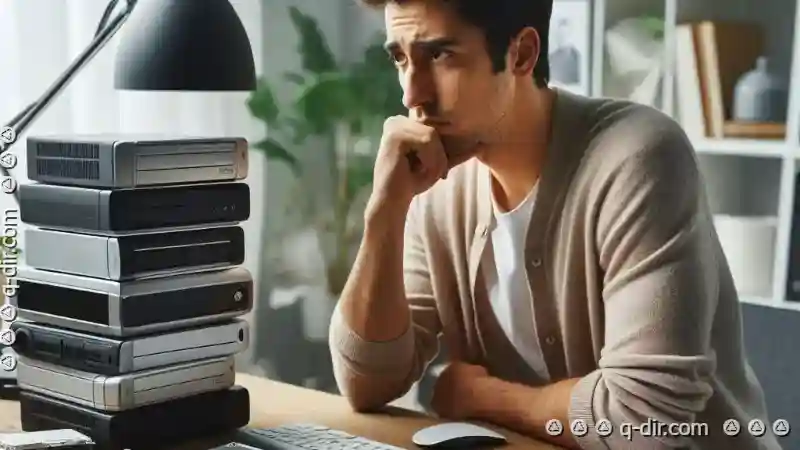
The Autor: / 0 2025-05-15
Read also!
Page-

What Is File Size? Understanding Bytes, KB, MB, GB
Whether you are a student, professional, or just someone who works with various types of data on a computer, understanding file size and its units ...read more

File Splitting: Managing Oversized Files
Whether you are a student, a professional, or an IT specialist, knowing how to manage oversized files efficiently can save time, space, and ...read more

Copying Files in Linux: Terminal Commands You Need
Linux, known for its powerful command line interface, offers a variety of terminal commands to manage files and folders efficiently. Among these, the ...read more