When dealing with large datasets, organizing information efficiently is crucial. In spreadsheet applications like Excel and Google Sheets, grouping files ...
 by column criteria can significantly improve readability and analysis. This article will guide you through the process of grouping files by various criteria using both Excel and Google Sheets, complete with sub-points to ensure a comprehensive understanding.
by column criteria can significantly improve readability and analysis. This article will guide you through the process of grouping files by various criteria using both Excel and Google Sheets, complete with sub-points to ensure a comprehensive understanding.1. Table of Contents
2. Understanding Grouping in Spreadsheets
3. Grouping in Excel
4. Grouping in Google Sheets
5. Best Practices and Considerations
1.) Table of Contents
1. Understanding Grouping in Spreadsheets
2. Grouping in Excel
- 2.1 Using AutoFilter for Basic Grouping
- 2.2 Creating Advanced Groups with Pivot Tables
3. Grouping in Google Sheets
- 3.1 Utilizing Filters to Group Data
- 3.2 Building Dynamic Dashboards with Pivot Tables
4. Best Practices and Considerations
2.) Understanding Grouping in Spreadsheets
Grouping allows you to collapse rows based on specific criteria, making it easier to focus on subsets of data without losing the overall context. This is particularly useful for summarizing large datasets or filtering information by attributes like date ranges, categories, or numerical values.
3.) Grouping in Excel
2.1 Using AutoFilter for Basic Grouping
The AutoFilter feature in Excel is a straightforward way to group data based on column criteria. Here’s how you can do it:
- Step 1: Select the column(s) you want to filter (e.g., "Category" or "Date"
- Step 2: Go to the `Data` tab in the ribbon and click on `Filter`. This will add a dropdown arrow next to each cell in the selected columns.
- Step 3: Click on the dropdown arrow of any column you want to group by, select your criteria (e.g., specific categories or date ranges), and click `OK`.
- Step 4: Excel will hide rows that do not match the filter criteria. To see all data again, simply click on the filter icon in the same column and choose `Clear Filter` from the dropdown menu.
2.2 Creating Advanced Groups with Pivot Tables
For more advanced grouping and summarization, consider using PivotTables:
- Step 1: Select your data range.
- Step 2: Go to the `Insert` tab and click on `PivotTable`. Choose where you want to place the pivot table (e.g., a new sheet or in the current sheet).
- Step 3: In the Pivot Table Fields list, drag the columns you want to group by into the `Rows` area and the data column(s) into the `Values` area.
- Step 4: Customize your pivot table layout as needed (e.g., adding totals, applying different aggregates).
4.) Grouping in Google Sheets
3.1 Utilizing Filters to Group Data
Similar to Excel, Google Sheets allows you to filter data using the `Filter` function:
- Step 1: Select the column(s) you want to filter (e.g., "Category" or "Date"
- Step 2: Click on the dropdown arrow next to any cell in the selected columns and choose your criteria from the list that appears.
- Step 3: You can apply multiple filters, which allows for more complex groupings based on different criteria (e.g., filter by category A and date between specific dates).
3.2 Building Dynamic Dashboards with Pivot Tables
Google Sheets provides a basic version of pivot tables through the `Data` menu:
- Step 1: Select your data range.
- Step 2: Go to `Data > PivotTable`. Choose where you want to place the pivot table and confirm.
- Step 3: In the Pivot Table dialog, select the columns you want to group by in the `Rows` section and include them in the `Values` area.
- Step 4: Customize your pivot table with different aggregate functions (e.g., sum, average) as needed.
5.) Best Practices and Considerations
- Always ensure that you have a backup copy of your data before applying any grouping or filtering operations to avoid losing information.
- Use clear and consistent naming conventions for columns to make it easier to identify and group the data correctly.
- Regularly review and adjust your grouped data as needed based on new insights or changes in business requirements.
By following these steps, you can efficiently organize large datasets into manageable segments using grouping tools available in both Excel and Google Sheets. This not only improves readability but also enables deeper analysis to uncover patterns and make informed decisions.

The Autor: / 0 2025-06-03
Read also!
Page-

How Filters Reflect Our Need for Instant Results
From the moment we wake up to the time we go to sleep, our brains are constantly seeking immediate solutions and information. This phenomenon isn't ...read more

Why Copying Files to an External Drive Sometimes Fails (And How to Fix It)
When it comes to transferring files from your computer to an external drive, issues can arise for a variety of reasons. This blog post will delve ...read more
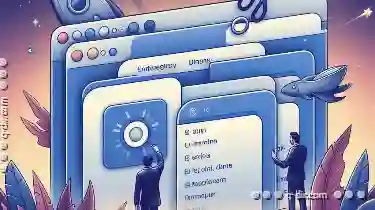
Why macOS Finder s Tabs Are Underutilized
Navigating and managing files in the digital realm can often feel like a daunting task, especially when dealing with numerous folders and documents. ...read more