When it comes to working with files and folders, one of the most common yet frustrating issues is dealing with filenames that contain reserved characters. ...
 These reserved characters can include spaces, punctuation marks, or special characters like `<`, `">`, `:`, `/`, `""`, `|`, `?`, and `*` on Windows systems. While these characters might seem harmless, they can cause problems when you try to copy files using commands like `cp` in Unix-based systems or the built-in File Explorer in Windows.
These reserved characters can include spaces, punctuation marks, or special characters like `<`, `">`, `:`, `/`, `""`, `|`, `?`, and `*` on Windows systems. While these characters might seem harmless, they can cause problems when you try to copy files using commands like `cp` in Unix-based systems or the built-in File Explorer in Windows.In this blog post, we'll explore some effective workarounds for copying files with reserved characters in their filenames. We'll cover both Unix-based systems and Windows systems, providing solutions tailored to each environment.
1. Table of Contents
2. Understanding Reserved Characters
3. Common Issues Caused by Reserved Characters
4. Workarounds for Unix-Based Systems (Linux, macOS)
5. Workarounds for Windows Systems
6. Best Practices and Tips
1.) Table of Contents
1. Understanding Reserved Characters
2. Common Issues Caused by Reserved Characters
3. Workarounds for Unix-Based Systems (Linux, macOS)
4. Workarounds for Windows Systems
5. Best Practices and Tips
2.) Understanding Reserved Characters
Reserved characters are special symbols that have predefined uses in various contexts, such as file paths, commands, or syntax rules. In the context of filenames, some common reserved characters include:
- Space (` `): Used to separate words in a filename.
- Punctuation marks (e.g., comma, period, semicolon): Can interfere with command parsing and path recognition.
- Special characters (e.g., `<`, `">`, `:`, `/`, `""`, `|`, `?`, `*`): Have specific meanings in some operating systems or applications.
3.) Common Issues Caused by Reserved Characters
When filenames contain reserved characters, you might encounter issues like:
- Command not found: Some commands may fail to execute due to the presence of these characters.
- Permission denied errors: Operating systems and applications might not recognize the filename, leading to permission errors when trying to access or modify the file.
- Data corruption: In some cases, copying operations can corrupt the data in files if the reserved characters are not handled correctly.
4.) Workarounds for Unix-Based Systems (Linux, macOS)
On Unix-based systems, you can use a few workarounds to handle filenames with reserved characters:
A. Use Quoting or Escaping Reserved Characters
You can quote or escape the filename to ensure that it is treated as a single entity. This prevents the shell from interpreting any special characters within the filename.
cp "file name with spaces.txt" /destination/folder
B. Use Alternate Command Line Tools
Some command line tools provide options to handle filenames more flexibly:
- `rsync`: A powerful tool that can handle complex pathnames, including those with spaces and special characters.
rsync -av "file name with spaces.txt" /destination/folder
- `mv` with renaming: If you don't need to copy the file but just want to rename it temporarily:
mv "file name with spaces.txt" temp_name && mv temp_name /destination/folder
C. Use Scripting Languages
If you are using a scripting language like Python, Ruby, or Perl, you can use their string manipulation functions to handle filenames:
import os os.system(f'cp "file name with spaces.txt" /destination/folder')
5.) Workarounds for Windows Systems
Windows handles file paths differently than Unix-based systems, and there are specific workarounds you can use:
A. Use Command Prompt (cmd) or PowerShell
You can use the command prompt or PowerShell to copy files with reserved characters by quoting the filename:
copy "file name with spaces.txt" C:\"destination""folderOr in PowerShell:
Copy-Item -Path "file name with spaces.txt" -Destination "C:\"destination""folder"
B. Use File Explorer
If you prefer a graphical interface, you can simply copy and paste the file using Windows File Explorer:
1. Navigate to the folder containing the file.
2. Right-click on the filename and select Copy.
3. Navigate to the destination folder and right-click to select Paste.
C. Use Command Line Tools
Windows also supports some command line tools like `robocopy` which can handle reserved characters:
robocopy "file name with spaces.txt" "C:\"destination""folder" /MOVThis command moves the file to the destination folder, effectively copying it there.
6.) Best Practices and Tips
- Always quote filenames containing special characters: This is a good practice in both Unix-based systems and Windows to ensure that commands interpret the filename correctly.
- Use quoting or escaping for reserved characters: Whether you are using command line tools, scripting languages, or GUI file explorers, always use quotes or escape sequences to handle reserved characters properly.
- Test your scripts and commands with test files: Before running a copy operation on important files, it's wise to first practice with a test file to ensure that the script works as expected without causing data loss or corruption.
By following these guidelines and using the appropriate workarounds for your operating system, you can efficiently manage filenames containing reserved characters in both Unix-based systems and Windows environments.

The Autor: / 0 2025-02-19
Read also!
Page-

What Is a Single-Pane View in File Management?
This organizational method is not only user-friendly but also efficient, making it a favorite among both novice users and tech-savvy individuals. In ...read more
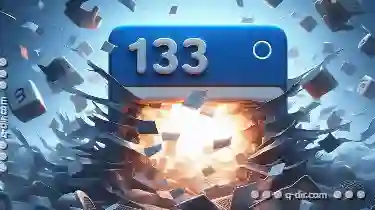
The Hidden Drawbacks of Over-Reliance on the Address Bar
One of the primary tools for navigating websites is the address bar - a seemingly simple yet powerful interface element that allows users to input ...read more

Clear Choices: Single-Pane File Layouts
Whether you're a freelancer working from home or an admin managing vast amounts of data in an office environment, having a clear and efficient system ...read more