Whether you're using cloud services like Google Drive or Dropbox, local network drives, or more specialized tools for syncing files between devices and ...
 locations, conflicts can arise due to path issues. This blog post will delve into the reasons why file sync fails because of path conflicts and how to avoid them. In today's digital age, file synchronization is a fundamental aspect of data management.
locations, conflicts can arise due to path issues. This blog post will delve into the reasons why file sync fails because of path conflicts and how to avoid them. In today's digital age, file synchronization is a fundamental aspect of data management.1. Table of Contents
2. Understanding Path Conflicts
3. How Conflicting Paths Occur
4. Impact of Path Conflicts on Syncing
5. Strategies to Avoid Path Conflicts
6. Tips for Effective File Management
7. Conclusion
1.) Table of Contents
1. Understanding Path Conflicts
2. How Conflicting Paths Occur
3. Impact of Path Conflicts on Syncing
4. Strategies to Avoid Path Conflicts
5. Tips for Effective File Management
6. Conclusion
2.) Understanding Path Conflicts
Path conflicts occur when two or more files with the same name exist in different directories within a file system. This can lead to confusion and errors during synchronization, as each file tries to take up space at its designated location.
3.) How Conflicting Paths Occur
a) Multiple Devices
When you have multiple devices connected to the same network or using cloud services that store files remotely, there's a higher chance of path conflicts. For instance, your computer and smartphone might both attempt to save a file named "Documents" in their respective default sync folders (like "My Documents" on Windows or "Documents" folder on macOS).
b) Manual Overwrites
Sometimes users manually overwrite files from different sources without checking the existing contents. This can lead to critical data loss if not managed properly.
c) Inconsistent Naming Conventions
Using similar file names across various locations and devices can cause conflicts, especially when these names are not standardized or descriptive enough.
4.) Impact of Path Conflicts on Syncing
When path conflicts occur during sync:
- Files might fail to upload or download completely.
- Synchronization tools may report errors or get stuck in an infinite loop trying to resolve the conflict.
- The integrity and usability of your synced files can be compromised, potentially leading to data loss.
5.) Strategies to Avoid Path Conflicts
a) Standardize Naming Conventions
Use clear and consistent naming conventions for all your files and folders. This includes using unique names when possible and avoiding vague terms that might conflict with other stored items.
b) Use Descriptive File Names
Descriptive file names help avoid confusion by clearly indicating the content of each file, even if multiple files share a name.
c) Employ Versioning Systems
Tools like Google Docs or Microsoft Office 365 provide version control that allows users to track changes and revert to previous versions without overwriting current data.
d) Use Parent-Child Folder Structures
Organize your files into a parent-child structure (like "Project" as the parent folder and then specific project names within it) which reduces the likelihood of direct name conflicts.
6.) Tips for Effective File Management
a) Regular Backups
Regularly backup your important files to avoid losing data due to sync conflicts or other technical issues.
b) Keep Track of Changes
Use cloud-based tools that allow you to see what changes have been made and by whom, which can help in managing conflicting versions more effectively.
c) Update Sync Settings Regularly
Regularly review and update your synchronization settings to ensure they align with your current organizational needs. This includes adjusting where files are stored and how often they should sync.
7.) Conclusion
Path conflicts in file management can be a significant source of frustration, but by understanding the causes and consequences, users can take proactive steps to prevent these issues. Standardizing naming conventions, using descriptive names, employing version control systems, and maintaining clear organizational structures are key strategies for avoiding sync conflicts. By following these guidelines, you'll not only enhance your file management efficiency but also safeguard valuable data against potential mishandling or technical glitches.

The Autor: / 0 2025-03-14
Read also!
Page-

How to Paste Files Without Admin Rights
However, many users encounter issues when trying to copy or move files and folders due to lack of administrative privileges. This blog post will ...read more
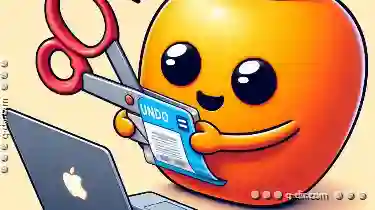
How to Undo a Cut Operation Before It’s Too Late
Cutting and pasting files or folders is a common task in many operating systems, including Windows. However, sometimes mistakes can happen, and you ...read more

The Perfect Fit: Preview Layouts
When it comes to creating stunning visual experiences, one of the key elements that designers and developers focus on is layout flexibility. This not ...read more