However, many backups fail due to issues related to file paths. Understanding these common pitfalls can help you improve your backup strategies and ensure ...
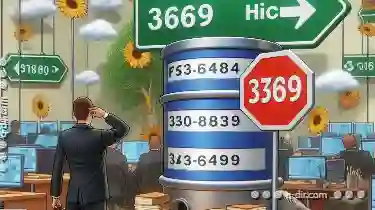 that your important files are safely stored away from potential disasters. Let's delve into the reasons why file path management can cause backup failures and how to avoid them. In today's digital age, data backup is crucial.
that your important files are safely stored away from potential disasters. Let's delve into the reasons why file path management can cause backup failures and how to avoid them. In today's digital age, data backup is crucial.1. Complex File Paths
2. Inconsistent Naming Conventions
3. Unused Nested Folders
4. Dynamic Links and Shortcuts
5. Misuse of Relative Paths
6. Conclusion
1.) Complex File Paths
One of the most common issues with file paths is their complexity. Long, convoluted paths can lead to errors when copying or restoring files. When a file path exceeds a certain length, it becomes harder for operating systems to manage efficiently, increasing the chances of corruption or loss during backup and recovery processes.
Solutions:
- Simplify Paths: Keep your file paths short and straightforward. Use descriptive names but avoid unnecessary nesting folders within other folders.
- Shorten Long Paths: Utilize tools that can shorten long paths when copying files to a network location or another drive with more available space.
2.) Inconsistent Naming Conventions
Inconsistent naming conventions across different devices or users in an organization can lead to chaos when managing file paths, especially during backups. Files might be named differently on various systems, making it difficult for backup software to locate them consistently.
Solutions:
- Uniform Naming: Establish a consistent naming convention and stick to it across all platforms and devices. This includes using the same structure and terminology in folder names that are used throughout your data lifecycle.
- Documenting Standards: Clearly document these standards for all users so everyone is on the same page. You can use tools like Microsoft OneNote or Google Keep to maintain a record of naming conventions.
3.) Unused Nested Folders
Many times, folders are created but remain empty, which can lead to complex and unnecessary file paths that clutter up your storage locations. These unused nested folders consume space without contributing any meaningful data organization.
Solutions:
- Evaluate Folder Usage: Regularly review the contents of your folders. Delete or merge folders that are no longer needed, especially those deeply nested within other directories.
- Simplify Structure: If a folder doesn't contain valuable files, consider removing it to streamline your file structure and simplify paths.
4.) Dynamic Links and Shortcuts
Dynamic links and shortcuts can cause significant issues with backups because they point to locations that may not exist or be accessible at the time of backup or recovery. This results in broken references during operations.
Solutions:
- Avoid Dynamic Links: Where possible, avoid using symbolic links (shortcuts) that point to external drives, network shares, or removable media. If dynamic links are necessary, ensure they do not rely on paths that might change.
- Use Local Storage: For frequently used files and folders, consider copying them locally if possible, instead of relying solely on shortcuts.
5.) Misuse of Relative Paths
Relative paths can cause significant issues when files need to be moved or copied between locations. These paths depend on where the file is being opened from, which can lead to errors during backups and restores.
Solutions:
- Use Absolute Paths: When possible, use absolute paths that do not rely on relative positions within a directory structure. This ensures consistent referencing regardless of the starting point or location in the filesystem.
- Automate with Scripts: Consider using scripts (like PowerShell or Python) to manage file movements and ensure they reference absolute paths for consistency across different environments.
6.) Conclusion
Effective file path management is crucial for ensuring that your backups are successful, efficient, and reliable. By addressing issues related to complex paths, inconsistent naming conventions, unused nested folders, dynamic links, and misuse of relative paths, you can significantly improve the stability and effectiveness of your backup solutions. Regular maintenance, clear documentation, and strategic use of tools and scripts will help navigate these challenges successfully.

The Autor: / 0 2025-02-21
Read also!
Page-
Icon View: A Barrier to Seamless File Manipulation
Whether you're a professional designer managing high-resolution images or a student organizing vast research projects, the way your operating system ...read more

The Hidden Power of Quad-Pane File Browsing
Among the various tools available to manage files, dual-pane, triple-pane, and quad-pane views have become increasingly popular due to their enhanced ...read more

Breaking Down AES, RSA, and Other Encryption Standards
Encryption is the backbone of modern digital security. It ensures that data remains private, secure, and inaccessible to unauthorized users. This ...read more