When dealing with stubborn files or folders that are causing issues on your Windows system, renaming them can be a surprisingly effective solution. This ...
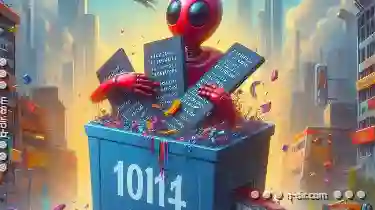 method leverages the power of safe mode, which is a special boot state where only essential startup programs run, reducing the likelihood of conflicts. Here’s why renaming in safe mode can fix those hard-to-handle files and how to go about it.
method leverages the power of safe mode, which is a special boot state where only essential startup programs run, reducing the likelihood of conflicts. Here’s why renaming in safe mode can fix those hard-to-handle files and how to go about it.1. Understanding Safe Mode
2. Why Renaming in Safe Mode?
3. Steps for Renaming Files and Folders in Safe Mode
4. Conclusion
1.) Understanding Safe Mode
Safe mode in Windows is a diagnostic environment that starts your computer with minimal device drivers and services active. It's useful for troubleshooting issues because it allows you to run software without the interference of other programs running at startup. To boot into safe mode, you need to press F8 during the startup process and select "Safe Mode" from the menu that appears.
2.) Why Renaming in Safe Mode?
1. Reduced Conflicts
In safe mode, there are fewer background processes competing for resources, which reduces the chances of conflicts between files and other system components. This makes renaming a file or folder easier without worrying about potential interferences from other programs.
2. Accessible File Manager
Windows provides its built-in command prompt in safe mode, but using it might not be as straightforward for users who are not familiar with commands. The graphical user interface (GUI) of Windows Explorer is fully functional in safe mode, making renaming files and folders a simple task through the file manager.
3. Temporarily Disabled Software
In safe mode, only essential software runs, which means that any unnecessary software you installed recently might not be loaded. This can help isolate the issue to just the problematic file or folder if other software is causing conflicts.
3.) Steps for Renaming Files and Folders in Safe Mode
1. Boot into Safe Mode
- Restart your computer.
- At the Windows logo screen, press F8 repeatedly until you see the Advanced Startup Options menu.
- Use arrow keys to select "Safe Mode" and press Enter.
2. Open File Explorer
In safe mode, Windows Explorer is available as a GUI interface for navigating files and folders. You can access it via Start Menu > File Explorer or by pressing Win + E on the keyboard.
3. Navigate to the Folder Containing the Stubborn File
- In File Explorer, navigate to the folder where the stubborn file or folder is located.
- If you don’t know which folder contains the problematic item, try different folders until you find it or narrow down by using search features in File Explorer.
4. Rename the Stubborn Item
- Right-click on the stubborn file or folder icon and select "Rename" from the context menu.
- Type a new name for the file or folder. Make sure to follow naming conventions (avoid spaces, special characters unless necessary) as it might be easier to work with if kept concise and clear.
- Press Enter after typing the new name. If renaming is successful, you should see an indication that the name has changed at the bottom of File Explorer.
5. Exit Safe Mode (if needed)
If you have successfully renamed the file or folder and no longer need to troubleshoot other issues in safe mode, you can shut down your computer as usual. Otherwise, repeat steps for booting back into safe mode if further assistance is required.
4.) Conclusion
Renaming files and folders in safe mode can be a quick and effective way to deal with stubborn items on your Windows system. By reducing the number of competing processes, it allows you to work more efficiently without worrying about software conflicts. Remember that while this method often works for simple cases, more complex issues might require additional troubleshooting steps or seeking professional assistance.

The Autor: / 0 2025-03-08
Read also!
Page-

Renaming Sensitive Information: A Recipe for Confusion?
However, one particular task often overlooked by many users involves the renaming of sensitive information within files or folders. While this might ...read more

The Dark Side of Directness: What the Address Bar Hides.
It's where we type in domain names to reach websites and sometimes even local files or apps. However, beneath its direct interface lies a complex ...read more
The Psychology Behind Iconic Address Bar Designs
Among the most frequently used tools within a browser is the iconic address bar - that simple yet powerful rectangular field at the top of your ...read more