Whether you are a professional, student, or just someone who deals with copious amounts of information, the way you organize your files can significantly ...
1. Limited Information Display
2. Uncluttered Space? Or Unorganized Chaos?
3. Cumbersome Navigation
4. Inability to Use Metadata for Filtering
5. Impracticality for Large Collections
6. Lack of Advanced Search Capabilities
7. A Better Approach: Utilizing List View or Grid View for Efficient File Management
8. List View
9. Grid View
10. Advanced Search Tools
11. Conclusion
1.) Limited Information Display
- Icon View presents files as small icons, primarily displaying thumbnail images (if supported by the file type) and sometimes filenames. This format severely limits the amount of information displayed at once: you can’t see metadata like file names, sizes, dates modified, or types directly in the icon view. Users must click on each item to get such details, which is a multi-step process that significantly increases time spent finding what they need.
2.) Uncluttered Space? Or Unorganized Chaos?
- Proponents of icon views argue for its uncluttered nature, claiming it provides a clean and organized space. However, this perception can be deceptive. In reality, the small icons in an icon view might merge or become indistinguishable when dealing with numerous files-especially if many files share similar names or thumbnails (like images). This lack of distinction makes it harder to quickly identify specific files among others, leading to frustration and slower retrieval times.
3.) Cumbersome Navigation
- Navigating through folders using an icon view can be cumbersome. Without clear labels like file names visible in the main display area, users must rely on scrolling or clicking through multiple pages of icons just to locate specific files. This manual effort is amplified when you need to sort by metadata that isn’t immediately apparent from the thumbnail layout (like sorting by date modified).
4.) Inability to Use Metadata for Filtering
- Most icon views do not support filtering or sorting based on attributes like file type, size, date modified, etc. This limitation forces users to rely solely on visual inspection and memory, which is error-prone and time-consuming, especially with a large number of files. Advanced search functionalities are necessary for more efficient retrieval of files based on specific criteria not immediately visible in the icon layout.
5.) Impracticality for Large Collections
- For users dealing with thousands of files-a common scenario among researchers, students, and professionals working within large projects or extensive digital libraries-the limitations of an icon view become glaringly obvious. The sheer number of icons can overwhelm the user, making it difficult to find any particular file amidst a cluttered display of small images without clear identifiers.
6.) Lack of Advanced Search Capabilities
- Icon views typically do not support advanced search functionalities that are standard in other view modes like list or grid. These features allow users to type keywords, filter by specific metadata, and use logical operators to refine their searches more effectively than simply scrolling through a sea of icons can offer.
7.) A Better Approach: Utilizing List View or Grid View for Efficient File Management
Instead of relying solely on the icon view, consider adopting list or grid views as part of your file management strategy. These formats present more information at once and allow for easier sorting and filtering based on metadata:
8.) List View
- The list view displays files in a vertical column format where each file entry is expanded to show its name, thumbnail (if available), size, type, date modified, and other relevant details. This layout offers a clear visual hierarchy allowing users to scan through the list for specific keywords or attributes quickly.
9.) Grid View
- The grid view presents files in a tiled format that allows multiple file entries to be displayed side by side, still providing easy access to metadata at a glance. This dual-pane display can help significantly reduce scrolling time and facilitate more efficient information retrieval based on various criteria.
10.) Advanced Search Tools
- Utilize built-in search tools or plugins that support full-text search, keyword queries, and advanced filters for file types, sizes, dates, etc. These features can make your file management system much more powerful and adaptable to different retrieval needs without sacrificing efficiency.
11.) Conclusion
The icon view might have seemed like a good idea at first-clean and simple. However, upon closer examination, the limitations of an icon view become apparent when it comes to quick and efficient file management. For better results, consider adopting list or grid views along with robust search capabilities that make use of metadata. This dual-pronged approach will not only enhance your productivity but also significantly reduce frustration associated with inefficient file retrieval systems.
The Autor: / 0 2025-03-26
Read also!
Page-
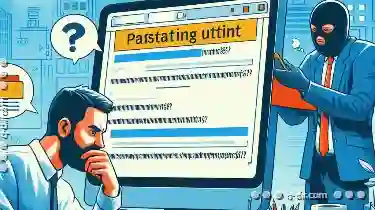
Why We Still Struggle with Pasting Formatted Text.
However, despite its ubiquity, many users still struggle with pasting formatted text in a way that maintains the original formatting. This blog post ...read more

The UX Advantages of Column View Over Tree View
Each has its own set of advantages and disadvantages that can significantly impact how users interact with complex information. This blog post will ...read more

Why Tree View is Still the Best Way to Browse Files
From simple folders to complex cloud storage solutions, users are always looking for ways to efficiently navigate through their files and data. Among ...read more