When it comes to navigating the internet, most users rely heavily on their web browsers and the address bar. This seemingly simple tool can do much more ...
 than just take you to websites-it's a powerful gateway to quick actions, shortcuts, and useful features within your browser. Here’s how experts leverage the power of the address bar for efficient browsing:
than just take you to websites-it's a powerful gateway to quick actions, shortcuts, and useful features within your browser. Here’s how experts leverage the power of the address bar for efficient browsing:1. Quick Access to Bookmarks and History
2. Direct Access to Frequently Visited Sites
3. Real-time Typing Suggestions for Searches
4. Using the Address Bar for Calculations and Currency Conversions
5. Running Commands with Chrome Extensions
6. Utilizing URL Schemes
7. Checking Typographical Errors
8. Conclusion
1.) Quick Access to Bookmarks and History
The most basic yet often underutilized feature in the address bar is its ability to quickly access your bookmarks or search through your history. By typing a keyword related to the bookmark or history entry, you can jump directly to that page without having to navigate through multiple menus or tabs. For example, if you have a bookmark for "Amazon," simply type "amazon" into the address bar and press Enter.
2.) Direct Access to Frequently Visited Sites
For those who frequently visit the same sites, assigning shortcuts in the address bar can save significant time. You can map specific URLs to easily accessible keywords or letters using your browser’s settings (usually found under bookmarks or settings). This way, you can type just a few characters into the address bar to reach your most used websites.
3.) Real-time Typing Suggestions for Searches
Modern browsers like Google Chrome and Mozilla Firefox provide real-time suggestions based on what you’ve typed in the past. If you start typing something, these browsers will show predictions of where you might be going next-a feature that not only speeds up navigation but also prevents typos by suggesting correct URLs. This is particularly useful when dealing with long domain names or frequently mistyped sites.
4.) Using the Address Bar for Calculations and Currency Conversions
The address bar can perform a wide variety of tasks beyond web page navigation, including simple calculations and currency conversions. For instance, you can type "2 + 2" to get the result instantly without opening a calculator app. Similarly, typing something like "10 USD in EUR" will show the conversion rate directly from Google search or another supported service.
5.) Running Commands with Chrome Extensions
Google Chrome users can run certain extensions directly through the address bar using specific syntax. For example, if you have a weather extension installed, you can type "weather: city_name" to get the current weather conditions for that location right in the omnibox (the combined location and search box in Google Chrome).
6.) Utilizing URL Schemes
URL schemes are shortcuts that allow users to perform actions directly from the address bar without opening a new tab or website. For example, typing "mailto:example@email.com" will open your default email client with an empty draft addressed to "example@email.com." This trick is particularly useful for quickly sending emails, searching within apps (like Google Docs), or performing complex system tasks on Windows through programs like Shell:Run.
7.) Checking Typographical Errors
Before committing a typo in the address bar, use the suggestion feature to check if you meant something else. For instance, typing "gogle" might suggest "google," helping you correct the mistake before visiting an unwanted site.
8.) Conclusion
The address bar is a powerful tool that many overlook for its simplicity and versatility. By utilizing these tricks, users can enhance their browsing experience significantly without needing to open multiple tabs or applications. Whether it’s managing bookmarks, performing quick calculations, or running specific commands via extensions, the address bar has much more potential than meets the eye. Give these tips a try next time you're navigating the web; they could just change how you interact with your browser.

The Autor: / 0 2025-06-09
Read also!
Page-

The Paradox of Access: Tab's Overwhelm of Options.
Among these tools, tabs have become an integral part of the interface, offering users access to multiple functionalities at their fingertips. ...read more
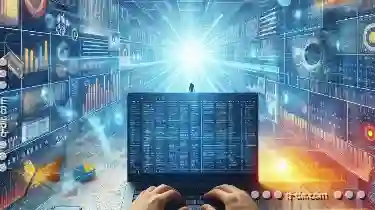
Columns View vs. Spreadsheet Mode: A Comparison
Two such modes are Columns View and Spreadsheet Mode, each with its unique features and benefits. This blog post will delve into the differences ...read more

Dual-Pane Power: Elevated File Management
To enhance this process, software developers have introduced a variety of view options that help users navigate through their files more effectively. ...read more