However, many of us are still navigating through a maze of confusing and convoluted file paths that can make even the simplest tasks seem like climbing ...
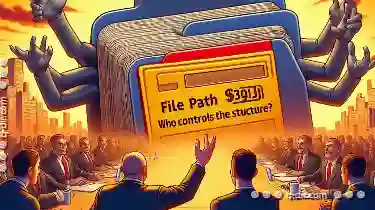 Mount Everest. This blog post aims to demystify file paths by exploring their basic concepts and explaining who controls them. In the digital age, file management has become an essential part of our daily lives.
Mount Everest. This blog post aims to demystify file paths by exploring their basic concepts and explaining who controls them. In the digital age, file management has become an essential part of our daily lives.1. Understanding File Paths
2. Absolute vs. Relative Paths
3. Root Directory: The Starting Point
4. Directory Structure: Hierarchical Organization
5. Path Syntax and Naming Conventions
6. Navigating Through Paths
7. File Path Rebellion: Who Controls the Structure?
8. Managing File Paths Effectively
9. Conclusion
1.) Understanding File Paths
File paths are essentially maps that help computers find files or folders on a storage device, such as your hard drive or network drives. They can be absolute (starting from the root directory) or relative (starting from the current working directory). A file path is like an address to locate resources stored in different directories and subdirectories across various drives and partitions.
2.) Absolute vs. Relative Paths
- Absolute Path: This type of path starts at the root directory and spans outwards, providing a complete route from start to finish. For example, on Windows, `C:\"Users""Username""Documents""report.docx` is an absolute path. On Unix-based systems like Linux or macOS, `/home/username/documents/report.docx` is the equivalent.
- Pros: Ensures that you are pointing to a specific file because it includes all necessary information from the root directory down to the target item.
- Cons: Can be less flexible and more difficult to manage, especially when moving files between different locations.
- Relative Path: This path is relative to the current working directory (where you are currently located in the file system). For example, if your current directory is `C:\"Users""Username""Documents`, then `report.docx` would be referenced simply as `report.docx`.
- Pros: More flexible and easier to manage since it only needs adjustments when the working directory changes.
- Cons: Less precise and can lead to errors if not used carefully, especially in environments with complex directory structures.
3.) Root Directory: The Starting Point
The root directory is the starting point from which absolute paths are measured. On Windows, this is usually `C:\"` (or drive letters like `D:\"`, etc.), while on Unix-based systems, it’s typically `/`. This is where the hierarchy of directories begins and serves as a base for all file system entries.
4.) Directory Structure: Hierarchical Organization
File paths are hierarchical, meaning they consist of nested folders or subdirectories that contain other files and directories. Each directory can have multiple subdirectories, which in turn can include more subdirectories, creating what is often referred to as a tree structure. For example, `C:\"Users""Username""Documents` includes the Documents folder within Users, which is inside the Username directory, and all these are under the root C: drive.
5.) Path Syntax and Naming Conventions
- Syntax: The syntax for paths varies depending on the operating system but generally follows a similar hierarchical structure (e.g., `directory1""directory2""filename` for Windows or `directory1/directory2/filename` for Unix-based systems).
- Naming Conventions: File and directory names are usually case-sensitive in Unix-based systems but not in Windows, which allows both `file.txt` and `File.txt`. Special characters like `<`, `">`, `:`, `"`, `/`, `""`, `|`, `?`, and `*` are often restricted to avoid complications in file management.
6.) Navigating Through Paths
Using path commands such as `cd` (change directory) in Unix-based systems or `cd` (change directory) in Windows, users can easily navigate through directories. These commands help move up (`..`), down into subdirectories, and to other drives if configured (e.g., navigating from `C:` to `D:`).
7.) File Path Rebellion: Who Controls the Structure?
The concept of who controls file paths is crucial because it influences how easily you can manage files across different platforms, applications, or even network shares. Users should be aware that while they have control over their local machine’s path structure and files, cloud services often dictate where your data resides based on their infrastructure and policies.
8.) Managing File Paths Effectively
Effective file management includes understanding how to create good folder structures from the outset when organizing files, using naming conventions that are both descriptive and manageable. Tools like command-line utilities or GUI applications can help automate tasks such as renaming, moving, copying, and deleting files based on their paths.
9.) Conclusion
Understanding file paths is fundamental in managing digital information efficiently. Whether you’re dealing with absolute or relative paths, knowing how to navigate through them effectively will save time and reduce confusion. Embrace the rebellion against complex path structures by adopting clear naming conventions and organizational practices that suit your workflow best. Remember, while cloud services might dictate where your data is stored, mastering local file management empowers you to control and manipulate your digital assets more precisely according to your needs.
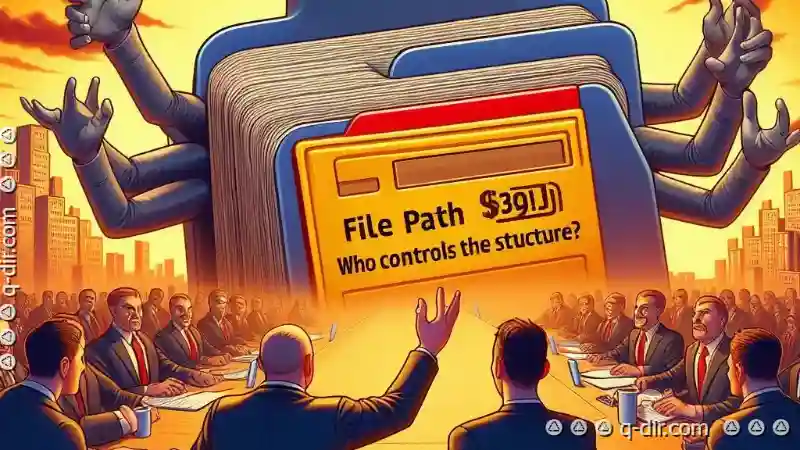
The Autor: / 0 2025-02-21
Read also!
Page-

The Dilemma of Cross-Application Cutting.
When it comes to working with files and folders across different applications, especially when using various operating systems like Windows, macOS, ...read more

The Dark Side of Hidden Files: Privacy vs. Malware Concealment
One often overlooked but crucial concept in this realm is that of hidden files. These are files and folders that typically aren’t visible to users ...read more

Pasting Files in Command Line: The Power User’s Guide
We often find ourselves dealing with a multitude of files and folders across various command line interfaces. Whether you're managing servers, ...read more