It is widely used in various applications ranging from saving storage space on devices to speeding up the transfer of large files over networks. However, ...
 a critical question arises: do we really save space when we compress files? Let's delve into this topic and explore whether you are being honest with yourself about how much space you are actually gaining or losing by using compression tools. In today's digital age, file compression has become an essential aspect of data management.
a critical question arises: do we really save space when we compress files? Let's delve into this topic and explore whether you are being honest with yourself about how much space you are actually gaining or losing by using compression tools. In today's digital age, file compression has become an essential aspect of data management.1. Understanding Compression Algorithms
2. The Myth of Space Saving
3. Practical Examples
4. How to Measure Real Space Savings?
5. Conclusion: A Closer Look at Compression Metrics
1.) Understanding Compression Algorithms
Compression algorithms work by reducing the size of data through various techniques such as removing redundant information, utilizing specific encoding schemes, and rearranging bits. The efficiency of a compression algorithm is measured by its compression ratio which is calculated as:
"\[ \"text{Compression Ratio} = \"frac{\"text{Original Size}}{\"text{Compressed Size}} \\]
A high compression ratio indicates that the data has been effectively reduced in size. However, this doesn't always mean that you are saving space on your storage devices or network bandwidth. Let’s explore why this might not be the case.
2.) The Myth of Space Saving
1. False Sense of Security: Users often assume that compressing files will free up significant disk space, which isn't always true. For example, if you have a file that is already highly compressed (like an image or video), further compression might not result in much smaller file sizes because these types of data naturally lend themselves to efficient storage through algorithms designed for such media.
2. File System Overhead: When files are stored on certain systems, like NTFS or FAT32, there can be additional overhead due to metadata and folder structures that aren't accounted for in the compression ratio calculations. This means even after compressing a file, its size might not change significantly because of these system-level factors.
3. File Type Dependence: Different types of files respond differently to compression algorithms. For instance, text documents often reduce in size significantly with compression tools like ZIP or GZIP, whereas multimedia files (like MP4 or JPEGs) might not show much reduction because their inherent structure is optimized for storage as they are.
3.) Practical Examples
Example 1: Text Document Compression
- Original Size: 1MB
- Compressed using ZIP: 500KB
- Compression Ratio: \\( \"frac{1MB}{0.5MB} = 2 \\) (effective compression)
Example 2: Image File Compression
- Original Size: 10MB (a typical size for a high-quality JPEG image)
- Compressed using tools like Photoshop or PNGGA: Often, the file doesn’t reduce significantly because it's already optimized for storage in its native format.
- Compression Ratio: \\( \"frac{10MB}{9MB} = 1.11 \\) (minimal compression)
4.) How to Measure Real Space Savings?
Practical Tips:
- Use Specific Compression Tools: Certain tools are better suited for specific types of files and might yield more accurate results based on how they handle the data.
- Monitor File Sizes Before and After Compression: Always check the sizes of your files before and after compression to get an actual sense of how much space you’re saving or if any at all.
- Understand Your Files: Be aware of the characteristics of the files you are dealing with, whether they are text, images, videos, etc., as this will help you choose appropriate compression methods.
5.) Conclusion: A Closer Look at Compression Metrics
While file compression is a powerful tool for managing storage and bandwidth usage efficiently, it’s crucial to understand its limitations and the conditions under which it works best. The so-called "space saving" promised by most compression tools often turns out to be more of a marketing gimmick than an actual reality in terms of significant disk space savings. Always consider practical factors such as file type, system overhead, and specific tool performance when evaluating your storage needs.
By adopting a nuanced approach to how you use and interpret file compression metrics, users can make informed decisions that best align with their data management strategies. This awareness will not only help in saving time but also in making more efficient use of available resources.

The Autor: / 0 2025-02-08
Read also!
Page-

File Archiving: When and How to Archive Files
Whether you're an individual user or manage large volumes of data for businesses, knowing how to effectively archive files can significantly enhance ...read more

Cutting Files in Safe Mode: Is It Possible?
When working with files and folders, the ability to cut and paste them can be a game-changer. However, many users are under the impression that ...read more
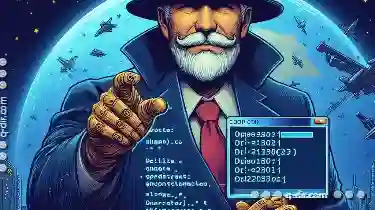
How to Copy Files Using Command Line (Windows CMD)
Copying files is a common task in any file management system, and Windows provides a straightforward way to do this using the Command Prompt (CMD). ...read more