One of the key elements that contribute to a seamless user experience is the way information is organized and presented-and icons play a pivotal role in ...
1. Icon Grid View
2. Icon List View
3. Icon Tiles View
4. Conclusion
1.) Icon Grid View
Overview of Icon Grid View:
An icon grid view is perhaps the most common and straightforward way to display icons. It arranges items in a visually structured format using a matrix of icons, each representing an individual item or category. This layout style is highly versatile and can accommodate a wide range of content types effectively.
Advantages:
- Clutter Control: Perfect for organizing multiple items where space management is crucial.
- Easy Scanning: Users can quickly scan through the grid to find what they need, thanks to the uniform visual structure.
- Compatibility Across Devices: The responsive nature of grid views makes them ideal for various devices and screen sizes.
Disadvantages:
- Depth Representation Limitation: Limited space for detailed information beyond a thumbnail representation.
- Categorization Challenge: Can be less effective when dealing with highly diverse content without proper categorization.
2.) Icon List View
Overview of Icon List View:
A list view presents icons in a linear format, typically using a vertical or horizontal scrollable list. This layout is ideal for scenarios where space constraints are not an issue and detailed information about each icon is necessary.
Advantages:
- Detail Accessibility: Allows users to see more details at once by expanding the list items.
- Search Efficiency: Users can search within a list easier than in a grid, especially if they need specific information or names of the icons.
- Flexibility: Can be adapted for both vertical and horizontal scrolling depending on the interface size and content requirements.
Disadvantages:
- Scrolling Overhead: Might become tedious with long lists, especially when dealing with numerous items.
- Clutter Risk: Without proper categorization or filtering options, a list view can quickly become cluttered and overwhelming.
3.) Icon Tiles View
Overview of Icon Tiles View:
Icon tiles combine the visual appeal of icons with the interactivity of clickable elements in square or rectangular containers. This layout style offers an excellent balance between showcasing detailed information and providing a visually engaging experience.
Advantages:
- Visual Diversity: Each tile can be customized to represent specific content, adding an element of personalization and attractiveness.
- User Interaction: Tiles are highly interactive; users can click on them to reveal more details or perform actions directly from the icon itself.
- Dynamic Layout: Can adapt based on screen size and orientation, ensuring optimal viewing across devices.
Disadvantages:
- Space Consumption: More space is consumed per item compared to a grid or list view, which might be problematic in limited screen spaces.
- Categorization Complexity: Maintaining clear categorization can become challenging due to the varied size and content of tiles.
4.) Conclusion
While each of these icon views has its unique characteristics and advantages, the ideal choice ultimately depends on your specific needs and user requirements. For scenarios where space is limited but detailed information about items is crucial, a list view might be more suitable. When dealing with numerous items across various categories in a compact space, an icon grid view could be the best option. And for those looking to balance visual appeal with actionable details, icon tiles provide an engaging solution that adapts well to different screen sizes and user interactions.
By understanding these options and their respective benefits and drawbacks, you can make more informed decisions about how icons are presented in your digital interfaces, thereby enhancing the overall navigation experience for your users.
The Autor: / 0 2025-03-28
Read also!
Page-

The Secret Power of Synced Favorites Across Devices
From smartphones to laptops, tablets to smartwatches, we rely heavily on devices that store and manage our favorite things-from apps and websites to ...read more
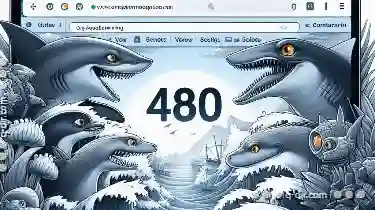
Dual-Pane Browsing: The Feature That Should Be Standard
One of the most efficient and user-friendly methods for browsing and comparing content is through dual-pane browsing. This feature has become a ...read more

The Psychology of Copying: Why We Hoard Digital Files
Gone are the days when a physical hard drive could hold all your important documents, photos, and videos. Now, with cloud storage and multiple ...read more