Two common operations we perform on our computers are moving and copying files and folders. While both actions involve transferring items from one ...
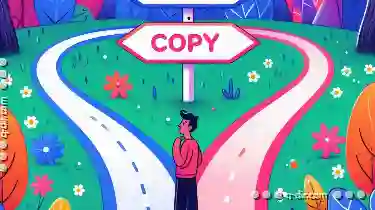 location to another, they serve different purposes and have distinct implications. Understanding the nuances between move and copy can help you optimize your workflow and ensure that you're using the right tool for the job. In our digital world, managing files and folders efficiently is crucial for maintaining order in our projects, documents, and personal data.
location to another, they serve different purposes and have distinct implications. Understanding the nuances between move and copy can help you optimize your workflow and ensure that you're using the right tool for the job. In our digital world, managing files and folders efficiently is crucial for maintaining order in our projects, documents, and personal data.1. What is Moving?
2. What is Copying?
3. When to Use Moving vs. Copying?
4. How to Move or Copy Files and Folders
5. Best Practices for Using Move and Copy Effectively
6. Conclusion
1.) What is Moving?
Moving refers to transferring a file or folder from one directory to another while deleting it from its original location. The primary purpose of moving files and folders is to organize them more efficiently, often by consolidating related items into a single location. This can be particularly useful for reducing clutter in your storage space or for easily accessing multiple files together.
Example:
- Original Location: Desktop
- New Location: Documents Folder
- Action: Move
When you move an item, it ceases to exist at its original location once it has been successfully transferred to the new location. This means that if you need to access the file again later, you will do so from the new location unless you decide to move it again or copy it back to its original location.
2.) What is Copying?
Copying, on the other hand, involves duplicating a file or folder at a different location without deleting the original. The primary purpose of copying files and folders is to have multiple copies of the same content in case you need access to one version while keeping another intact. This is particularly useful for backups, sharing large files with others, or having multiple versions of documents that require editing.
Example:
- Original Location: Documents Folder
- New Location: Backup Drive
- Action: Copy
When you copy an item, both the original and the copied version exist simultaneously at their respective locations. This allows for easy access to either version as needed without affecting the other.
3.) When to Use Moving vs. Copying?
Moving:
- Consolidation: When you want to organize files into fewer but larger, more manageable folders.
- Space Optimization: To free up space in a crowded location by deleting files after transferring them.
- Organization: For tasks where all related items need to be kept together logically.
Copying:
- Preservation: When you need multiple copies of the same file for different purposes, ensuring data integrity and accessibility.
- Sharing: To share large files or documents with others without altering the original.
- Testing: For keeping a safe version while working on edits to another copy.
4.) How to Move or Copy Files and Folders
Moving:
1. Locate the file or folder you want to move on your computer.
2. Drag and drop the item from its current location to the desired new location.
3. Confirm the action if prompted, depending on your operating system’s settings.
Copying:
1. Locate the file or folder you want to copy on your computer.
2. Right-click (or control-click on a Mac) the item and select “Copy” or “Duplicate” from the context menu.
3. Navigate to the new location where you want to place the copied item, right-click again, and choose “Paste” or “Copy here.”
5.) Best Practices for Using Move and Copy Effectively
1. Backup Before Moving: Ensure that you have a copy of your files before moving them to prevent accidental loss.
2. Consolidate Regularly: Periodically review your file structure and move items into more appropriate folders as needed.
3. Use Copying for Versions: Always keep multiple copies when working on versions of documents, especially if edits are required frequently.
4. Label and Document Changes: Clearly mark or document where files have been moved to avoid confusion in the future.
5. Automate with Scripts (if applicable): For repetitive tasks involving moving or copying, consider using scripts to automate these processes based on specific criteria.
6.) Conclusion
Understanding the difference between move and copy is essential for managing your digital assets effectively. While both actions involve transferring files or folders from one location to another, they serve different purposes and have distinct outcomes. By knowing when to use each method and following best practices for effective management, you can streamline your workflow, save time, and ensure that your important data remains well-organized and readily accessible whenever needed.
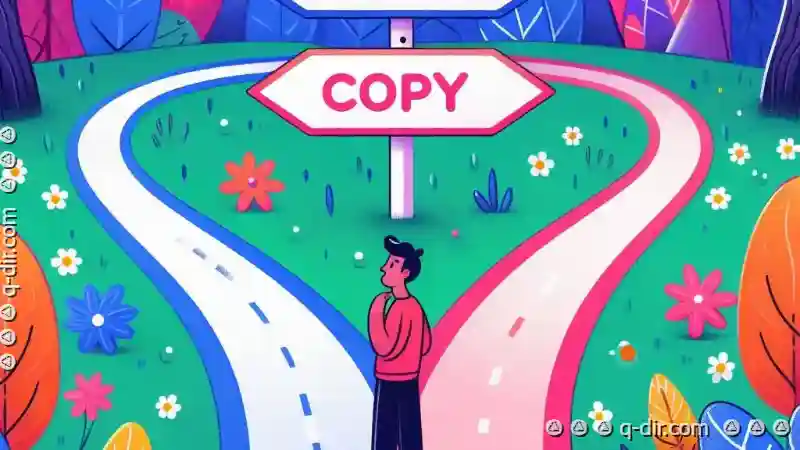
The Autor: / 0 2025-05-12
Read also!
Page-

Renaming in Linux vs. Windows: Which OS Handles It Better?
Operating systems have their unique characteristics, shaped by the way they handle file management tasks like renaming files and folders. This ...read more
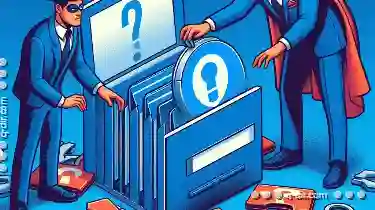
Copying Files with Broken Links: What Happens Behind the Scenes?
Copying files, especially when dealing with broken links, can be a bit tricky. This blog post will delve into what happens behind the scenes when you ...read more

Why Tabs Are the Most Requested Feature in File Explorer
Among various tools designed to streamline this process, tabs have emerged as a highly sought-after feature in file explorers. This blog post will ...read more