Whether you are a freelancer, an employee in a corporate setting, or a student, understanding the different view-and-layout options available can ...
 significantly enhance your work experience. This blog post will delve into the nuances of details layouts, providing insights on how to tailor your workspace to maximize efficiency and comfort. In today's fast-paced digital world, effective workspace management is crucial for productivity and well-being.
significantly enhance your work experience. This blog post will delve into the nuances of details layouts, providing insights on how to tailor your workspace to maximize efficiency and comfort. In today's fast-paced digital world, effective workspace management is crucial for productivity and well-being.1. Understanding Details Layouts
2. a. Tree View
3. # Features:
4. b. Table View
5. # Features:
6. c. List View
7. # Features:
8. a. Personalization Options
9. b. Integration with Other Tools
10. a. Maximizing Efficiency
11. b. Enhancing User Comfort
1.) Understanding Details Layouts
Details layouts are graphical representations that provide an in-depth view of data or information within a software application. These layouts are designed to offer granular control over what elements appear onscreen and how they are arranged, enabling users to focus on specific details while minimizing distractions.
1. Types of Details Layouts
2.) a. Tree View
Tree views represent hierarchical structures where items can be expanded or collapsed by clicking on icons that indicate whether the item is open or closed. This layout is particularly useful for navigating complex data sets, such as file directories in a computer operating system or organizational charts within an enterprise structure.
3.) # Features:
- Expand/Collapse: Allows users to view deeper levels of detail when needed.
- Icons and Labels: Use icons and labels to indicate the type and state of each item.
- Navigation: Easy navigation through nested items using a hierarchical structure.
4.) b. Table View
Table views display data in tabular form, with rows representing individual entries and columns representing attributes or categories of information. This layout is ideal for comparing multiple sets of similar data where clarity and comparability are crucial.
5.) # Features:
- Comparative Columns: Allows users to compare different aspects of each item simultaneously.
- Sorting/Filtering: Provides tools to sort data by specific columns and filter entries based on criteria.
- Editable Cells: Often includes the ability to edit data directly within cells, enhancing interactivity.
6.) c. List View
List views display a linear list of items with minimal formatting, focusing primarily on text labels and icons. This layout is efficient for quickly scanning through large datasets or managing simple but numerous tasks.
7.) # Features:
- Icon Representation: Uses icons to visually represent each item.
- Text Labels: Displays concise text information about the item.
- Drag-and-Drop: Enables easy reordering of items when needed.
2. Customizing Details Layouts
8.) a. Personalization Options
Most software applications offer customization options to tailor details layouts according to individual preferences or workflow needs:
- Column Adjustment: Users can add, remove, or rearrange columns in a table view.
- Icon Configuration: Customize the appearance and size of icons used in list and tree views.
- Layout Presets: Some systems offer preset layout options that can be adjusted for better visibility and usability.
9.) b. Integration with Other Tools
Details layouts are often integrated with other software features, such as:
- Drag-and-Drop Functionality: Allows users to move items between different views or applications within the same platform.
- Quick Access Pane: Provides shortcuts for frequently used functions, enhancing workflow efficiency.
- Export Options: Enable data export in various formats (e.g., PDF, CSV) for sharing and further analysis.
3. Best Practices for Using Details Layouts
10.) a. Maximizing Efficiency
To maximize the benefits of details layouts:
- Frequent Training: Ensure users are familiar with the software’s features to utilize them effectively.
- Data Segmentation: Organize data into manageable segments that can be viewed in different layouts depending on analysis needs.
11.) b. Enhancing User Comfort
Creating an ergonomic workspace involves:
- Aesthetic Appeal: Use colors and fonts that are easy on the eyes without causing visual fatigue.
- Keyboard Accessibility: Enable keyboard shortcuts to navigate through views, which improves efficiency while reducing eye strain.
Conclusion
Mastering details layouts is key to optimizing your digital workspace. Whether you choose tree view for hierarchical data representation or table view for detailed analysis, each layout type serves a unique purpose that can significantly enhance productivity and clarity in managing complex information. By customizing these views according to personal preferences and integrating them with other tools, you can create an environment where efficiency meets comfort.
Remember, the goal is not just to use technology effectively but also to ensure it supports your workflow comfortably. As you continue to explore various software solutions, consider how details layouts can be adapted to meet specific needs-from project management to database navigation. With practice and a strategic approach to customization, you'll find that managing information becomes easier, more intuitive, and ultimately, more enjoyable.

The Autor: / 0 2025-06-15
Read also!
Page-

File Encryption in Transit vs. At Rest
Ensuring that sensitive information remains protected while it travels from one place to another (in transit) and when it's stored (at rest) has ...read more
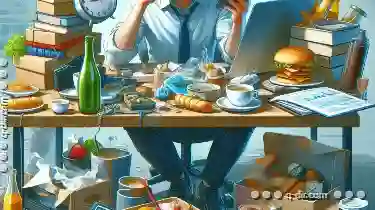
Preview Pane: When Convenience Becomes a Liability
One such feature is the preview pane - an integrated window or section within software applications that offers users a glimpse of what lies ahead ...read more

Why Tree View is the Most Misunderstood Navigation Tool
Tree views are a fundamental navigation tool used in various software applications, providing hierarchical structures that help users navigate ...read more