Cutting and pasting files or folders is a common task in many operating systems, including Windows. However, sometimes mistakes can happen, and you might ...
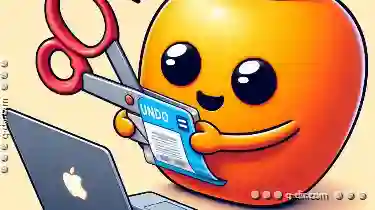 accidentally cut a file or folder before it’s been pasted somewhere else. If this happens to you, don't worry! You can usually undo the cut operation with just a few simple steps. This article will guide you through how to undo a cut operation in Windows, ensuring that your files are safe even if you change your mind later.
accidentally cut a file or folder before it’s been pasted somewhere else. If this happens to you, don't worry! You can usually undo the cut operation with just a few simple steps. This article will guide you through how to undo a cut operation in Windows, ensuring that your files are safe even if you change your mind later.1. Why Undo is Important
2. Steps to Undo a Cut Operation in Windows
3. Conclusion
1.) Why Undo is Important
Before diving into the methods of undoing a cut operation, it’s essential to understand why this might be necessary. In computing, especially with digital files and folders, accidental deletion or modification can lead to data loss. This could include important documents, photos, videos, or any other type of file that holds significant value for you. Undoing such actions gives you a chance to correct your mistake without permanently losing the information.
2.) Steps to Undo a Cut Operation in Windows
Method 1: Using Keyboard Shortcuts
One of the quickest and easiest ways to undo an action, including undoing a cut operation, is by using keyboard shortcuts. Here’s how you can do it on Windows:
1. Identify the Location: Make sure you are in the correct file system where you performed the cut operation (e.g., your desktop or a specific folder).
2. Press Ctrl + Z: This is one of the most commonly used keyboard shortcuts for undoing actions. If you performed a cut operation and haven’t closed any open applications, this should revert the last action.
Method 2: Using the Recycle Bin
If you realize your mistake after cutting files or folders to the Recycle Bin, you can simply restore them from there:
1. Open Recycle Bin: Navigate to the Recycle Bin icon on your desktop or through File Explorer.
2. Select and Restore Items: Locate the items that were cut and select them. You can usually right-click and choose "Restore" or drag them back to their original location.
Method 3: Using System Restore Points (Windows 10)
For more advanced users, especially in Windows 10, you can use system restore points to undo recent changes if something goes wrong:
1. Open Settings: Go to Start menu and select "Settings" (gear icon).
2. Accounts: Click on "Accounts."
3. Go to Recovery: In the left sidebar, click on "Recovery."
4. Advanced Startup: Under the "Advanced startup" section, click on "Restart now" under the "Troubleshoot" tab and then select "Use recommended options."
5. System Restore Point: If you see an option for creating a restore point before any changes were made, choose this to create one. This can act as a backup that you can revert to if needed.
6. Revert to Previous State: After the restart and log-in process, Windows will prompt you to select a restore point. Choose the most recent one before your cut operation occurred.
Method 4: Using File History (Windows 7)
For users on Windows 7 who have enabled File History, you can revert back to an earlier version of your files by:
1. Open File History: Go to "Control Panel" and then click on "File History."
2. Select Restore My Files: On the next screen, choose "Restore my files" to start the recovery process.
3. Choose a Time: Select the date of your last backup where you want to revert back to before the cut operation.
4. Confirm and Restore: Follow any prompts that appear during this process to confirm which items you wish to restore.
3.) Conclusion
Accidental cutting of files or folders is an all-too-common issue, but fortunately, there are several methods to undo such actions in Windows. Whether it’s using keyboard shortcuts, the Recycle Bin, system settings for more advanced users, or even leveraging automated backup systems like File History, you can usually retrieve your lost data without too much hassle. Remember, prevention is better than cure; always double-check your operations before finalizing them to avoid any unintentional cuts.
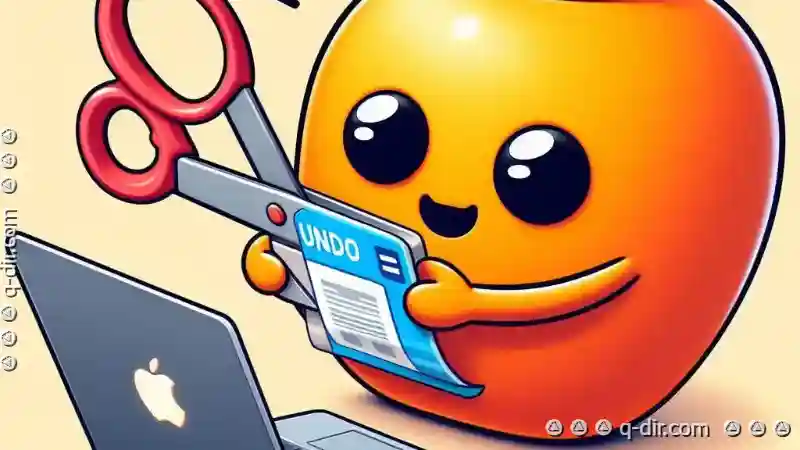
The Autor: / 0 2025-03-18
Read also!
Page-

Address Bar as a Visual Trap: The Allure of "Knowing Where You Are.
It can be both exhilarating and overwhelming, with endless possibilities at every turn. Among the many tools that aid in this journey, arguably one ...read more

The Preview Illusion of Productivity: True Focus Suffers
With the advent of smartphones and tablets, managing tasks and staying connected has become easier than ever before. However, amidst this convenience ...read more

The Myth of Direct Access: Is the Address Bar a Cognitive Dead End?
With various tools and browsers at our disposal, one might assume that the humble address bar has lost its relevance. However, this article ...read more