This blog post will delve into the different approaches you can take to manage these layouts, ensuring a seamless experience across various device screen ...
 sizes and orientations. Let's break down the steps and best practices for switching between single-pane and multi-pane views in Android development. In the world of Android app development, understanding how to switch between single-pane and multi-pane views is crucial for creating responsive and engaging user interfaces.
sizes and orientations. Let's break down the steps and best practices for switching between single-pane and multi-pane views in Android development. In the world of Android app development, understanding how to switch between single-pane and multi-pane views is crucial for creating responsive and engaging user interfaces.1. Table of Contents
2. Understanding Single-Pane and Multi-Pane Views
3. Switching Between Layouts on Different Devices
4. Implementing Dynamic Layout Adjustments
5. Using XML Resources for Responsive Design
6. Conclusion
1.) Table of Contents
1. Understanding Single-Pane and Multi-Pane Views
2. Switching Between Layouts on Different Devices
3. Implementing Dynamic Layout Adjustments
4. Using XML Resources for Responsive Design
5. Conclusion
2.) Understanding Single-Pane and Multi-Pane Views
What is a Single-Pane View?
A single-pane view, also known as a single-activity layout, is the default mode where your app uses only one activity with multiple fragments or views within it. This setup is ideal for simpler apps or when you want to keep things organized in a single screen.
What is Multi-Pane View?
Multi-pane views involve having more than one pane on the screen, typically achieved by using different activities or fragments side by side. This mode is useful for tasks that require extensive information display or interaction across multiple screens.
3.) Switching Between Layouts on Different Devices
Using Configuration Changes
Android allows you to handle configuration changes gracefully without restarting your activity. By overriding the `onConfigurationChanged()` method, you can detect when the device's orientation changes and switch between layouts accordingly.
@Override
public void onConfigurationChanged(Configuration newConfig) {
super.onConfigurationChanged(newConfig);
if (newConfig.orientation == Configuration.ORIENTATION_LANDSCAPE) {
// Switch to multi-pane view
} else if (newConfig.orientation == Configuration.ORIENTATION_PORTRAIT) {
// Switch back to single-pane view
}
}
Detecting Screen Size and Orientation
You can also use the `Resources` class to check the current screen size and orientation:
int screenLayout = getResources().getConfiguration().screenLayout;
boolean isLandscape = (screenLayout & Configuration.SCREENLAYOUT_SIZE_MASK) >= Configuration.SCREENLAYOUT_SIZE_LARGE;
if (isLandscape) {
// Multi-pane view
} else {
// Single-pane view
}
4.) Implementing Dynamic Layout Adjustments
Using ConstraintLayout for Adaptive Layouts
`ConstraintLayout` is a powerful layout that allows you to create adaptive and responsive layouts easily. By using constraints, you can define how views behave in different screen sizes and orientations.
"u003candroidx.constraintlayout.widget.ConstraintLayout android:layout_width="match_parent" android:layout_height="match_parent" <TextView android:id="id/textView" android:layout_width="0dp" android:layout_height="wrap_content" app:layout_constraintTop_toTopOf="parent" app:layout_constraintStart_toStartOf="parent" <Button android:id="/button" android:layout_width="0dp" android:layout_height="wrap_content" app:layout_constraintTop_toBottomOf="id/textView" app:layout_constraintEnd_toEndOf="parent" "u003c/androidx.constraintlayout.widget.ConstraintLayout">
Using Fragments for Dynamic UI Elements
Fragments are modular and can be added or removed dynamically based on the screen size and orientation. This approach allows you to create more tailored user experiences.
5.) Using XML Resources for Responsive Design
Breakpoints in XML
You can define different layout files for various screen sizes and orientations using resource folders named `layout-land` (for landscape) and `layout-port` (for portrait). This way, Android automatically picks the appropriate layout file based on the device's orientation.
"u003c!-- res/layout/main_activity.xml --> "u003cLinearLayout xmlns:android="http://schemas.android.com/apk/res/android" android:orientation="vertical" android:layout_width="match_parent" android:layout_height="match_parent" <!-- Your single-pane layout goes here --> "u003c/LinearLayout">
"u003c!-- res/layout-land/main_activity.xml --> "u003cLinearLayout xmlns:android="http://schemas.android.com/apk/res/android" android:orientation="horizontal" android:layout_width="match_parent" android:layout_height="match_parent" <!-- Your multi-pane layout goes here --> "u003c/LinearLayout">
6.) Conclusion
Switching between single-pane and multi-pane views in Android development is essential for creating apps that adapt to different device configurations. By leveraging configuration changes, dynamic layout adjustments, and XML resources, you can ensure a smooth user experience across various devices and orientations. Remember to test your app thoroughly on different screen sizes and orientations to identify any potential issues and refine your approach accordingly.
By mastering these techniques, you'll be well-equipped to handle the diverse range of Android device configurations and provide an engaging user interface tailored to each scenario. Happy coding!
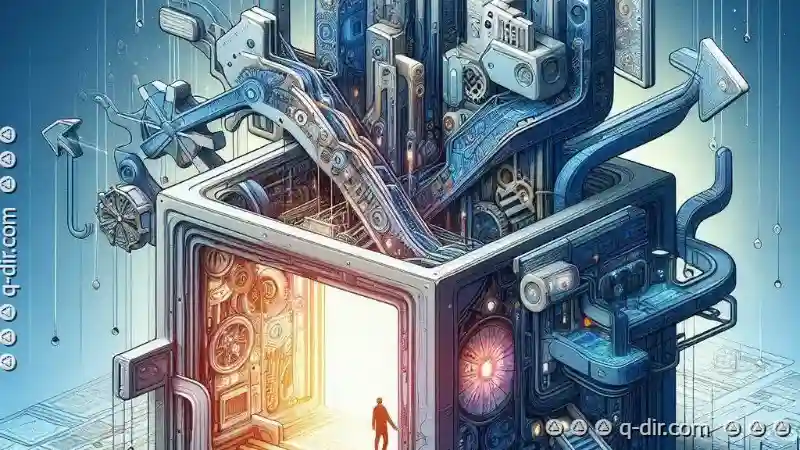
The Autor: / 0 2025-05-28
Read also!
Page-
The Ethics of Default Icon View: Limiting User Potential?
One such aspect is the default view mode for icons on a device or platform - a topic that raises ethical questions about whether limiting users' ...read more

The Art of Crafting the Ultimate File Filter
Whether you are a graphic designer, a data analyst, or an IT specialist, having a robust file filtering system can make all the difference. This blog ...read more

Why Your File Paths Are Lying to You
Understanding how file paths work is crucial for efficient and error-free file management. However, many users unknowingly misinterpret or ...read more