When designing applications, ensuring efficient navigation is crucial for providing an excellent user experience. This blog post will delve into the ...
 various methods and best practices for navigating efficiently within a single-pane layout, which is common in many mobile and desktop applications. We'll cover:
various methods and best practices for navigating efficiently within a single-pane layout, which is common in many mobile and desktop applications. We'll cover:1. Understanding Single-Pane Layout
2. Top Navigation Bars
3. Bottom Navigation Bars
4. Sidebars
5. In-App Search Functionality
6. Breadcrumb Navigation
7. Conclusion
1.) Understanding Single-Pane Layout
A single-pane layout typically consists of a main container that holds all primary content, such as screens or views. This type of layout is often used for simplicity and ease of use but can sometimes pose challenges in managing navigation between different sections of the app.
Key Characteristics:
- Single Main Container: All user interface elements are contained within one window or frame.
- Horizontal/Vertical Scrolling: Users may need to scroll horizontally or vertically to access content.
- Contextual Navigation: Depending on where users are in the layout, they might navigate differently (e.g., different menus at top vs. bottom).
2.) Top Navigation Bars
Top navigation bars offer a straightforward way to organize and access various parts of your app from one central location.
How to Implement:
- Fixed Position: Keep the navigation bar fixed at the top of the screen.
- Dynamic Content: Adjust content based on what’s visible under the navbar as users scroll down.
- Icon/Text Buttons: Use icons and text labels, or just icons, depending on your design preference and clarity needs.
Best Practices:
- Minimize Clutter: Keep it simple; don’t overload with too many options.
- Color Contrast: Ensure there's good contrast between the background and the navigation elements to make them easily visible.
- Responsive Design: Adapt the navbar based on screen size, making sure it doesn’t obscure important content or buttons when viewed on smaller screens like phones.
3.) Bottom Navigation Bars
Ideal for mobile applications where physical space is limited, bottom navigation bars are at the bottom of the screen and provide easy access to different parts of your app.
How to Implement:
- Fixed Footer: Similar to top navbars, these stay in one place at the bottom of the window/screen.
- Icon Only: Often used for minimalist designs where text labels might clutter the interface or distract from primary content.
Best Practices:
- Consistency: Use consistent icons and layouts across all screens if possible to reinforce brand identity.
- Feedback on Selection: Provide visual feedback (like color changes) when an option is selected, so users are aware of their current context without having to check the screen title or content.
4.) Sidebars
Sidebars can be either off-canvas drawers that slide in from the side or paneled sections within a main view area. This method allows for more space usage when expanded but requires additional tap/swipe interactions to access other parts of your app.
How to Implement:
- Hamburger Menu Icon: Often used as a trigger for toggling the sidebar’s visibility, especially in mobile and tablet applications.
- Persistent Sidebar: Optionally kept visible while users interact with the main content area, useful if navigation is expected frequently within the app.
Best Practices:
- Use Wisely: Not recommended for very small screens like smartwatch displays or extremely narrow browser windows due to space constraints and usability issues.
- Clarity in Content Display: Ensure that when a sidebar is open, it does not obscure important information on screen; consider dimming the main content area lightly to indicate its reduced visibility.
5.) In-App Search Functionality
A search bar integrated within the navigation can be incredibly useful for quickly accessing any part of your app’s content without navigating through multiple screens.
How to Implement:
- Always Visible: Like a persistent sidebar, keeping it always visible allows immediate access when needed.
- Intuitive Interface: Design the search interface to be user-friendly and learn from previous searches or popular queries to provide intelligent auto-complete suggestions.
Best Practices:
- Security Features: Include security features like secure connections for online services to protect users’ privacy during their search session.
- Feedback on Search Results: Provide immediate visual feedback, such as highlighting results directly in the main content area or showing a count of matches found, which enhances user confidence and satisfaction.
6.) Breadcrumb Navigation
Breadcrumbs provide a trail that shows where you are within a hierarchy of navigation paths, allowing users to go back to any previous step with minimal clicks.
How to Implement:
- Visual Cues: Use visual indicators like arrows or text links that show the path taken from the start (home) to the current page.
- Contextual Awareness: Adjust the breadcrumb trail based on what’s visible, so it doesn't become overly long and unwieldy.
Best Practices:
- Not for Long Hierarchies: Avoid using breadcrumbs if your app has complex multi-level hierarchies; they might be counterproductive in such scenarios due to clutter.
- Responsive Layout: Ensure that the breadcrumb trail does not obstruct main content on larger screens but is visible and functional on smaller devices.
7.) Conclusion
Effective navigation is pivotal for user engagement and retention, especially within single-pane layouts where space constraints can pose challenges. By employing a mix of top navigations, bottom tabs, sidebars, search bars, and breadcrumbs, you can create an intuitive system that adapts to different contexts while maintaining brand consistency. Remember to always consider the platform’s screen size limitations when designing navigation elements and prioritize user feedback for continuous improvement in your app’s architecture.

The Autor: / 0 2025-05-20
Read also!
Page-

The Proven Path: Multi-Pane Excellence
However, by understanding and implementing proven strategies, you can elevate your application's visual appeal and usability significantly. This blog ...read more

Why Your Backup Strategy Relies Too Much on Copying.
Many individuals and organizations rely heavily on the "copy" method for backups, which involves duplicating files or folders to another storage ...read more
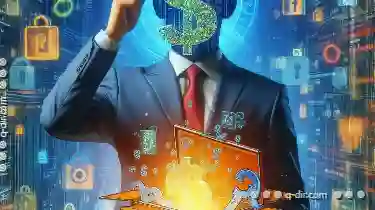
The Hidden Cost of Over-Specialized File Formats
Whether you are a graphic designer, a video editor, or a software developer, understanding how to manage various file types and formats efficiently ...read more