Moving files and folders is a common task in any digital environment, whether you're switching computers, organizing your workspace, or simply rearranging ...
 files for easier access. However, there are potential risks of data loss that one should be aware of when moving files around. This blog post will explore various methods to move files without losing data, ensuring the integrity and accessibility of your important files.
files for easier access. However, there are potential risks of data loss that one should be aware of when moving files around. This blog post will explore various methods to move files without losing data, ensuring the integrity and accessibility of your important files.1. Understanding the Risks of Moving Files
2. Methods to Move Files Without Losing Data
3. Conclusion
1.) Understanding the Risks of Moving Files
Before diving into the solutions, it's crucial to understand why moving files can pose a risk:
1. Incomplete Transfers: If you copy and then delete the original file without closing all related processes or windows, there’s a chance that the deletion might not happen immediately, leading to corruption of data if another process tries to access it while it's being moved.
2. File Incompatibility: Different operating systems handle files differently; moving certain types of files (like documents saved in proprietary formats) from one system to another can lead to compatibility issues or loss of functionality.
3. Hidden Metadata: Files often contain metadata such as creation dates, modification times, and file paths that are crucial for their proper functioning. Moving a file without these details might cause it to malfunction when opened elsewhere.
4. Permissions Issues: If you don't have the necessary permissions to move certain files or folders, attempting to do so can lead to permission errors or data loss.
2.) Methods to Move Files Without Losing Data
1. Using Cut and Paste in File Managers
One of the most straightforward methods is using your computer’s file manager (e.g., Windows Explorer, Finder on macOS). Here's how you can do it:
- Select the File: Right-click or Control-click (on macOS) the file you want to move and select "Cut" or "Cmd + X" on macOS.
- Navigate to Destination: Open the folder where you want to move the file and right-click in the empty space within that folder, then choose "Paste" or "Cmd + V"
2. Using Command Line (for Advanced Users)
For users who are comfortable with command lines, using terminal commands can be efficient:
- Move Files on Windows: Use the `move` command in Command Prompt or PowerShell. For example, to move a file named "report.docx" from one directory to another, you would type `move C:\"oldfolder""report.docx C:\"newfolder`.
- Move Files on macOS and Linux: Use the `mv` command. For instance, `mv /old/directory/file.txt /new/directory/` moves a file from one directory to another.
3. Using Copy and Delete in File Managers (for Windows Users)
Windows users can also use a two-step process:
- Copy the File: Right-click on the file, select "Copy" and then navigate to the new location to paste it using "Paste"
- Delete the Original: Once copied, you can delete the original file from its old location by right-clicking and selecting "Delete"
4. Using Systematic Backup Tools
If you are concerned about data loss or corruption, consider using systematic backup tools:
- Cloud Storage Services: Platforms like Google Drive, Dropbox, OneDrive offer cloud storage where files can be moved seamlessly without losing their integrity. They also provide versioning that helps in recovering lost data.
- Backup Software: Applications like Acronis, Norton Ghost, or Carbonite provide comprehensive backup solutions ensuring that your important files are safely stored and accessible from any location with an internet connection.
5. Using Version Control Systems
For developers and users working on large projects, version control systems such as Git can be used to move code without losing data:
- Clone or Pull: Use git commands like `git clone` to copy a repository to another location or `git pull` to update an existing local repository from a remote repository.
- Branching and Merging: Utilize branching and merging features of Git to manage different versions of your files without losing data during the process.
3.) Conclusion
Moving files can be done safely if you understand the potential risks and use appropriate methods based on your comfort level, the type of files you are moving, and your operating system. Whether through standard file manager operations or more advanced techniques like command line commands or systematic backup tools, there's always an option to minimize the risk of data loss while organizing your digital assets.
Remember that each method has its own set of nuances, and it’s essential to pay attention to details such as permissions, file types, and system compatibility when moving files between different systems.

The Autor: / 0 2025-04-18
Read also!
Page-
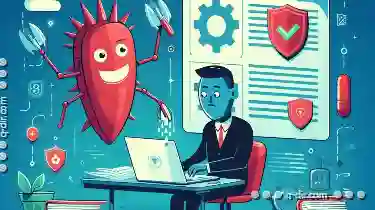
Why Pasting Files Sometimes Triggers Antivirus Alerts
When it comes to working with files and folders, the act of copying and pasting is a fundamental task for most users. However, you might have ...read more

The Details View Blind Spot: What Are We Not Customizing?
When it comes to user interfaces, one of the often overlooked components is the details view. This seemingly simple part of an application can ...read more
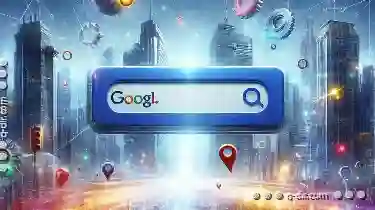
How the Address Bar Could Bridge the Gap Between Old and New
The humble address bar, typically found at the top of most browsers, has historically served as a gateway to specific websites or resources. However, ...read more