When working with files and folders, it's essential to have a clear view of what is visible and what is hidden. In many operating systems, including ...
1. Table of Contents
2. Understanding Hidden Files
3. How to Show/Hide Files in Windows Explorer
4. How to Manage Hidden Files in Finder on macOS
5. Using File Manager Applications
6. Tips for Managing Hidden Files Efficiently
7. Conclusion and Best Practices
1.) Table of Contents
1. Understanding Hidden Files
2. How to Show/Hide Files in Windows Explorer
- Using Folder Options
- Command Line Method (for advanced users)
3. How to Manage Hidden Files in Finder on macOS
4. Using File Manager Applications
5. Tips for Managing Hidden Files Efficiently
6. Conclusion and Best Practices
2.) Understanding Hidden Files
Hidden files are those that do not appear by default when you open a folder or drive. These files are often system-related or contain sensitive information, which is why they are hidden from casual view. Examples include temporary files, configuration files, and hidden folders like `.config` in Linux systems.
3.) How to Show/Hide Files in Windows Explorer
Windows Explorer provides a straightforward way to manage hidden files using its folder options.
Using Folder Options
1. Open File Explorer: Press `Win + E` to open File Explorer.
2. Navigate to the Folder You Want to Manage: Right-click on the folder and select "Properties."
3. Go to the Advanced Tab: In the properties window, go to the "Advanced" tab.
4. Show Hidden Files: Check the box that says "Show hidden files and folders." Click OK to apply the changes.
5. Hide Again (if needed): To hide them again, uncheck the same box.
Command Line Method for Advanced Users
For more advanced users who prefer using command lines, you can use PowerShell or Command Prompt with specific commands:
- `dir /a` will show all files including hidden ones.
- `dir /ah` will list only hidden files.
4.) How to Manage Hidden Files in Finder on macOS
macOS's Finder application has a straightforward interface for managing hidden files through its advanced settings.
1. Open Finder: Click the Finder icon in your dock or press `Cmd + Space` and type "Finder."
2. Go to Preferences: In the Finder window, go to "Finder" > "Preferences."
3. Show Hidden Files: Check the box that says "Show all filename extensions." You can also check "Show hidden files" here.
4. Hide Again (if needed): Uncheck these boxes if you want to hide them again.
5.) Using File Manager Applications
If you frequently need to manage hidden files, consider using file manager applications that offer more advanced options:
- Total Commander on Windows supports multiple views including icon view and has extensive configuration settings for viewing hidden files.
- Nautilus (File Manager) in Linux distributions like Ubuntu comes with built-in features to show or hide hidden files directly from the interface.
6.) Tips for Managing Hidden Files Efficiently
- Create a Shortcut: Create a shortcut on your desktop or in another folder that toggles the visibility of hidden files when clicked.
- Custom Scripts: Use scripts (like PowerShell or Bash commands) to automate showing and hiding hidden files based on your workflow needs.
- Backup Important Data: Ensure you regularly backup important data, including any hidden files, to prevent loss.
7.) Conclusion and Best Practices
Managing hidden files is crucial for maintaining a clean view of your file system while also ensuring that critical system files remain accessible when needed. By understanding the methods provided in this guide, you can efficiently manage hidden files across different operating systems using various tools and applications. Always be cautious about altering settings related to hidden files to avoid unintended consequences on your system or loss of important data.
By following these steps and tips, you'll be better equipped to handle hidden files in icon view, ensuring a more organized and secure computing environment.
The Autor: / 0 2025-04-18
Read also!
Page-

Icon View's Hidden Cost: Sacrificing Information for Aesthetics
One common method to present information is through icons, which are graphical representations that simplify complex data into easily understandable ...read more

The Ethics of Visibility: What Tree View Hides From Us.
One such interface element is the tree view, a staple in graphical user interfaces (GUIs) that organizes hierarchical data in a way that mimics a ...read more
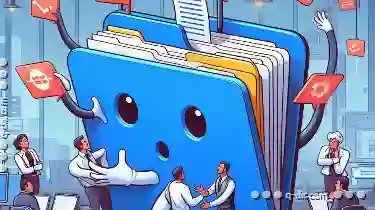
Why Tabs Are the Most Misunderstood File Management Tool
Among these tools, tabs often get overlooked or misunderstood. This blog post aims to demystify the role of tabs in file management, highlighting ...read more