Welcome to this comprehensive guide on how to customize icon size and spacing in your applications. Whether you are developing for mobile, desktop, or web ...
1. Understanding Icon Size and Spacing Basics
2. Setting Icon Size in Different Platforms
3. Tools and Libraries for Icon Customization
4. Tips for Balancing Icons and Text
5. Conclusion
1.) Understanding Icon Size and Spacing Basics
Before diving into customization, let’s briefly review what icon size and spacing are. Icon size refers to the physical dimensions of an icon displayed on a device screen or in a user interface. Spacing, on the other hand, refers to the distance between adjacent icons within a layout. Both these elements play crucial roles in creating an aesthetically pleasing and functional UI (User Interface).
2.) Setting Icon Size in Different Platforms
1.1 Mobile Applications (e.g., iOS, Android)
For mobile applications, icon sizes are typically defined in XML files using specific dimensions that match the platform guidelines. For example:
- Android: Icons are defined in `res/mipmap` folders with names like `ic_launcher.png`. Standard sizes include 48x48, 72x72, 96x96, etc., but these can be adjusted based on design requirements.
- iOS: Icon sizes are specified in the `Info.plist` file and also have standard recommended sizes like 20x20 for a tab bar icon or 40x40 for an app icon.
1.2 Desktop Applications (e.g., Windows, macOS)
Desktop applications often involve setting custom dimensions directly in the application’s settings or configuration files. For example:
- Windows: Icons can be set through the resource file using a `.rc` file where developers define sizes like ICON16, ICON24, etc.
- macOS: Icon sizes are defined in the app's `Info.plist` under the key `CFBundleIconFile`. Developers can use tools or libraries to generate icons of various sizes based on this template icon.
1.3 Web Applications (e.g., HTML, CSS)
For web applications using frameworks like Bootstrap, Material-UI, or custom CSS, you might set icon size and spacing directly through CSS:
/* Example for a Bootstrap button */
button {
width: 48px; /* Adjust the size as needed */
height: 48px;
margin: 5px; /* Space around icons */
}
This example sets a fixed size and spacing for all buttons, but you can adjust these values dynamically based on screen size or user settings.3.) Tools and Libraries for Icon Customization
2.1 Vector Graphics
Using vector graphics tools like Adobe Illustrator allows you to create icons of any size without losing quality. You can then export the icons in various resolutions needed for different platforms.
- Example: If you use SVG (Scalable Vector Graphics) for web and Android, it’s easy to resize them programmatically based on the device's screen density.
2.2 Icon Libraries and Generators
There are several libraries available that can help in creating multi-platform icons:
- FontAwesome: Offers a wide range of vector icons that you can use with custom sizes by adjusting CSS classes.
- Flaticon: A library where you can download icon packs, including various resolutions for different platforms.
2.3 Dynamic Icon Sizing
For web applications or flexible UI frameworks, consider using responsive design techniques:
- Use media queries to adjust the size of icons based on screen resolution.
- Implement CSS variables (custom properties) that allow easy adjustments via JavaScript or user settings.
4.) Tips for Balancing Icons and Text
3.1 Ensuring Readability
When placing icons alongside text, ensure they are large enough to be easily seen but not so large as to overpower the text. The general rule is to size icons approximately one-third of the height of surrounding text.
3.2 Visual Consistency
Maintain a consistent visual language throughout your application by applying the same sizing and spacing patterns across different screens or views. This helps users recognize and navigate between different parts of your app more easily.
5.) Conclusion
Customizing icon size and spacing is not just about aesthetics but also about enhancing usability and consistency in UI design. By understanding and utilizing the tools and techniques available for each platform, you can create a visually appealing and user-friendly interface that meets the needs of both users and developers. Whether you are designing mobile, desktop, or web applications, taking the time to get your icon sizing just right will pay off in terms of user satisfaction and application efficiency.
The Autor: / 0 2025-03-10
Read also!
Page-
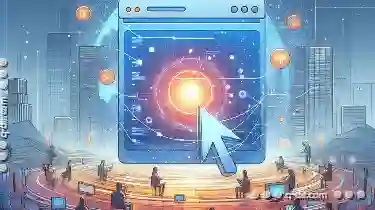
The Most Underrated Favorites Feature No One Talks About
Hello, car enthusiasts! Today, we are going to dive into one of the most underrated features in vehicles that often goes unnoticed - navigation and ...read more

Why Some People Still Use Windows XP s File Explorer
However, there are still millions of users around the globe who rely on older versions of software, including Windows XP and its file explorer. This ...read more

Keyboard Shortcuts for Faster File Previews
Whether you're a designer crafting graphics, a developer managing code files, or an admin juggling through countless documents, the speed at which ...read more