Whether you're a student, professional, or simply someone juggling multiple projects, the ability to quickly access recent files can save invaluable time. ...
 This blog post will delve into how to leverage view-and-layout options within single-pane mode to ensure you never lose track of your most recently used documents. In today’s fast-paced digital world, managing and accessing files efficiently is paramount.
This blog post will delve into how to leverage view-and-layout options within single-pane mode to ensure you never lose track of your most recently used documents. In today’s fast-paced digital world, managing and accessing files efficiently is paramount.1. Understanding Single-Pane Mode
2. The Importance of Recent Files
3. How to Access Recent Files in Single-Pane Mode
4. Customizing the List: What You Can Do with It
5. Conclusion
1.) Understanding Single-Pane Mode
Before diving into specific features, it's essential to understand what single-pane mode entails in the context of file management software. In a single-pane mode, all organizational elements are contained within a single window or screen, making navigation straightforward and clutter-free. This setup is particularly beneficial for users who prefer a simpler interface without multiple panes cluttering their visual space.
2.) The Importance of Recent Files
Keeping track of recent files can be crucial in several scenarios:
- Project Continuity: When working on a project, switching between different documents helps maintain context and continuity. A feature that lists recently accessed files allows for quick resumption without the hassle of searching through folders.
- Multi-Tasking Efficiency: For multitaskers handling multiple projects or assignments simultaneously, remembering which file was last used can be invaluable in shifting focus between tasks quickly.
- Error Prevention: Accessing old versions of documents can sometimes be necessary to correct errors or refer back to earlier stages of development. A direct access point for recent files ensures this is a seamless process.
3.) How to Access Recent Files in Single-Pane Mode
1. Main Menu or Toolbar Shortcuts
Many software applications provide quick access through the main menu or within the toolbar. Look for icons like a clock, folder with an arrow pointing inward (symbolizing return), or recent files directly listed among standard shortcuts. Clicking on these elements usually opens a dropdown list displaying your most recently used documents.
2. Keyboard Shortcuts
For those who prefer keyboard interactions, check if there are specific keyboard shortcuts assigned to access recent files. This might be something like pressing Ctrl+E (Cmd+E on Mac) or another shortcut unique to the software you're using. Familiarize yourself with these shortcuts as they can save considerable time over mouse clicks.
3. Right-Click Menu or Contextual Menu
Right-clicking anywhere within the interface in single-pane mode often reveals a contextual menu offering quick access options, including recent files. This method is particularly useful for touch-based interfaces where direct keyboard shortcuts might not be available.
4. View Options and Settings
Navigate to the view or settings menu of your software. Here, you may find an option labeled 'Recent Files', 'Recently Used', or similar terms that allow you to customize what appears in this list according to your needs, such as showing files from specific folders or excluding certain types based on file extensions like .tmp or .log which are often not needed immediately.
5. Third-Party Extensions or Add-ons
Some software platforms support third-party extensions or add-ons that can enhance functionality and may include features specifically for accessing recent files quickly. Check if your platform supports such integrations and explore available options to see if they offer this feature.
4.) Customizing the List: What You Can Do with It
Filtering by Type or Folder
Customize the list of recently used files by filtering them according to their type, date accessed, or specific folder location using the settings provided in your software. This customization ensures that you see only what is relevant at any given time, making it easier to find exactly what you need without unnecessary clutter.
Clearing Old Entries
If maintaining a list of recent files seems cluttering and you find yourself rarely revisiting older entries, consider clearing old or less critical entries from the list. This keeps your interface clean and ensures that only the most relevant documents are readily accessible.
5.) Conclusion
Accessing and managing recent files in single-pane mode is not just about convenience but also about productivity. By familiarizing yourself with the various methods to access these files, you can streamline your workflow and minimize the time spent on repetitive tasks. Whether through main menus, keyboard shortcuts, or specialized software features, ensuring that you have a direct path to recent documents will undoubtedly enhance both your user experience and project management capabilities.
In conclusion, whether you are using Windows, macOS, Linux, or any other operating system, keeping track of recently accessed files is key to maintaining workflow efficiency in single-pane mode. Explore the options provided by your software, familiarize yourself with shortcuts if available, and customize settings according to your needs for an optimized file management experience tailored to meet your requirements.

The Autor: / 0 2025-03-25
Read also!
Page-
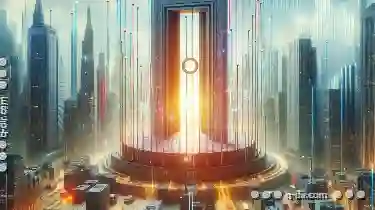
Columns: The UI That Demands Attention to Metadata
Whether you're designing a simple dashboard or a complex data-heavy application, understanding and utilizing columnar layouts effectively can ...read more

Spaces in File Paths: Handling Them Correctly
Welcome to the world of file management! As you delve deeper into organizing files, folders, and directories, one common issue that might arise is ...read more

How to Enable Dark Mode in Preview Panes
Whether you're working with documents, spreadsheets, or code, adopting a darker theme can reduce eye strain and improve usability during extended ...read more