Among the various options available, column view has emerged as a popular choice for organizing files and folders efficiently. However, there are some ...
 nuances to consider when using this feature that might not be immediately apparent. In this blog post, we will delve into how column view can inadvertently expose redundant folders within your file structure. In today's digital age, file management tools have become an essential part of our daily workflow.
nuances to consider when using this feature that might not be immediately apparent. In this blog post, we will delve into how column view can inadvertently expose redundant folders within your file structure. In today's digital age, file management tools have become an essential part of our daily workflow.1. Understanding Column View
2. How Column View Exposes Redundant Folders
3. Strategies for Better File Management
4. Conclusion
1.) Understanding Column View
Before diving into the potential issues, let's briefly recap what column view is and its general functionality:
Column View: This interface allows users to display files and folders in a tabular format with multiple columns, including icons, names, sizes, dates modified, etc. The primary advantage of this view is that it provides a panoramic overview of the directory contents at a glance, making it easier to navigate through large collections of files.
2.) How Column View Exposes Redundant Folders
1. Visual Clutter
When you switch to column view, every folder and file in your selected directory is laid out side by side, potentially revealing hidden relationships or redundancy within your folders:
- Nested Structures: If a folder contains other nested folders that are not immediately apparent from the list view (such as subdirectories), these can be obscured in the wider column format.
- Duplicates: It might highlight instances where multiple folders share similar names, which could indicate potential redundancy or mismanagement of files.
2. Distraction and Confusion
The expanded nature of columns can lead to:
- Distraction: With more information packed into a smaller space, users might find themselves distracted by the sheer volume of data, making it harder to focus on specific tasks.
- Confusion: The abundance of visual elements (icons, sizes, dates) might confuse less experienced users or those new to navigating complex file structures. This can lead to misclicks and potential errors in managing files.
3. Unnecessary Actions
Column view might prompt users to perform actions on folders that are not necessarily relevant at a glance:
- Accidental Operations: Users might be tempted to click or interact with elements without realizing the implications, leading to unintended operations such as moving, deleting, or renaming files and folders.
4. Resource Intensive
While column view offers efficiency in terms of information density, it can also consume more system resources:
- Performance Impact: For systems with limited RAM or processing power, constantly updating the wide columns can lead to slower performance or increased memory usage.
3.) Strategies for Better File Management
1. Use Filters and Search
Utilize built-in search functions or filters within your file management tool:
- Quick Search: This allows you to quickly find specific files, bypassing the need to navigate through multiple columns.
- Advanced Filters: Some systems offer advanced filter options that can help identify duplicate folders or hidden relationships among files and folders.
2. Organize Regularly
Regularly reviewing and organizing your file structure helps in maintaining clarity:
- Folder Consolidation: Identify redundant folders, merge similar ones, or delete unnecessary structures to reduce clutter.
- Consistent Naming Conventions: Use clear and consistent naming practices to avoid confusion when browsing through columns or lists.
3. Educate Users
Provide training or guidelines for users new to the platform:
- User Education: Educate your team about the features available, including column view, and how to use them effectively without leading to unnecessary actions.
4.) Conclusion
While column view offers a visually compelling way to manage files, it is crucial to be aware of its potential pitfalls in exposing redundant folders. By employing strategies such as using filters, regularly organizing your file structure, and educating users about the platform's features, you can mitigate these issues effectively. Understanding how different views interact with your file management practices will empower you to make informed decisions that streamline workflow efficiency while maintaining data integrity.

The Autor: / 0 2025-04-02
Read also!
Page-

The Most Overlooked Tab Feature You re Not Using
Among these, tabs stand out as a fundamental yet often underutilized feature in digital interfaces. Today, we'll dive into one such seemingly mundane ...read more

The Future of Multi-Pane File Management
The way we manage files and data has become increasingly important. Among the most efficient ways to handle large volumes of information is through ...read more
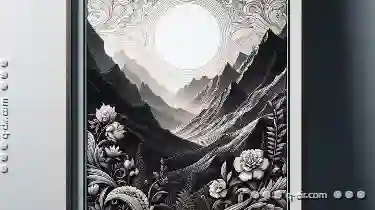
The Tyranny of the Column: What Details View Gets Wrong (and Right)
Among the many elements that define an interface, details views are often central to providing comprehensive information about specific items or ...read more