Managing files and directories efficiently is crucial for maintaining clean code and optimal performance. This blog post will delve into basic concepts of ...
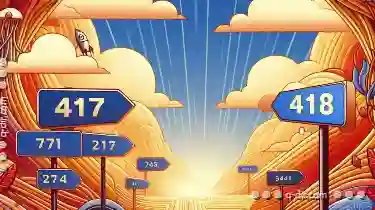 file management, specifically focusing on file paths, their types, and best practices to ensure smooth operations across various platforms.
file management, specifically focusing on file paths, their types, and best practices to ensure smooth operations across various platforms.1. Table of Contents
2. Understanding File Paths
3. Types of File Paths
4. Absolute vs. Relative Paths
5. Best Practices for Handling File Paths
6. Common Pitfalls and How to Avoid Them
7. Conclusion
1.) Table of Contents
1. Understanding File Paths
2. Types of File Paths
3. Absolute vs. Relative Paths
4. Best Practices for Handling File Paths
5. Common Pitfalls and How to Avoid Them
6. Conclusion
2.) Understanding File Paths
A file path is a way to locate files within directories or storage devices. It can be thought of as a map that helps the operating system find a specific file or directory when it's needed by an application. In programming, understanding how to manipulate these paths correctly is essential for tasks like reading from or writing to files.
3.) Types of File Paths
There are two main types of file paths: absolute and relative.
Absolute Path
An absolute path provides the complete route from the root directory to the target file or folder. It typically starts with the root directory (e.g., `/` on Unix-based systems or `C:` on Windows) and ends with the file name. For example:
/home/user/documents/report.txtThis path indicates that you are navigating from the root directory (`/`) to the home directory, then into documents, and finally locating report.txt.
Relative Path
A relative path is a reference to a file relative to the current working directory of your program. For example:
documents/report.txtThis path assumes you are in the `/home/user` directory when referencing this file.
4.) Absolute vs. Relative Paths
- Absolute paths can be used anywhere within a system, while relative paths depend on where they're run from. They are often preferred for portability and to avoid hardcoding paths into scripts.
- Relative paths are particularly useful in applications that might need to operate in different environments (e.g., development, testing, production). However, they can be less robust if the working directory changes unexpectedly during runtime.
5.) Best Practices for Handling File Paths
Use OS-Specific Functions
When writing code, use operating system-specific functions to handle paths. For example:
import os
# Windows path
print(os.path.join('C:', 'Users', 'username', 'documents', 'file.txt'))
# Unix path
print(os.path.join('/home', 'username', 'files', 'file.txt'))
Normalize Paths
Always use `os.path.normpath()` or its equivalent in other languages to normalize paths. This ensures that all slashes are consistent and the path is properly formatted for the operating system:
normalized_path = os.path.normpath('/folder//subfolder/../file.txt')
# On Unix, this would result in '/folder/file.txt'
Handle Errors Gracefully
Always include error handling when working with file paths to manage potential issues like missing directories or files gracefully:
try:
with open('nonexistent_file.txt', 'r') as file:
content = file.read()
except FileNotFoundError:
print("The specified file does not exist."
6.) Common Pitfalls and How to Avoid Them
Using Hardcoded Paths
Hardcoding paths can lead to problems if the directory structure changes or if a program is used in different environments. Instead, use relative or dynamic paths based on runtime conditions:
file_path = os.path.join(os.getcwd(), 'data', 'config.ini')
Mixing Path Types
Ensure that you are consistent with the type of path (absolute vs. relative) throughout your code to avoid bugs related to path resolution errors.
7.) Conclusion
Mastery over file paths is fundamental in modern programming, enabling developers to write robust and portable applications. Understanding the differences between absolute and relative paths, utilizing OS-specific functions for handling them correctly, and employing best practices such as error handling can significantly enhance your coding skills and application performance.
By adhering to these guidelines, you can ensure that your programs handle file operations with ease, regardless of the environment or platform they are deployed on.
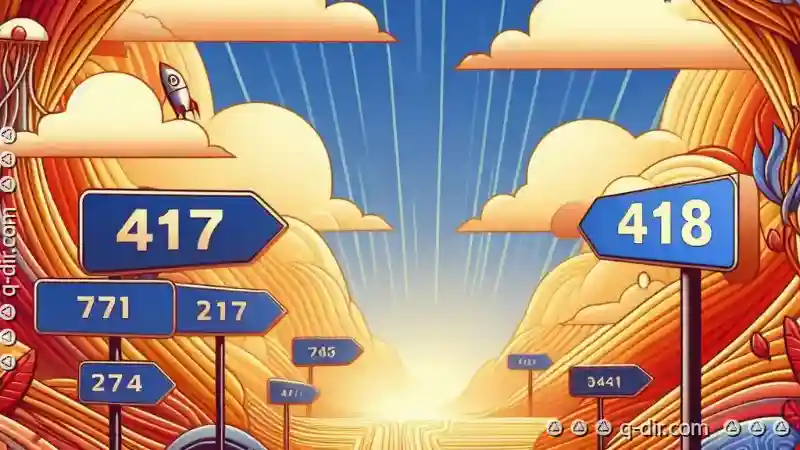
The Autor: / 0 2025-05-06
Read also!
Page-

How the Address Bar Could Be Smarter Without Losing Simplicity
While it serves as our primary gateway to the internet, many users find themselves wishing for more from this seemingly simple space. Here’s how we ...read more

File Encryption for Mobile Devices
Mobile devices have become an integral part of our daily lives, housing a plethora of personal and professional data. With this increased usage comes ...read more

Is the Address Bar a Relic of a Bygone Era of Direct Manipulation?
One such vestige of this past era is the humble Address Bar. This blog post will explore whether the Address Bar can be considered a relic of a ...read more