File management is an essential aspect of computer usage, whether you're a student, professional, or just someone looking to keep their digital life ...
 organized. Proper file management can save time, prevent data loss, and ensure that your files are easily accessible when needed. In this blog post, we will explore some basic concepts of file management and introduce some essential tools that can help you manage your files more efficiently.
organized. Proper file management can save time, prevent data loss, and ensure that your files are easily accessible when needed. In this blog post, we will explore some basic concepts of file management and introduce some essential tools that can help you manage your files more efficiently.1. Understanding File Management Basics
2. Essential File Management Tools
3. Tips for Effective File Management
1.) Understanding File Management Basics
1. What is a File?
A file is a collection of data stored on a storage device. It can be an image, document, video, or any other type of digital information. Files are organized in folders (directories) to keep them structured and manageable.
2. Why Manage Files Efficiently?
Efficient file management saves time by allowing you to quickly find the files you need. It also helps prevent data loss due to cluttered storage devices and makes it easier to collaborate with others or access your work from different devices.
3. Key File Management Concepts
- File Naming Conventions: Use clear, descriptive names that include essential information such as file type, date modified, and purpose of the file. Avoid using spaces; instead, use underscores (_) or hyphens (-).
- Folder Structure: Organize files into logical folders based on their content or function to keep them well-organized.
2.) Essential File Management Tools
1. Windows Explorer (File Manager for Windows)
Windows Explorer is the default file manager in Windows operating systems. It allows you to navigate through your computer's directory structure, view files and folders, and perform basic management tasks like copying, moving, deleting, and renaming files.
- Features: Drag-and-drop functionality, search capabilities, properties display, and quick access to frequently used commands.
2. macOS Finder (File Manager for macOS)
Similar to Windows Explorer, macOS Finder provides a graphical user interface for navigating your computer's file system. It offers features like drag-and-drop, search, preview panes, and integration with cloud services such as iCloud Drive.
- Features: Cover Flow, sidebar navigation, quick look feature for previews, and support for various media formats.
3. FileZilla (FTP Client)
For managing files on a remote server or transferring files between two computers over the internet, FileZilla is a popular FTP client that supports both FTP and SFTP protocols.
- Features: Multi-protocol support, file transfer queue, resume broken transfers, and directory comparison for synchronization.
4. Google Drive/OneDrive/Dropbox (Cloud Storage Services)
These cloud storage services allow you to store, share, and collaborate on files across different devices using the internet. They offer versions history, real-time collaboration, and easy sharing options with others.
- Features: Automatic backup, file versioning, shared folders, mobile access, and offline support for certain plans.
5. File History (Windows)
File History is a built-in feature in Windows that allows you to restore files from previous versions saved on an external hard drive or network location if they have been accidentally deleted or corrupted.
- Features: Schedule backups, select specific folders for backup, and recover individual files or the entire system state back to a previous point in time.
6. Synology NAS (Network Attached Storage)
For home users looking for centralized storage solutions that can be managed via a web interface, network-attached storage devices like Synology DiskStation offer features such as file sharing, backup, surveillance, and multimedia streaming.
- Features: Built-in applications like Photo Station for photo management, video transcoding for smooth playback on various devices, and mobile apps to access your files from anywhere.
3.) Tips for Effective File Management
1. Regularly Organize Your Files
Set aside time each week or month to review and organize your files in folders based on type, date modified, or other criteria that make sense for you.
2. Use Clear Naming Conventions
Name files using descriptive names with no spaces; use underscores (_) or hyphens (-) as separators. This helps quickly identify the file's content and purpose without having to open it.
3. Back Up Your Files Regularly
Backup your important files regularly, both locally and in cloud storage services like Google Drive, OneDrive, or Dropbox. In case of data loss due to hardware failure or cyberattacks, you can restore the backed-up files easily.
4. Utilize File Management Tools
Take advantage of built-in tools on your operating system as well as third-party software designed specifically for file management tasks like renaming multiple files at once, creating and managing disk images, or monitoring changes to important directories over time.
By familiarizing yourself with these basic concepts and utilizing the right tools, you can significantly improve how you handle digital information stored on your devices and in cloud storage services. Remember that effective file management is an ongoing process that requires consistent effort and adaptation as both technology and our needs evolve over time.
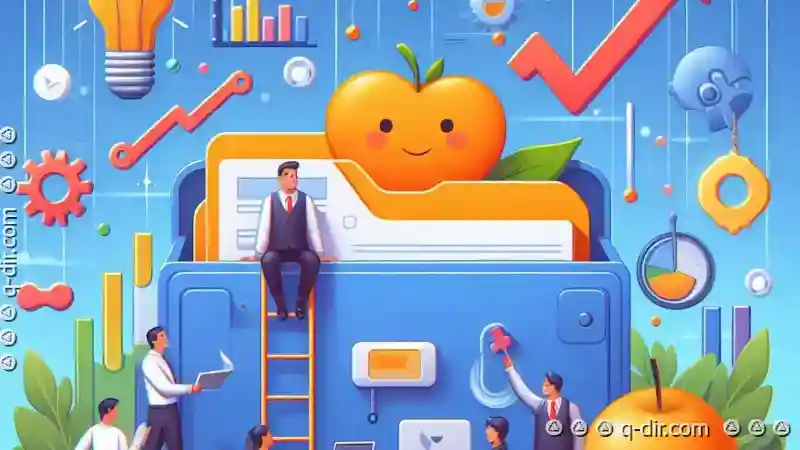
The Autor: / 0 2025-03-03
Read also!
Page-

The Peril of "Orphaned Favorites": When Abstraction Becomes Deception.
One common pitfall often overlooked is the peril of "orphaned favorites"-a term that aptly describes how abstraction can sometimes lead to a ...read more

The Semantic Layer: When is a Delete More Than Just a Removal?
However, beneath the surface-level operation, there lies a deeper layer known as the semantic layer-a concept that can help us understand when ...read more

Details View: The Best Practice of Modern File Management
One of the most effective ways to handle this task is through the utilization of detailed views in file management applications. This blog post will ...read more