When it comes to cutting files and folders, especially in a digital environment like computers or cloud storage platforms, certain aspects of the original ...
 file are preserved even after being cut. This blog post will delve into what gets preserved when you "cut" a file, focusing on custom attributes that might not be immediately obvious but play an important role in maintaining the integrity of your data.
file are preserved even after being cut. This blog post will delve into what gets preserved when you "cut" a file, focusing on custom attributes that might not be immediately obvious but play an important role in maintaining the integrity of your data.1. Understanding File Cut Operations
2. What Gets Preserved During a Cut Operation?
3. Conclusion
1.) Understanding File Cut Operations
Before diving into what gets preserved during a cut operation, it's essential to understand what a cut operation typically involves:
- Cut Operation: This action is used to move files or folders from one location to another within the same storage device or across different devices connected via USB drives, cloud services, etc. The file is essentially copied and then deleted from its original location.
2.) What Gets Preserved During a Cut Operation?
1. File Metadata
Even though the file itself is moved to a new location during a cut operation, certain metadata about the file remains unchanged:
- File Name: The name of the file does not change; it merely moves from one directory to another.
- File Path: The path where the file was originally located might be different now that it's moved but is still recognizable as part of its original identity.
- Creation and Modification Dates: These are updated to reflect when the file was last modified or accessed, not when it was initially cut.
2. File Content
The actual content (bits) of the file remains unchanged; this means that once you paste the file into a new location, the data is exactly as it was in its original form before being cut.
3. Custom Attributes
Custom attributes are additional pieces of information stored with the file to provide context or manage how certain programs interact with the file:
- File Type Association: This attribute tells operating systems and applications what type of software should be used to open a specific file type. When you cut a file, this association stays intact because it’s part of the file's metadata.
- Hidden or System Attributes: Some files might have attributes that make them hidden or system files (on Windows) or unlisted in macOS Finder. These are not visible by default but still exist as attributes and will follow the file when moved through a cut operation.
4. File Permissions
Depending on the operating system, certain permissions associated with the file might be preserved:
- Windows: When you cut a file using Explorer or Command Prompt, it retains NTFS file permissions which include things like read/write access, hidden attributes, and other security settings.
- macOS: In macOS, Finder does not carry over folder sharing permissions when cutting folders, but individual files within the folder retain their basic permissions that were set by default.
5. File Location History
In some advanced file management systems or certain cloud storage services, there might be a feature where you can track the movement of files:
- File Versioning: Some applications and operating systems allow users to version control files, so if you cut a file and then paste it elsewhere, its history (including previous locations) is preserved. This helps in recovering old versions if needed.
6. File Shortcuts
If the cut operation involved creating or updating a shortcut:
- Shortcut Target: The target that the shortcut points to will remain unchanged; only the location of the shortcut file changes.
3.) Conclusion
When you perform a cut operation on files and folders, several aspects are preserved beyond just the immediate movement from one directory to another. Key among these are metadata like filenames and paths, content itself, custom attributes such as type associations and hidden flags, file permissions, location history in some systems, and even shortcuts if they were involved in the initial action. This preservation ensures that your files retain their identities and properties even after being moved or copied from one place to another within a storage system or across different devices. Understanding these nuances helps manage data integrity more effectively and makes it easier to track changes over time.
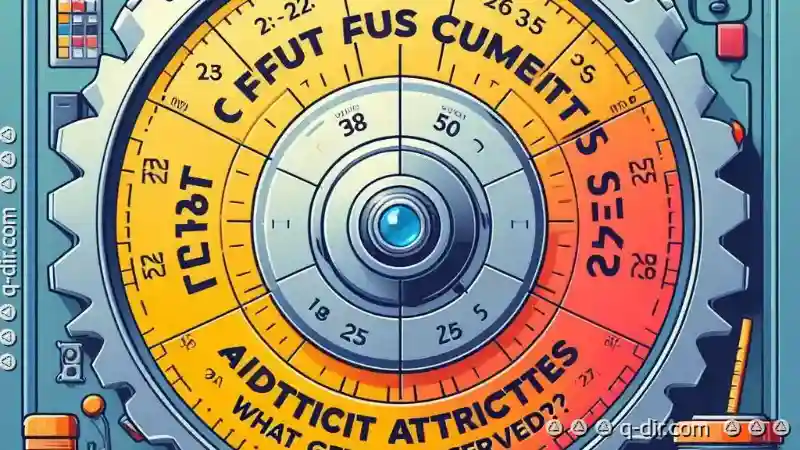
The Autor: / 0 2025-03-11
Read also!
Page-

Why Tree View is Terrible for Touchscreens
Among various navigation techniques, tree views have long been favored for their hierarchical organization and ease of use. However, when it comes to ...read more

The Legacy Burden: Why Tree View Can't Truly Evolve.
This hierarchical representation of data has been a staple in countless applications, from file managers to content management systems. However, ...read more
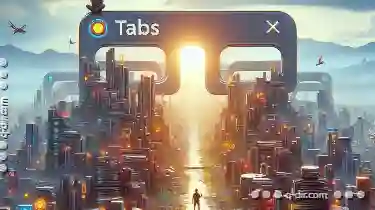
Why Favorites' "Link Integrity" Is Often Misleading.
When it comes to managing our digital lives, one of the most valuable tools we have is the ability to save and categorize websites as favorites or ...read more