When dealing with write-protected drives, such as USB sticks or hard drives that have been marked as read-only by the operating system, you might face ...
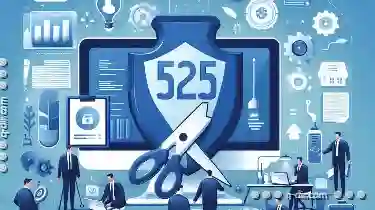 challenges when trying to copy, move, or delete files. This situation can arise due to various reasons including virus protection software, permissions settings, or physical write-protect switches on the drive itself. Regardless of the reason, here are several methods and tools that can help you effectively manage files on a write-protected drive:
challenges when trying to copy, move, or delete files. This situation can arise due to various reasons including virus protection software, permissions settings, or physical write-protect switches on the drive itself. Regardless of the reason, here are several methods and tools that can help you effectively manage files on a write-protected drive:1. Using Command Line Tools
2. Formatting the Drive (if supported)
3. Using Disk Management Tools in Windows
4. Using Third-Party Software
5. Using Virtual Machines
6. Consult Drive Specifications
7. Conclusion
1.) Using Command Line Tools
For users who are comfortable with command lines, Unix-based commands like `dd` (used for disk imaging) or `cp`, `mv`, and `rm` from the GNU Core Utilities can be used to copy files onto a write-protected drive if supported by the filesystem. However, proceed with caution as incorrect usage might lead to data loss or corruption.
Example: Using dd to Copy Files
sudo dd if=/path/to/source_file of=/path/to/write-protected_drive bs=512 count=1This command copies a single sector from the source file to the write-protected drive, which can sometimes bypass some write protection mechanisms.
2.) Formatting the Drive (if supported)
If your operating system allows it, you might be able to reformat the entire drive with a filesystem that supports write operations under certain conditions. This should only be considered as a last resort due to data loss implications.
Example: Formatting a USB Drive in FAT32 on Linux
sudo mkfs.vfat /dev/sdX1 # Replace X with the drive identifierThis command formats the first partition of an SD card or USB drive into FAT32, which is more permissive than NTFS for write operations.
3.) Using Disk Management Tools in Windows
Windows provides a built-in tool called "Disk Management" that can sometimes bypass some write protection issues by resetting the disk.
Example: Resetting Write Protection on a USB Drive in Disk Management
1. Open Disk Management (type `diskmgmt.msc` in Run or press `Win + R`, then type).
2. Find your drive, right-click and select "Initialize Disk"
3. Follow the prompts to initialize the disk with NTFS formatting if possible.
4.) Using Third-Party Software
There are several third-party software tools designed for handling write-protected drives:
Example: TransMac (for macOS)
TransMac allows users to copy files onto a write-protected drive by using its built-in file manager. Users can drag and drop files as they would on any other writable drive.
5.) Using Virtual Machines
For complete isolation, you can use virtual machines like VirtualBox or VMware to transfer files from the protected drive to a host machine that has write access. This method is particularly useful if the write-protected drive needs to be accessed by multiple systems.
Example: Copying Files from a Write-Protected USB with VirtualBox
1. Create a new virtual machine and attach the write-protected USB as a storage device.
2. Use the guest operating system's file manager to copy files to your host machine, which has write access.
6.) Consult Drive Specifications
Sometimes, understanding the specifications of the drive itself can provide insights into how to bypass write protection:
Example: Checking Write Protection Status on a USB Drive
Check the physical switch or software settings provided by the manufacturer's utility software (if available). If there’s a switch marked "Write Protect," setting it to the non-locking position might allow writes.
7.) Conclusion
While write-protected drives can be restrictive, several tools and methods exist that can help you manage files on such devices. Whether through command line operations, reformatting, or utilizing third-party software, there are multiple ways to effectively handle these situations without physical damage to the drive. Always ensure to back up data before attempting any operations that could alter the file system, as data loss is irreversible.
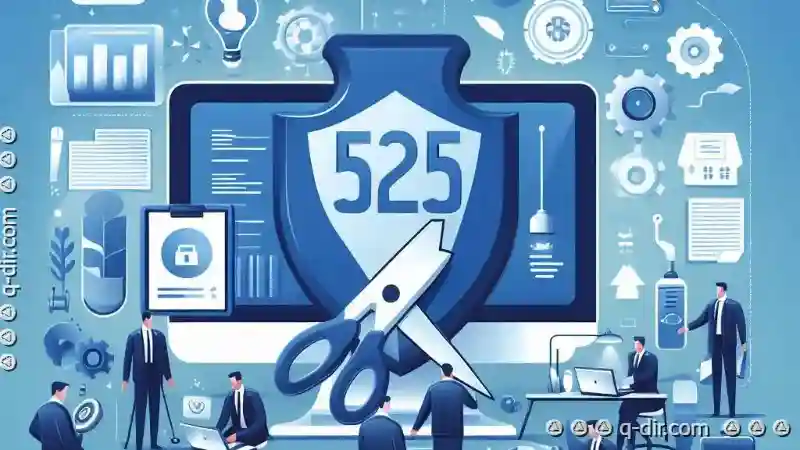
The Autor: / 0 2025-05-17
Read also!
Page-

The Silent Productivity Killer: Unpacking File Explorer's Impact.
Among these, File Explorer (or its equivalent on Windows) stands out as a ubiquitous application that many users interact with multiple times a day. ...read more
The Purest Form: Icon File Browse
Whether you're a designer, developer, or just someone who needs to keep track of various files and documents, having an efficient way to browse ...read more

Columns View for Financial Records: Best Setup
One effective method to streamline your record keeping is through a well-structured column view. This approach not only simplifies data entry but ...read more