Whether you need to transfer photos, videos, documents, or other files for backup, sharing, or editing purposes, knowing how to efficiently move files ...
 back and forth can be incredibly helpful. Here are some straightforward methods to copy files from an Android phone to a PC and vice versa:. In today's digital age, the exchange of files between your Android device and a computer is a common task.
back and forth can be incredibly helpful. Here are some straightforward methods to copy files from an Android phone to a PC and vice versa:. In today's digital age, the exchange of files between your Android device and a computer is a common task.1. Using USB Cable and File Manager
2. Using Cloud Services (Google Drive, Dropbox, etc.)
3. Using Wireless Connectivity (WiFi File Transfer Protocols)
4. Conclusion
1.) Using USB Cable and File Manager
The most traditional method involves using a USB cable to connect your Android device to the computer and then using a file manager app on both devices.
Steps:
- Connect Your Device: Use a USB cable to connect your Android phone to the computer.
- Enable USB Debugging: On your Android device, go to `Settings` > `About Phone` or `Device Info`, tap `Build Number` seven times to enable Developer Mode, then return to `Settings` and select `Developer Options`. Enable `USB debugging`.
- Install Device Drivers (if necessary): If you are using a Windows computer, device drivers might need to be installed. You can usually find the required driver on your Android device’s manufacturer website.
- Open File Manager: On your PC, download and install an app like ES File Explorer or Astro File Manager that supports file management via USB. For Android devices, consider using a trusted app like Google Drive, Microsoft OneDrive, or other similar apps pre-installed on some Android phones (check if yours has this feature).
- Browse and Copy Files: Once the connection is established, you should be able to browse your phone’s storage through the PC file manager. Select the files you want to copy and use the “copy” or “cut” options to transfer them to your computer.
2.) Using Cloud Services (Google Drive, Dropbox, etc.)
Another popular method is using cloud services that sync with both Android devices and computers. These services offer a hassle-free way to store and retrieve files without needing direct cable connections.
Steps:
- Sign Up for a Cloud Service: Sign up for Google Drive, Dropbox, OneDrive, or another cloud storage service if you don’t already have an account.
- Install the App (if necessary): Download and install the respective app on your Android device and PC.
- Log In and Sync Files: Log in to your cloud service with the same account on both your phone and computer, then manually upload files from your Android device to the cloud by opening the app and selecting “upload” or drag and drop the files into the designated folder.
- Access and Download Files: From any web browser or through the app on your PC, you can access and download these files whenever needed. You can also set up automatic syncing so that changes are updated in real time between devices.
3.) Using Wireless Connectivity (WiFi File Transfer Protocols)
For those who prefer a wire-free method, wireless connectivity using file transfer protocols like FTP, Bluetooth, or webDAV offers convenience without the need for cables.
Steps:
- Enable Wireless Settings: On your Android device, go to `Settings` > `Developer Options` and enable “USB debugging” if not already enabled. For some devices, you might also need to allow USB tethering.
- Install a File Transfer App: Download and install an app like ES Explorer or Xender on both your Android phone and PC that supports wireless file transfer protocols such as FTP or WebDAV.
- Configure the App: In the app settings on your Android device, configure it to use the appropriate network connection (Wi-Fi) and set up a server if required by the app.
- Transfer Files: Use the app to browse for devices in range that are acting as servers, select files or folders you wish to transfer, and confirm the action. Files will be transferred wirelessly from your Android device to PC over Wi-Fi.
4.) Conclusion
Choosing the right method depends on your preference, connectivity, and the type of file(s) you want to transfer. While USB is reliable for larger files or frequent transfers, cloud services are ideal for occasional use and easy access across different devices without needing direct connections. Wireless methods like Bluetooth or apps that support WiFi Direct can be a quick solution when you need to move smaller amounts of data quickly between devices. Whichever method you choose, these steps should help streamline the process of copying files between your Android device and PC effortlessly.

The Autor: / 0 2025-04-21
Read also!
Page-

The Most Underrated Address Bar Feature No One Uses
Yet, it holds a wealth of potential that can significantly enhance your online experience. Today, I want to introduce you to one such feature hidden ...read more

Details View: The Best Layout for Data Analysis
When it comes to data analysis, the way you present your information can significantly impact how easily understandable and actionable the insights ...read more
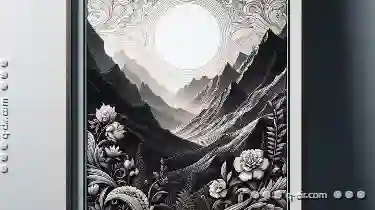
The Elegant Simplicity of Preview
One application that exemplifies this principle is Preview, an intuitive and user-friendly tool designed for viewing and organizing various file ...read more