Whether you are a web developer, data analyst, graphic designer, or any other professional working with multiple applications simultaneously, the way you ...
 manage these windows can significantly impact your workflow. One of the most effective tools to streamline this process is through the use of tabs in various software applications. This blog post will delve into why tabs are essential for multi-monitor workflows and how they can enhance your productivity across different scenarios. In today's digital age, multi-monitor setups have become a staple for many professionals and enthusiasts who value efficiency and productivity.
manage these windows can significantly impact your workflow. One of the most effective tools to streamline this process is through the use of tabs in various software applications. This blog post will delve into why tabs are essential for multi-monitor workflows and how they can enhance your productivity across different scenarios. In today's digital age, multi-monitor setups have become a staple for many professionals and enthusiasts who value efficiency and productivity.1. Understanding Tabs: A Brief Introduction
2. Why Tabs Are Essential in Multi-Monitor Environments
3. Best Practices for Effective Tab Usage in Multi-Monitor Workflows
4. Conclusion
1.) Understanding Tabs: A Brief Introduction
Before diving into their importance, let's briefly recap what tabs are and how they function. Tabs are virtual labels that allow users to switch between multiple documents or applications within a single window or application. This feature is particularly useful for managing numerous open files without cluttering your desktop with multiple windows.
2.) Why Tabs Are Essential in Multi-Monitor Environments
1. Space Efficiency on the Desktop
One of the primary benefits of using tabs over multiple windows is space efficiency. On a single monitor, having too many applications or browser tabs open can lead to visual clutter and decreased productivity due to distractions and poor visibility of what's currently being worked on. Tabs allow you to keep related documents in one place, reducing the number of applications or windows you need to switch between.
2. Easier Navigation and Management
With multiple monitors, managing a large number of open windows can be quite cumbersome. Tabs simplify this process by providing a visual hierarchy that helps users quickly identify which document is currently active without having to scroll through dozens of window titles. This makes it easier to switch between different tasks or projects simultaneously without losing track of where you were.
3. Enhanced Productivity and Workflow Coordination
For professionals who work on multiple projects concurrently, tabs provide a way to keep all related documents in one place. For example, if you are working on a report that requires constant reference to several charts and graphs, keeping them in different but closely related tabs can save significant time compared to constantly switching between multiple windows or applications.
4. Improved Task Switching and Focus
Tabs enable users to maintain focus on the current task without being distracted by other open documents. This is particularly useful when working with complex projects where jumping between tasks might lead to confusion or loss of context. Tabs allow you to have several tasks open simultaneously but still provide a clear visual cue about which one is currently active, thus enhancing multitasking efficiency.
5. Consistent User Experience Across Applications
Many modern applications and operating systems support tabs natively (e.g., web browsers, email clients, IDEs). This consistency in user interface allows users to leverage their existing knowledge when switching between different types of software. Whether you are using a word processor, spreadsheet application, or even photo editing tools like Adobe Photoshop, the tab system is generally consistent, making it easier to manage multiple tasks and projects seamlessly.
6. Better Resource Utilization
Using tabs helps in better utilizing the available screen real estate on multi-monitor setups. By keeping related documents together within a single window or tab group, you can avoid the need to constantly resize windows or move them between monitors to keep essential information visible and accessible.
3.) Best Practices for Effective Tab Usage in Multi-Monitor Workflows
1. Organize Tabs by Project or Functionality
Group tabs by projects or tasks they are related to (e.g., all documents related to a specific client, project files, research materials). This way, you can quickly switch between different sets of tabs without getting overwhelmed by the sheer number of open windows.
2. Limit the Number of Tabs per Application
While it’s good to have many tabs open for efficiency, avoid overloading a single tab group with too many unrelated documents or tasks. This can lead to confusion and decreased productivity. Instead, create new tabs when absolutely necessary to keep related content together.
3. Use Tab Clustering Tools (for Software Like Google Chrome)
For applications that support it, use tools like tab clustering to visually group similar tabs together. This makes it easier to manage a large number of tabs and reduces the cognitive load associated with navigating through hundreds of individual tabs.
4. Utilize Application-Specific Features
Each software application has its own way to organize and manage windows or documents. Familiarize yourself with these features (e.g., pinning tabs in browsers, tab stacks in web browsers) so you can tailor the interface to your workflow needs.
4.) Conclusion
In conclusion, tabs are an essential tool for anyone working in a multi-monitor environment. They enhance space efficiency, improve navigation and management of open documents or applications, facilitate task switching, provide a consistent user experience across different software platforms, and help maximize resource utilization. By adopting best practices such as organizing tabs by projects and limiting the number per application, you can leverage the full potential of tabbed interfaces to boost your productivity in multi-monitor setups.

The Autor: / 0 2025-03-28
Read also!
Page-
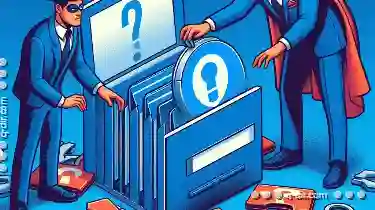
Copying Files with Broken Links: What Happens Behind the Scenes?
Copying files, especially when dealing with broken links, can be a bit tricky. This blog post will delve into what happens behind the scenes when you ...read more

Cutting Files with Long Path Names: Solutions
These are paths that exceed the maximum length allowed by the Windows operating system (currently 260 characters). Managing files and folders with ...read more

Preview Pane: The UI That Prioritizes Instant Access Over Protection
One such innovative approach is the **Preview Pane**, a feature that has gained popularity for its emphasis on instant access over comprehensive ...read more