Renaming files is a common task in file management, but it can sometimes lead to corruption if not done properly. This blog post will explore why renaming ...
 some files can cause corruption and provide strategies to avoid this issue.
some files can cause corruption and provide strategies to avoid this issue.1. Understanding File Renaming
2. Why Renaming Can Lead to Corruption
3. How to Avoid Corruption When Renaming Files
4. Conclusion
1.) Understanding File Renaming
File renaming involves changing the name of a file or directory to something new. In most operating systems, including Windows, macOS, and Linux, you can rename files by selecting them and using commands like "Rename" in graphical interfaces or via command lines. The process typically involves editing the filename directly within its containing folder.
2.) Why Renaming Can Lead to Corruption
1. Interrupted File Operations
Renaming a file often requires reading from one location and writing to another, which can be susceptible to interruptions if there are network issues or power outages during the operation. An unfinished write operation might result in an incomplete file, leading to corruption.
2. Incomplete Writes
If renaming is performed within applications that do not complete the write operation properly due to bugs, crashes, or other issues, it can lead to corrupted files. For example, if a text editor does not close a file handle before renaming it, data might be lost or corrupted during the rename process.
3. Partial File System Entries
Incomplete updates to the file system metadata (like folder entries) can also cause corruption. This is more common with older systems that do not use atomic operations for updating directory structures.
3.) How to Avoid Corruption When Renaming Files
1. Use Reliable Tools and Applications
Ensure that you are using well-tested applications and tools when performing file renaming tasks. Modern operating systems and software should have features designed to handle file operations safely, including automatic backups or versioning (like macOS's "Move to Trash" feature).
2. Check for Errors During Operations
Modern software often provides visual feedback during actions like copying or moving files, which can alert you if an operation has been interrupted or failed. Pay attention to status messages and error alerts in applications that handle file operations.
3. Atomic File System Operations
Operating systems are increasingly using atomic operations for renaming files to prevent corruption:
- Windows: The MoveFileEx function with the MOVEFILE_REPLACE_EXISTING flag can be used, which performs an atomic replacement of a destination file if it exists.
- macOS and Linux: These systems support atomic renames through their file system operations. For example, macOS uses a temporary inode while renaming to ensure no data is lost.
4. Backup Before Renaming
As a general practice, always make sure that you have backups of important files before performing any operation that might potentially lead to data loss, including renaming. You can restore from these backups if issues arise after the rename operation.
5. Use Command Line Tools Wisely
For those who prefer command line interfaces (CLI), tools like `mv` in Unix-like systems provide options for atomic operations that overwrite destination files if needed (`-f` flag). Always check the help documentation for these commands to understand their behavior and safety features.
6. Check File Consistency After Renaming
After renaming a file, it’s crucial to verify its integrity by opening or using it. If you suspect any issues, immediately take corrective action like restoring from backup or confirming with the software provider for further assistance.
4.) Conclusion
While renaming files is a simple task, it's essential to understand potential risks and ensure safety through proper tools, methods, and practices. By following these guidelines, you can significantly reduce the risk of file corruption during rename operations. Always proceed with caution and consider the implications on your data integrity when performing any operation that modifies your files or directories.
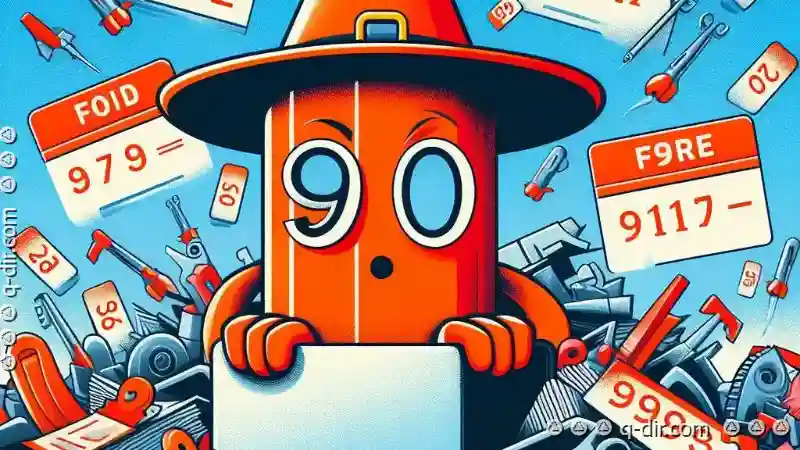
The Autor: / 0 2025-03-14
Read also!
Page-

When Pasting Becomes a Habit, Not a Strategy.
However, many users find themselves engaging in repetitive copying and pasting operations without considering more effective strategies. This blog ...read more

Columns: When Information Overload Becomes Data Mastery
With countless data points being generated every second across various platforms and devices, it can be easy to get lost in a sea of numbers and ...read more

Columns View: The Core of Good Organizing Habits
Among the myriad tools available for structuring data, columns view stands out as a fundamental approach that can significantly enhance your ...read more