When working with files and folders, certain actions require elevated permissions or can cause issues if not handled properly. One such scenario is ...
 pasting files, especially when dealing with protected system files or directories. In this blog post, we'll explore why pasting files in safe mode can be necessary and how it helps ensure a smooth operation despite potential risks.
pasting files, especially when dealing with protected system files or directories. In this blog post, we'll explore why pasting files in safe mode can be necessary and how it helps ensure a smooth operation despite potential risks.1. Sub-points:
1.) Sub-points:
1. Understanding Safe Mode
What is Safe Mode?
Safe mode in Windows (and many other operating systems) is a special startup configuration that loads the minimum set of drivers and services required to run the OS. It's useful for troubleshooting issues related to driver or service conflicts, as it disables third-party software and unnecessary background processes.
2. Why Paste Operations Require Special Considerations
Permissions and Restrictions:
When you paste files into folders in a standard mode, your user account typically has full access rights. However, if the file system objects are protected or located within restricted directories, normal operations might be prohibited due to permissions issues. Safe mode operates with fewer services and drivers, often reducing the risk of conflicts that could interfere with pasting actions.
3. Potential Issues in Standard Mode
Driver Conflicts:
Third-party device drivers can sometimes cause system instability or conflict during file operations. In safe mode, only essential hardware drivers are loaded, minimizing such conflicts and allowing for smoother file handling.
4. How Safe Mode Helps with Pasting Files
Reduced Background Activity:
Safe mode runs with fewer background processes, which means less potential interference with your current operation, be it copying or pasting files. This clean environment can help ensure that the paste action is not disrupted by other software or services.
5. Steps to Paste Files in Safe Mode
Starting Your Computer in Safe Mode:
To start your computer in safe mode, follow these steps depending on your Windows version:
- Windows 10/8/7: Press `Win + R` to open the Run dialog box, type `msconfig`, and press Enter. Go to the "General" tab, check "Safe boot" (minimal services), and click OK. Restart your computer for changes to take effect.
- Windows XP: Boot into Windows, press `F8` during startup, select "Safe mode," and confirm with `Enter`.
Copying and Pasting Files:
Once in safe mode:
1. Open File Explorer.
2. Navigate to the location where you want to paste the files.
3. Copy the files as usual (usually by using `Ctrl + C`).
4. Go to the target folder and try pasting with `Ctrl + V`. If it doesn’t work, ensure that your user account has necessary permissions or consider copying to a different location accessible with safe mode.
6. Conclusion: The Importance of Safe Mode for File Operations
While standard operations often suffice for simple file management tasks, certain situations may require the stability and reduced interference provided by safe mode. Whether dealing with protected system files or simply managing personal data, knowing how to safely operate in this minimal configuration can save you from potential headaches down the line.
By understanding why pasting files might need to be done in safe mode and how to do it effectively, users can navigate around permissions issues more confidently and efficiently.

The Autor: / 0 2025-04-19
Read also!
Page-
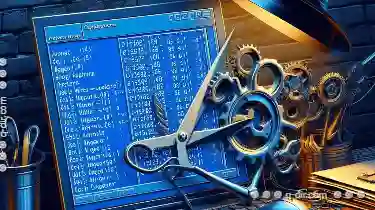
How to Cut Files Using Command Line (Windows CMD)
This process involves moving files from one directory to another without copying them. Understanding how to perform such actions can be incredibly ...read more

The Dark Side of File Versioning: Chaos or Control?
Whether you're a professional working in a corporate setting or an individual managing personal projects, having control over your files is crucial ...read more

Favorites' Hidden Assumptions About Your Information Needs.
From navigating crowded city streets to checking the weather forecast at your fingertips, these devices and their accompanying software often operate ...read more