This lack of tabs in traditional file explorer applications can be a significant productivity killer for many users. Let’s delve into why this is so and ...
 explore potential solutions to enhance your workflow with tabs in file management. In the digital age, where efficiency and multitasking are paramount, file explorers have remained stubbornly single-windowed.
explore potential solutions to enhance your workflow with tabs in file management. In the digital age, where efficiency and multitasking are paramount, file explorers have remained stubbornly single-windowed.1. Understanding the Problem
2. Impact on Productivity
3. Solutions: Embracing Tabs in File Management
4. Conclusion
1.) Understanding the Problem
1. Disorganization and Cluttered Windows
Without tabs, navigating through multiple files and folders in a single window can be akin to searching for a needle in a haystack. Each new folder or drive opens up in its own separate window, leading to clutter and difficulty in keeping track of what’s open. This disorganization not only wastes time but also clutters the screen, making it harder to focus on specific tasks.
2. Inefficient Task Management
Tabs are excellent for managing multiple documents or files across different applications because they allow users to quickly switch between them without opening a new window. The same principle applies in file management: tabs would enable users to effortlessly hop between folders and drives, enhancing task switching efficiency.
2.) Impact on Productivity
1. Time-Consuming Navigation
Without tabs, every time you need to access another folder or drive, you must close the current window, navigate back into File Explorer, and open the new folder. This repetitive process is not only tedious but also eats up valuable time, especially when dealing with numerous files and folders.
2. Increased Mental Load
Maintaining a mental map of all the windows you have open can be overwhelming and distracting. With tabs, each file or folder would be neatly contained within its own tab, making it easier to keep track of what’s where without cluttering your mind with visual distractions.
3.) Solutions: Embracing Tabs in File Management
1. Use Third-Party Extensions
Many third-party applications offer extensions that add tab functionality to Windows File Explorer. These can be easily installed and provide a seamless way to manage multiple folders within the same window, enhancing navigation and organization without leaving your familiar file explorer environment.
2. Utilize Virtual Desktops
If you find tabs too limiting or if your device doesn’t support third-party extensions, consider using virtual desktops on Windows. This feature allows you to create different desktop environments for work and personal tasks, effectively isolating each task in its own workspace without the need for tabs.
3. Organize Directly Within File Explorer
Windows 10 does offer some basic grouping features within the file explorer itself, allowing you to see files by date or type. However, these are not as robust as tabbed navigation and can be improved further with enhancements like smart folders or custom views that help in organizing large sets of data more efficiently.
4.) Conclusion
The lack of tabs in File Explorer may seem like a minor issue at first glance but becomes increasingly apparent when you consider the potential for enhanced productivity through better organization, task management, and time-saving efficiency. Whether it’s embracing third-party extensions or using virtual desktops as an alternative, finding ways to add tabbed navigation to your file management workflow can significantly improve both your mental map of open files and your overall digital productivity.

The Autor: / 0 2025-04-28
Read also!
Page-

Cutting Files in Bulk: Time-Saving Tips
When it comes to managing files and folders, efficiency is key. Whether you're a professional working in an office or a student juggling numerous ...read more
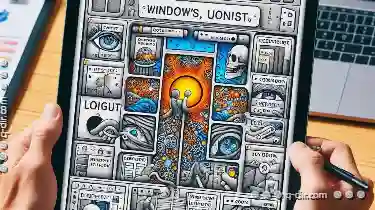
Why Favorites Are Broken in Web-Based File Managers
They offer a convenient way to manage files across different devices without the need for complex software installations. However, one common issue ...read more

Why Linux File Managers Lag in Preview Features
While Windows Explorer or macOS Finder might offer instant previews for media files right at your fingertips, users running Linux often find that ...read more