Copying files and folders is a fundamental task in file management, but it can sometimes be frustrating when things don't go as planned. Whether you're ...
 trying to copy a document, an image, or a software installation file, encountering issues with copying operations can disrupt your workflow. This blog post will explore the most common reasons why files might not be copied successfully and provide practical solutions to resolve these issues.
trying to copy a document, an image, or a software installation file, encountering issues with copying operations can disrupt your workflow. This blog post will explore the most common reasons why files might not be copied successfully and provide practical solutions to resolve these issues.1. Table of Contents:
2. Insufficient Disk Space
3. Read-Only File System
4. Permissions Issues
5. File Paths Too Long
6. Network Connectivity Problems
7. Source and Destination Are the Same
8. File Corruption or Incompatibility
9. Antivirus Software Interference
10. Software or Driver Updates Required
11. Insufficient System Resources
1.) Table of Contents:
1. Insufficient Disk Space
2. Read-Only File System
3. Permissions Issues
4. File Paths Too Long
5. Network Connectivity Problems
6. Source and Destination Are the Same
7. File Corruption or Incompatibility
8. Antivirus Software Interference
9. Software or Driver Updates Required
10. Insufficient System Resources
2.) Insufficient Disk Space
- Issue: You might not be able to copy a file because there isn't enough free space on the drive where you’re trying to save it.
- Fix: Check the available disk space on both the source and destination drives. If necessary, delete some files or move them to another location to free up space before attempting the copy operation again.
3.) Read-Only File System
- Issue: A read-only file system might prevent you from copying a file because you don't have permission to write changes to that location.
- Fix: If you’re trying to save the copied file to an external drive or network location, ensure that it isn't set as read-only in your computer’s settings. On Windows, you can right-click on the drive and select "Properties" > "General" > "Read only" to toggle this setting.
4.) Permissions Issues
- Issue: You might not have the necessary permissions to copy a file or folder if they are owned by another user account.
- Fix: As an administrator, you can change the ownership of the files and folders in question. Right-click on the item > "Properties" > "Security" tab and adjust the permissions as needed.
5.) File Paths Too Long
- Issue: Windows has a limitation where file paths must be shorter than a certain length (approximately 260 characters). If your path exceeds this limit, copying will fail.
- Fix: Move the files to a folder that is located in a shorter path or use short and descriptive names for folders and drives. You can also rename the offending drive letter if your computer supports it.
6.) Network Connectivity Problems
- Issue: If you're copying files over a network, connectivity issues might prevent the operation from completing successfully.
- Fix: Ensure that both your device and the destination are connected to the same network and try again later when the connection is more stable. You can also check for any network errors or alerts in your operating system settings.
7.) Source and Destination Are the Same
- Issue: Trying to copy a file to its current location might not result in an error, but it won’t create a new duplicate of the file.
- Fix: Double-check that you have selected the correct source and destination folders. If they are indeed the same, consider renaming or moving the copied file to another directory after copying.
8.) File Corruption or Incompatibility
- Issue: Some files might be corrupted, encoded in a format not supported by your software, or simply incompatible with each other.
- Fix: Ensure that both the source and destination files are compatible with one another. If you're copying from an older file version to a newer system, consider converting the file format if necessary. You can also try using different software for copy operations to see if it resolves the issue.
9.) Antivirus Software Interference
- Issue: Antivirus programs sometimes interfere with ongoing data processing tasks like copying files and might block or delete temporary copies being created during the process.
- Fix: Temporarily disable your antivirus software while performing the copy operation, then re-enable it once the file has been successfully copied. Also, consider adding exceptions for the folders you're working with in your antivirus settings to prevent future interference.
10.) Software or Driver Updates Required
- Issue: If your operating system is outdated or if there are driver issues, copying files might not function correctly due to software or hardware incompatibilities.
- Fix: Update your computer’s operating system and ensure that all drivers (including graphics card and network adapters) are up to date. You can usually find these updates through the "Settings" menu on Windows or "System Preferences" on macOS.
11.) Insufficient System Resources
- Issue: If you're copying large files, trying to perform other resource-intensive tasks simultaneously might cause your computer to run out of memory or processing power.
- Fix: Close unnecessary applications and browser tabs to free up system resources before attempting the copy operation. You can also consider upgrading your hardware if your current setup is unable to handle the task at hand.
In conclusion, while copying files may seem like a simple task, there are several potential issues that could prevent it from working as expected. By understanding and addressing these common problems, you should be able to resolve most file copy errors efficiently and continue with your work or project without interruption.

The Autor: / 0 2025-06-07
Read also!
Page-

How to Paste Files from a Corrupted Storage Device
Losing data due to storage device corruption is an all too common issue that can strike at any time. Whether it's your hard drive, USB drive, or ...read more

How to Copy Files on macOS: Simple Methods
MacOS, the operating system developed by Apple Inc., is renowned for its user-friendly interface and seamless integration of hardware and software. ...read more
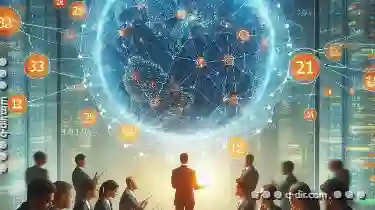
Renaming Data Across Networks: A Test of Link Integrity.
Data often travels across different networks, which can sometimes lead to issues when renaming files or folders. This blog post will explore the ...read more