When it comes to managing files and folders in your digital workspace, understanding the distinction between moving and copying can be crucial for ...
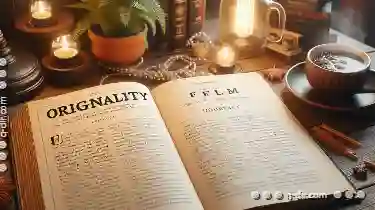 optimizing efficiency and minimizing confusion. This blog post will delve into what happens when you move or copy a file or folder, with special emphasis on situations where one action might actually turn into another-a concept known as "move emulation" or "copy emulation."
optimizing efficiency and minimizing confusion. This blog post will delve into what happens when you move or copy a file or folder, with special emphasis on situations where one action might actually turn into another-a concept known as "move emulation" or "copy emulation."1. Sub-points:
1.) Sub-points:
1. What Happens During a Move Operation?
When you perform a move operation in your operating system (such as Windows or macOS), the original file is essentially copied to a new location, and then the original file is deleted from its current location. The advantage here is space efficiency since you don't have duplicate files taking up storage unnecessarily. However, if there are links or references to the file elsewhere in your system, these will not automatically update to reflect the move, which can lead to issues if you rely on those links.
2. What Happens During a Copy Operation?
A copy operation duplicates the entire file and its metadata into a new location. The original file remains unchanged at its original location. This is useful when you need to have multiple versions of a file (for example, keeping an untouched backup), or if you want to work on a file without affecting its original version. It also helps in organizing files by duplicating them under different folders without losing the originals.
3. When Does Move Seem Like Copy?
There are scenarios where moving a file might seem like it's actually copying it:
- Move to Different Drive or Partition: If you move a file to another drive or partition, especially if they have different file systems, this operation often involves copying the data due to differences in how drives manage files. This is particularly true for operating systems that do not natively support certain types of inter-drive moves (like FAT32 on Windows).
- Move Across Different Operating Systems: When you move a file from a Mac (using HFS+ filesystem) to a Linux system (which might use ext4 or another filesystem), the file will likely be copied because these systems have different ways of handling files.
4. Why Does This Matter?
Understanding whether an action is a true move or merely emulation can affect your workflow in several ways:
- Data Integrity: If you think you've moved a file but it's actually been copied, you might end up with multiple copies of the same data taking up space unnecessarily. Conversely, if you need to keep both versions (for instance, for archival purposes), copying would be more appropriate than moving in this context.
- File Management: Being able to distinguish between move and copy can help you manage your files more effectively. For example, knowing that a file has been copied might prompt you to adjust sharing settings or update references accordingly.
5. Best Practices for Moving Files
To ensure efficiency:
- Check Move Operations: Use the operating system's features (such as dragging and dropping in Windows Explorer or Finder) to move files, which often means copying and then deleting the original file from its old location. If you want to avoid this, consider using copy commands explicitly when needed.
- Regularly Organize Files: Keep your files well-organized by regularly moving them into appropriate folders. This helps in maintaining easy access while also ensuring that if a move is just emulation, it doesn't lead to data redundancy.
- Use Versioning Software: For projects where you might need multiple versions of the same file, consider using version control software or cloud services that support version history. These tools often provide features for managing and accessing previous versions without duplicating files.
6. Conclusion
In conclusion, while moving and copying are seemingly similar operations, they serve different purposes and can have distinct implications on your digital assets. Recognizing when a move operation might be emulating a copy will help you make more informed decisions about how to manage your files-whether it’s through regular file organization or using specialized tools for version control. By understanding these nuances, you can optimize both the efficiency of your operations and the accessibility of your data within various digital environments.
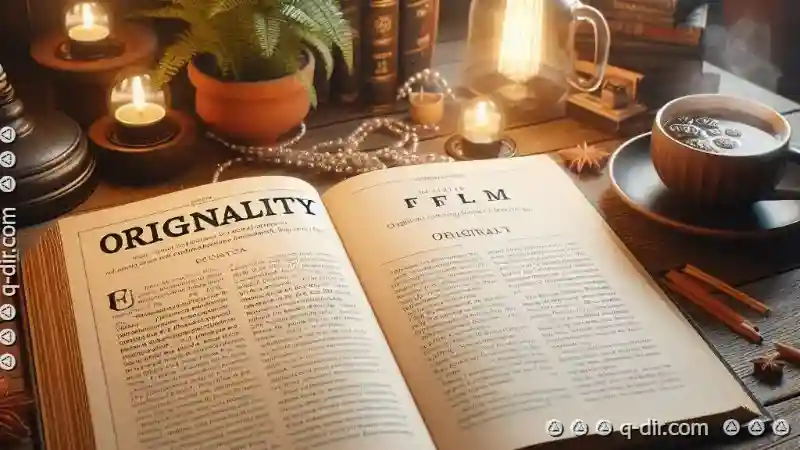
The Autor: / 0 2025-02-26
Read also!
Page-

How to Move Files from a Damaged Storage Device
Whether it’s personal photos, important work documents, or valuable financial records, each file carries significant value and often becomes ...read more

Details View: The Anti-Intuitive Interface That Saves Time
Users often find themselves navigating through complex systems to accomplish tasks that are supposed to be straightforward. This phenomenon has led ...read more
How to Enable Live Thumbnails in Icon View
Among the various views available-such as list view, tile view, and icon view-icon view is particularly favored for its compact representation of ...read more