Among these, File Explorer (or its equivalent on Windows) stands out as a ubiquitous application that many users interact with multiple times a day. ...
 However, despite its familiarity and seemingly innocuous nature, File Explorer can inadvertently become a silent productivity killer if not used effectively or efficiently. This blog post aims to delve into the hidden pitfalls of File Explorer and explore ways to maximize its potential for productivity. In the modern digital age, file management tools have become an integral part of our daily workflow.
However, despite its familiarity and seemingly innocuous nature, File Explorer can inadvertently become a silent productivity killer if not used effectively or efficiently. This blog post aims to delve into the hidden pitfalls of File Explorer and explore ways to maximize its potential for productivity. In the modern digital age, file management tools have become an integral part of our daily workflow.1. Cluttered Interface and Overwhelming Information
2. Inefficient Navigation Methods
3. Slow Performance on High DPI Screens or Large Libraries
4. Inability to Customize Views
5. Poor Integration with Other Tools and Platforms
6. Over-reliance on Graphical Icons and Metadata
7. Limited Search Functionality
8. Security Risks from Inappropriate File Access
9. Ineffective Use of Space
10. Strategies for Enhancing Productivity in File Explorer
11. Conclusion
1.) Cluttered Interface and Overwhelming Information
File Explorer's default interface often presents users with an overwhelming amount of information, such as file icons, shortcuts, metadata, and system files. This can be particularly distracting and impair decision-making processes when trying to locate specific files or folders quickly.
2.) Inefficient Navigation Methods
Navigating through the File Explorer hierarchy can be cumbersome, especially for users who are not well-versed in navigating the file system structure. The traditional tree view layout, while informative, does not always align with intuitive navigation patterns that save time and effort.
3.) Slow Performance on High DPI Screens or Large Libraries
For users working with high-resolution screens or those managing large libraries of files (such as designers, developers, or researchers), File Explorer can slow down significantly due to the complexity and size of the data being processed. This performance degradation not only wastes time but also disrupts workflow continuity.
4.) Inability to Customize Views
Many users find that the default view settings in File Explorer do not meet their specific needs for productivity, such as needing a more compact display format or easier access to frequently used files and folders. Lack of customization options can lead to frustration and hinder efficient file management.
5.) Poor Integration with Other Tools and Platforms
File Explorer's integration within the operating system might be limited, which means it doesn’t always work seamlessly with other productivity tools or third-party software commonly used in professional environments. This lack of interoperability can lead to increased steps for file management tasks that could otherwise be streamlined.
6.) Over-reliance on Graphical Icons and Metadata
While graphical icons and metadata (like file types, dates modified) are helpful, they can become a distraction when users focus on content rather than the task at hand. This over-emphasis might lead to less efficient use of time as users spend more time deciphering visual cues than completing tasks.
7.) Limited Search Functionality
File Explorer’s search functionality often falls short in terms of speed and accuracy, especially when dealing with names that are similar or complex, which is common in professional environments where file naming can be highly technical or generic. This limits users to using more time-consuming manual methods for finding files.
8.) Security Risks from Inappropriate File Access
File Explorer’s default settings might expose sensitive data due to the ability to access hidden folders and files, which are important for system operations but can pose security risks if accessed by unauthorized individuals. This lack of privacy protection is a significant concern in an era where cybersecurity threats are ever-present.
9.) Ineffective Use of Space
The way File Explorer presents data on the screen might lead to inefficient use of real estate, with icons and text cluttering visual space unnecessarily. This can slow down tasks that require quick access to multiple files or folders simultaneously.
10.) Strategies for Enhancing Productivity in File Explorer
1. Use Keyboard Shortcuts: Familiarize yourself with keyboard shortcuts like `Ctrl + L` for address bar input, `Alt + Up Arrow` for navigating up the directory tree, and `Enter` to open selected items. This can significantly speed up navigation without relying solely on mouse clicks.
2. Customize Views: Utilize File Explorer's customization options such as viewing files in columns (details view), which offers more space-efficient information density. You can also pin frequently used folders to the Quick Access list for quick access.
3. Optimize Performance Settings: Adjust File Explorer settings to optimize performance on your device, such as disabling animations and unnecessary thumbnails, or adjusting indexing options depending on whether you need faster startup times or more accurate search results.
4. Enhance Visibility with Color Coding: Use color coding for different file types to enhance visibility without cluttering the interface further, ensuring that relevant information is accessible without being overwhelming.
5. Leverage File Search Tools: Use Windows' built-in search capabilities more effectively by refining your search queries or using advanced operators (`filetype:`, `date modified:`). Consider installing third-party search tools if needed to enhance accuracy and speed.
6. Organize Your Files Efficiently: Create logical folders based on file type, date created, or any other organizational scheme that works for you. This not only aids in quick retrieval but also reduces clutter across the interface.
7. Use Third-Party Tools: Consider using third-party tools designed to enhance productivity and performance, such as Explorer++ (Windows) or Total Commander (cross-platform), which offer more advanced features like dual-pane views, tabbed browsing, and better search options.
8. Educate Yourself on File Privacy Settings: Learn how to adjust privacy settings in File Explorer to limit access to sensitive files, ensuring that only necessary system processes can access these files without risking exposure through everyday use.
9. Regularly Clean Up Unnecessary Files: Periodically delete temporary internet files, downloaded files you no longer need, and other junk files from the disk cleanup tool available in File Explorer settings. This helps maintain optimal performance and frees up space that might be cluttering your navigation experience.
11.) Conclusion
File Explorer may seem like a simple tool, but its design for ease of use can also lead to inefficiencies if not managed correctly. By employing these strategies, users can significantly enhance their productivity while navigating the digital landscape provided by File Explorer. Remember, just as with any other software or tool in your workflow, effective management and continuous improvement are key to maximizing potential outcomes.

The Autor: / 0 2025-02-26
Read also!
Page-

Email Attachment Size Limits Explained
Email attachments are an essential part of communication, allowing users to share documents, images, and other files easily. However, there are often ...read more

Cutting Files with Robocopy (Windows Advanced Tool)
Welcome to our latest exploration into the powerful tools available for managing files and folders in a Windows environment. Today, we will be diving ...read more
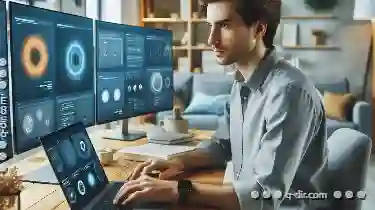
How to Access Recent Previews Quickly
Welcome to this comprehensive guide on how to access your recent previews quickly and efficiently. Whether you're a design enthusiast, developer, or ...read more