Whether you're a professional or an amateur user, chances are you've encountered situations where moving files and folders becomes necessary. However, how ...
 often do we question whether these seemingly simple actions affect data integrity? This blog post aims to explore the impact of using the "Move" button in file management operations and consider it a friend or foe to data integrity. In the digital era, managing files and folders is an essential part of our daily activities.
often do we question whether these seemingly simple actions affect data integrity? This blog post aims to explore the impact of using the "Move" button in file management operations and consider it a friend or foe to data integrity. In the digital era, managing files and folders is an essential part of our daily activities.1. Understanding the Move Command
2. The "Move" Button: Friend or Foe?
3. Best Practices for Safeguarding Data Integrity
4. Conclusion: Balancing Convenience with Integrity
5. FAQs
1.) Understanding the Move Command
The act of moving files and folders involves altering their storage locations within a filesystem, which can be on a local machine or a network drive. When you move a file, its metadata (such as name, size, creation date) is updated to reflect the new location, while the actual data remains unchanged. This operation seems straightforward but raises several questions regarding data integrity.
2.) The "Move" Button: Friend or Foe?
1. Physical Movement of Data
When you move a file using the "Move" button, the operating system usually copies the file to the new location and then deletes it from the original location. This dual action can potentially lead to data loss if not handled correctly. However, modern systems have safeguards that minimize this risk, such as recycling bins or versioning in cloud storage services.
2. Metadata Update
During a move operation, the file's metadata is updated to reflect its new location within the filesystem. This update ensures that future operations can locate the file correctly. While seemingly harmless, incorrect updating of metadata could lead to errors and inconsistencies if not performed accurately.
3. Data Consistency
The primary concern with moving files lies in maintaining data consistency. Moving a file should ideally result in minimal disruption or loss of data integrity. However, issues can arise from:
- Incomplete Moves: If the move operation is interrupted (e.g., due to hardware failure), part of the file might be copied but not fully deleted, leading to corruption or incomplete files.
- Concurrent Access: Moving a file while it's being accessed by multiple applications or users can lead to inconsistencies and errors.
4. Impact on Dependencies
Files often have dependencies that are tied to their original location. Moving such files might break these connections, potentially leading to application crashes, data loss, or incorrect functionality. This is particularly critical in environments where file paths are hardcoded into applications or scripts.
3.) Best Practices for Safeguarding Data Integrity
1. Regular Backups
A robust backup strategy can act as a safeguard against potential issues caused by moving files. By regularly backing up your data, you ensure that there is always an alternative copy available in case of any corruption or accidental deletion.
2. Use Reliable File Management Tools
Utilize well-regarded file management tools and applications that offer features like versioning, recovery options, and error detection/correction. These can help mitigate the risks associated with moving files.
3. Check for Errors After Move
Always verify the integrity of your files after a move operation to ensure that they are still accessible and free from corruption. This might involve opening or using the file in an application to confirm its functionality.
4. Educate Users on Best Practices
Training users, especially those without technical backgrounds, about the potential risks and best practices for moving files can go a long way in preserving data integrity. Highlighting the importance of maintaining correct metadata and avoiding concurrent access during move operations can significantly reduce errors.
4.) Conclusion: Balancing Convenience with Integrity
While the "Move" button is undeniably convenient for reorganizing files, it's crucial to recognize its potential impact on data integrity. By understanding the nuances of moving files, users can implement best practices and use reliable tools to minimize risks. Remember that while convenience often trumps speed in many scenarios, when it comes to managing digital assets like files and folders, slow but sure wins the race for maintaining their integrity.
5.) FAQs
Q1: Can I move a file without losing data?
A1: Yes, modern systems are designed to handle moves efficiently, minimizing the risk of data loss if done correctly. However, it's advisable to save backups and check after moving files to confirm their integrity.
Q2: What should I do if my moved file is corrupted?
A2: If you suspect that a moved file has become corrupted, immediately create a backup of the potentially damaged file or consult with IT support for guidance on how to recover it using available backups or other recovery tools.
Q3: Can moving files affect network performance?
A3: Yes, if not managed properly, repeated moves can strain your network bandwidth and slow down overall system performance. Ensure that you move large files over a stable network connection in off-peak hours to minimize disruption.
By adhering to these guidelines, users can make informed decisions about when and how to use the "Move" button while ensuring data integrity remains intact.

The Autor: / 0 2025-04-15
Read also!
Page-
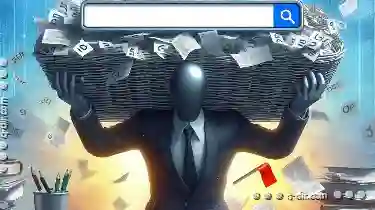
The Unbearable Heaviness of Typing: Life with the Address Bar.
Navigating through vast online landscapes can feel like a daunting task, especially when relying solely on the humble address bar for assistance. ...read more

Why Windows 11 s File Explorer is a Step Backwards
Windows 11 has brought numerous advancements in terms of aesthetics, performance, and integration with Microsoft's ecosystem. However, one area where ...read more

Why Your "Organized" Tabs are Actually a Mess.
One common feature that many applications use to facilitate this is the tab system. While tabs can seem like an efficient solution at first glance, ...read more