Among the various layout options available, the quad-pane view stands out as a powerful tool that allows developers to present multiple views ...
 simultaneously within a single window or screen. This blog post will delve into the intricacies of implementing a dual, triple, or quad-pane view in programming projects, with a focus on practical examples and best practices. In the realm of software development, enhancing user interfaces is a constant pursuit to provide intuitive and engaging experiences.
simultaneously within a single window or screen. This blog post will delve into the intricacies of implementing a dual, triple, or quad-pane view in programming projects, with a focus on practical examples and best practices. In the realm of software development, enhancing user interfaces is a constant pursuit to provide intuitive and engaging experiences.1. Understanding Quad-Pane Views
2. Benefits of Quad-Pane Views
3. Implementing a Dual-Pane View
4. Advancing to Triple or Quad-Pane Views
5. Conclusion
1.) Understanding Quad-Pane Views
A quad-pane view divides the screen into four equal sections, each capable of displaying distinct content. This layout is particularly useful for applications where users need to compare data, access multiple tools or settings, or switch between different modes efficiently. The flexibility of this design makes it applicable across a wide range of software types, from productivity and utility apps to educational tools and media players.
2.) Benefits of Quad-Pane Views
1. Enhanced Productivity: By allowing users to view multiple related items simultaneously, quad-pane views can significantly boost productivity in tasks such as data analysis or project management.
2. Improved User Experience: The ability to switch between panes quickly and easily improves the overall user experience by reducing the need for context switching.
3. Memory Efficiency: In some cases, displaying information in multiple panes can be more memory-efficient than using a single pane with tabs or overlays.
4. Organizational Benefits: Quad-pane views offer an organized way to manage and navigate through different aspects of a program, making it easier for users to find what they need without getting overwhelmed by too much information.
3.) Implementing a Dual-Pane View
Let's consider a simple example where we want to display two distinct parts of a programming project side by side: the code editor and the output console.
# Example using Python with a GUI library (Tkinter) import tkinter as tk from tkinter import ttk class DualPaneApp(tk.Tk): def __init__(self): super().__init__() # Create main frame and panes self.main_frame = ttk.Frame(self, padding="10" self.main_frame.grid(row=0, column=0, sticky=(tk.W, tk.E, tk.N, tk.S)) # Create left pane (code editor) self.left_pane = ttk.Frame(self.main_frame, width=400, height=600, padding="10" self.left_pane.grid(row=0, column=0, sticky=(tk.W, tk.E, tk.N, tk.S)) # Create right pane (output console) self.right_pane = ttk.Frame(self.main_frame, width=400, height=600, padding="10" self.right_pane.grid(row=0, column=1, sticky=(tk.W, tk.E, tk.N, tk.S)) # Configure grid to make panes expand with the window self.main_frame.columnconfigure(0, weight=1) self.main_frame.columnconfigure(1, weight=1) self.main_frame.rowconfigure(0, weight=1) if __name__ == "main__" app = DualPaneApp() app.mainloop()
This example uses Python and the Tkinter library to create a simple dual-pane application where the code editor is displayed on the left and the output console on the right. The panes expand dynamically based on the size of the main window, ensuring that both views are always visible within their respective sections.
4.) Advancing to Triple or Quad-Pane Views
For more complex applications, extending this concept to three or four panes can be beneficial. Here’s an example demonstrating a triple-pane view:
# Example for a Triple-Pane View import tkinter as tk from tkinter import ttk class TriplePaneApp(tk.Tk): def __init__(self): super().__init__() # Create main frame and panes self.main_frame = ttk.Frame(self, padding="10" self.main_frame.grid(row=0, column=0, sticky=(tk.W, tk.E, tk.N, tk.S)) # Create left pane (code editor) self.left_pane = ttk.Frame(self.main_frame, width=200, height=600, padding="10" self.left_pane.grid(row=0, column=0, sticky=(tk.W, tk.E, tk.N, tk.S)) # Create middle pane (debug console) self.middle_pane = ttk.Frame(self.main_frame, width=200, height=600, padding="10" self.middle_pane.grid(row=0, column=1, sticky=(tk.W, tk.E, tk.N, tk.S)) # Create right pane (output console) self.right_pane = ttk.Frame(self.main_frame, width=200, height=600, padding="10" self.right_pane.grid(row=0, column=2, sticky=(tk.W, tk.E, tk.N, tk.S)) # Configure grid to make panes expand with the window for i in range(3): self.main_frame.columnconfigure(i, weight=1) self.main_frame.rowconfigure(0, weight=1) if __name__ == "main__" app = TriplePaneApp() app.mainloop()
In this example, the application is extended to include a middle pane in addition to the left and right panes. This setup allows for more detailed multitasking within the same window, making it suitable for complex debugging scenarios or projects requiring simultaneous monitoring of multiple aspects.
5.) Conclusion
The quad-pane view emerges as a powerful tool in software development, offering enhanced productivity, improved user experience, and efficient utilization of screen space. By exploring examples such as dual, triple, and even quadruple pane views, developers can leverage this layout to create versatile applications that cater to various needs. Whether you are developing a simple utility or a complex application requiring detailed data analysis, the quad-pane view provides a robust solution for managing multiple panes of information within a single window.
As with any design choice, it’s essential to balance complexity and usability based on the specific requirements and goals of your project. Experimenting with different pane configurations can lead to innovative solutions that not only meet but exceed user expectations in terms of functionality and visual appeal.

The Autor: / 0 2025-03-03
Read also!
Page-

Icon View: The Worst Choice for System Administrators
Among the various options available, one particular choice has consistently been deemed as the least favorable by many seasoned administrators - icon ...read more

How Favorites Quietly Shape Cloud Storage Usage
Among the various features offered by these platforms, one often overlooked aspect is how favorites can subtly influence your usage patterns. This ...read more
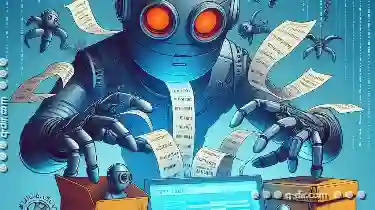
Pasting Files in Virtual Machines: Unexpected Challenges
Operating systems have evolved significantly over the years, and virtual machines are no exception. They bring a layer of abstraction that allows ...read more