Moving files and folders is a common task in our digital lives, whether it's reorganizing your computer at home or managing files across multiple devices. ...
 However, what many people don’t realize is that the way we move these files can inadvertently contribute to disorganization rather than organization. In this blog post, we will explore how improper moving practices might lead to a chaotic file structure and discuss best practices for moving files in an efficient and organized manner.
However, what many people don’t realize is that the way we move these files can inadvertently contribute to disorganization rather than organization. In this blog post, we will explore how improper moving practices might lead to a chaotic file structure and discuss best practices for moving files in an efficient and organized manner.1. Understanding Why Moving Files Can Lead to Disorganization
2. Best Practices for Moving Files Efficiently and Organizedly
3. Conclusion
1.) Understanding Why Moving Files Can Lead to Disorganization
1. Relying Solely on Cut-and-Paste Operations
- Many users are familiar with the "cut" operation in Windows (Ctrl+X) or macOS (Cmd+X), which removes files from their current location and places them into a clipboard, followed by a paste (Ctrl+V or Cmd+V) to place them in another directory. However, this method can lead to disorganization because:
- Broken Links: Cutting a file does not delete it; it just moves it temporarily. If you don't immediately paste the file where you intend to use it, there’s a risk of losing track of its location or accidentally deleting important files during subsequent operations.
- Overlapping Data: Files cut from one folder might be used in another, leading to overlapping data and confusion about which version is current or accurate.
2. Neglecting File Version Control
- When you move a file without considering its history or future usage, you risk overwriting previous versions of the same file or having multiple copies that could be consolidated into one for clarity and efficiency.
2.) Best Practices for Moving Files Efficiently and Organizedly
1. Use Copy and Delete Methods
- A more reliable method involves copying files from their original location to the new destination:
- Copy (Cmd+C or Ctrl+C): This operation duplicates a file in its current location, freeing up space for other operations while preserving the original.
- Delete (Shift+Delete on Windows, Cmd+Backspace on macOS): Once copied to the desired location, delete the original from its old folder to keep your directory clean and avoid broken links.
- This method allows you to maintain a clear history of file versions since both copies will remain intact after moving:
- Pros: Ensures that all versions of a file are accessible if needed, maintains organizational integrity by keeping originals in their original folders until they're no longer required.
2. Utilize File Management Software
- There are various software tools available to help manage files more efficiently:
- File Managers: Tools like Total Commander or Directory Opus offer powerful ways to navigate, copy, move, and delete files across multiple directories without disrupting file paths.
- Cloud Storage Services: Platforms like Google Drive, Dropbox, and OneDrive allow you to upload files to the cloud for easy access from anywhere while keeping local copies organized in folders.
- These tools often come with version control features that track changes and help manage multiple versions of a file seamlessly.
3. Tagging and Metadata
- Assigning tags or metadata to your files can be incredibly helpful when searching for specific documents:
- By tagging a file as "important" or "invoices," you can quickly find it in a sea of other files without having to remember its exact location or filename.
- This method ensures that even if the file is moved, you have an easy way to locate it based on your assigned tags.
3.) Conclusion
Moving files effectively requires thinking about where they will be used and how often they might need revisiting. By adopting best practices such as using copy-and-delete operations, leveraging software tools, and utilizing metadata, you can ensure that your digital assets remain well-organized even when relocated to new directories or devices. Remember, the goal is not just to move files but to organize them in a way that facilitates easy access and minimizes confusion.

The Autor: / 0 2025-06-07
Read also!
Page-

Why Your OS’s File Path System Is Outdated
From storing personal documents to managing vast amounts of data for businesses, efficient file path systems are crucial for smooth operation. ...read more
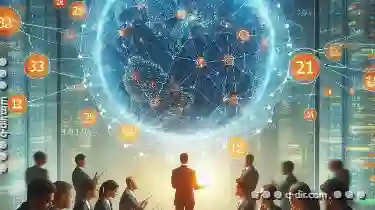
Renaming Data Across Networks: A Test of Link Integrity.
Data often travels across different networks, which can sometimes lead to issues when renaming files or folders. This blog post will explore the ...read more

File Attributes in the Age of AI: Will Metadata Replace Content?
It is intriguing to ponder whether metadata will eventually replace content as the primary means of organizing and interacting with files. This blog ...read more