Among the various ways to present information, two of the most popular are Icon View and Detail View. This blog post will delve into the pros and cons of ...
1. Sub-point 1: What is Icon View?
2. Sub-point 2: What is Detail View?
3. Sub-point 3: Applications and Use Cases
4. Sub-point 4: User Preferences and Interface Design
5. Sub-point 5: Future Trends in View Options
6. Conclusion
1.) Sub-point 1: What is Icon View?
Definition: Icon View is a user interface layout where data or files are represented by small icons that convey visual cues about what they represent. Each icon typically includes basic information such as the file type, name, or thumbnail of the content it represents.
Pros:
- Visual Cues: Icons provide immediate visual cues about the nature of the items displayed, making it easier to scan and identify specific files at a glance.
- Memory Aid: The symbolic representation helps in recalling what each icon signifies even without detailed labels.
- Space Efficiency: For devices with limited screen space, icons offer more content per unit area than detailed views would.
Cons:
- Detail Limitation: Icons do not provide extensive information about the item represented; users need to click on an icon to get details.
- Clutter Potential: Overcrowding of icons can lead to visual clutter and confusion, especially in complex interfaces like launchers or home screens.
2.) Sub-point 2: What is Detail View?
Definition: In contrast to Icon View, Detail View presents a larger, more detailed layout where each item (like files or apps) is displayed with all its attributes visible at once. This includes icons along with labels, descriptions, and sometimes additional metadata like size or date modified.
Pros:
- Rich Information: Provides comprehensive information in one place; useful for tasks requiring deep knowledge about the item, such as detailed file management.
- Control Over Content: Users have more control over what is displayed and can easily compare multiple items side by side.
- User Customization: Many detail views allow users to customize which fields are shown or hidden, catering specifically to individual needs and preferences.
Cons:
- Scrolling Requirement: Can be cumbersome on smaller screens where scrolling becomes necessary for viewing all details of multiple items.
- Load Time: More detailed views can take longer to load initially due to the amount of data required to render each item fully.
3.) Sub-point 3: Applications and Use Cases
Icon View Applications:
- Mobile Devices: Home screens, app drawers in smartphones and tablets use icon views for easy access and navigation.
- Simplified Interfaces: For environments where users need quick glances at multiple items (like images or documents), icons are ideal due to their compactness and visual simplicity.
Detail View Applications:
- Desktop Environments: File managers, especially on desktop computers, often offer both views allowing users to toggle between a compact view of icons and detailed information based on task needs.
- Content Rich Platforms: On platforms with rich content like music or video libraries, detail views are useful for browsing through extensive collections without getting overwhelmed by clutter.
4.) Sub-point 4: User Preferences and Interface Design
User preferences play a crucial role in interface design. Different users prefer different interfaces based on their needs and mental models:
- Visual Learners: Might find icons more helpful as they are visual learners who rely more on images to understand information.
- Textual Learners: Prefer detailed views where all the textual details can be scoured quickly without clicking through each item.
Designers must consider these preferences when creating interfaces, offering both options and allowing users to choose what works best for them.
5.) Sub-point 5: Future Trends in View Options
As technology advances, we might see more hybrid approaches that combine the strengths of both views:
- Adaptive Layouts: Interfaces could automatically adjust between icon view and detail view based on screen size or user interaction patterns.
- Interactive Icons: Advancements in UI/UX might introduce interactive icons that provide quick previews when hovered over, combining the best features of both worlds.
6.) Conclusion
The debate between Icon View and Detail View is one of convenience versus depth. Both have their merits and are suitable for different contexts. As users and technology evolve, we can expect more sophisticated solutions to emerge, potentially integrating aspects of both views seamlessly into a user-friendly experience.
The Autor: / 0 2025-02-18
Read also!
Page-

Large File Handling: Best Practices
Handling large files can be challenging, especially when it comes to performance and efficiency. In this blog post, we will explore the basic ...read more
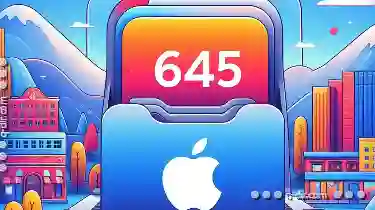
Why macOS s Finder Tabs Are Still Inferior
Navigating through files and folders on a computer can often feel like navigating through a maze, especially when dealing with numerous projects or ...read more

The Art of Decisive Cutting: Less is Truly More.
One powerful yet often overlooked tool in this management toolkit is the "cut" command. Whether you're using Windows or macOS, the cut operation can ...read more