When it comes to copying files or folders, ensuring that the copied item is an exact replica of its original can be crucial. Whether you're duplicating ...
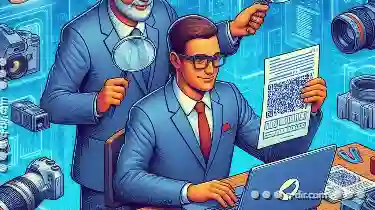 documents, backing up important data, or simply transferring files from one storage location to another, verifying the integrity of your copies is essential. This blog post will guide you through various methods to ensure that a copied file is 100% identical to the original, ensuring both accuracy and security in your digital operations.
documents, backing up important data, or simply transferring files from one storage location to another, verifying the integrity of your copies is essential. This blog post will guide you through various methods to ensure that a copied file is 100% identical to the original, ensuring both accuracy and security in your digital operations.1. Sub-points:
2. For Windows:
3. For macOS:
4. Tools:
5. Tools:
6. Tools:
7. Tools:
8. Conclusion
1.) Sub-points:
1. Using File Comparison Tools
One of the most straightforward ways to verify if a copied file is identical to the original is by using specialized tools designed for this purpose. Many operating systems come with built-in or third-party comparison tools that can quickly assess whether two files are alike.
2.) For Windows:
- Windows File Comparison Tool: This feature allows you to compare two files and even folders directly from Windows Explorer. Right-click on one of the files, select "Compare" (if available), and choose the file or folder you want to compare with.
- WinMerge: A free open-source tool that can be used for comparing text files, directories, and binary files. It shows differences in a side-by-side view and allows you to merge changes if needed.
3.) For macOS:
- DiffMerge: This visual diff and merge tool is available on macOS and supports various types of file comparisons.
- Kaleidoscope: A powerful file comparison tool that offers advanced features for visually comparing text, code, images, and more.
2. Checksum Comparison
A checksum is a unique value used to identify a specific file or data set. By comparing checksums of the original and copied files, you can determine if they are identical.
4.) Tools:
- MD5sum, SHA1sum, etc.: Unix/Linux tools that generate an MD5 or SHA1 hash for a file. These hashes can be used to verify the integrity of the file. On Windows, you might use tools like Sysinternals Hash Tool.
- Hash Checksum Comparison Tools: Online and offline tools are available where you can upload your files to get their checksums, then compare these values to ensure they match.
3. Using File Attributes
File attributes such as size, creation date, modification date, and permissions can provide useful information about the file's integrity. Comparing these attributes can help in identifying if a file has been tampered with or changed during copying.
- Size Comparison: Verify that both files have the same size. This is a quick check but might not be foolproof for all types of files, especially those with dynamic content.
- Date and Time Attributes: Check if the creation date, modification date, and access times are identical between the original and copied files.
- Permissions: Ensure that file permissions (read/write) have been correctly transferred during copying.
4. Visual Comparison of Files
For non-textual data such as images or videos, visual inspection can be unreliable due to slight variations in pixelation or compression artifacts. However, for simple files like documents or text content, visually comparing the two files side by side can help identify discrepancies.
5.) Tools:
- Diff Checker: A web-based tool that allows you to compare two text files and highlight differences.
- Adobe Acrobat Pro: For PDFs, this software allows detailed comparison of document contents including changes in layout or formatting.
5. Using Software for File Verification
There are specialized software programs designed explicitly for verifying the integrity of copied files:
6.) Tools:
- TeraCopy: A file copying tool that includes a verification feature to ensure the copied file is identical to the original.
- WinDiff (Windows only): An advanced file comparison utility that allows you to compare binary, text, and HTML files.
6. Backup and Synchronization Software
Some backup tools and synchronization software include features for verifying backups or synchronized data against their originals:
7.) Tools:
- Acronis True Image: Offers robust verification options after cloning disks or backing up to external media.
- Synology NAS (if using Backup & Replication): Provides a way to verify the integrity of backup copies stored on your Synology device.
7. Manual Verification
For smaller files, you might opt for manual methods:
- Open both the original and copied files in their respective applications and visually compare them. This method is more time-consuming but can be effective if combined with other automatic checks.
8.) Conclusion
Ensuring that a copied file or folder matches its original exactly not only helps maintain data integrity but also saves you from potential headaches due to discrepancies. By employing a combination of the methods mentioned above - using comparison tools, checksum verification, and by carefully examining attributes and visual differences - you can have confidence in your digital copies.
Remember that while these methods are effective for verifying the integrity of most files, certain file types or conditions might require additional scrutiny. Always consider the nature and sensitivity of the data when deciding which method to use.
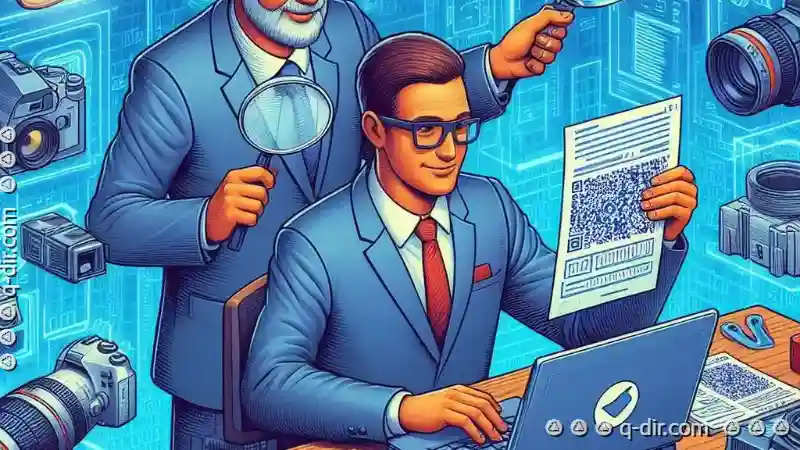
The Autor: / 0 2025-04-07
Read also!
Page-

Details View vs. Hybrid Layouts: Which is Better?
Among the various layout options available, **Details View** and **Hybrid Layouts** stand out as popular choices. This blog post will delve into the ...read more

The Perfect Fit: Preview Layouts
When it comes to creating stunning visual experiences, one of the key elements that designers and developers focus on is layout flexibility. This not ...read more

Beyond the Folder: The Semantic Challenges of Moving.
One common task that frequently requires attention is moving files and folders from one location to another. While this operation might seem ...read more