Welcome to this comprehensive guide on how to leverage the powerful Quick Look feature within macOS's Icon View. Whether you're a macOS user looking to ...
 enhance your productivity or simply exploring new ways to interact with your files, understanding and utilizing Quick Look can significantly improve your experience. Let's dive into the details!
enhance your productivity or simply exploring new ways to interact with your files, understanding and utilizing Quick Look can significantly improve your experience. Let's dive into the details!1. Table of Contents
2. What is Quick Look?
3. How to Access Icon View in macOS
4. Enabling Quick Look for Icons
5. Navigating with Quick Look
6. Exploring Files and Folders
7. Customizing Quick Look Options
8. Enhancing Productivity with Quick Look
9. Frequently Asked Questions (FAQs)
10. Conclusion
1.) Table of Contents
1. What is Quick Look?
2. How to Access Icon View in macOS
3. Enabling Quick Look for Icons
4. Navigating with Quick Look
5. Exploring Files and Folders
6. Customizing Quick Look Options
7. Enhancing Productivity with Quick Look
8. Frequently Asked Questions (FAQs)
9. Conclusion
2.) What is Quick Look?
Quick Look is a macOS feature that allows users to preview files and folders without opening them. This can be incredibly useful for quickly assessing the contents of an item, checking file types, or even verifying image quality before opening.
3.) How to Access Icon View in macOS
First, ensure you have macOS installed on your Mac. You can access Icon View through the Finder application:
- Open the Finder from your Dock or Applications menu.
- Navigate to the desired folder where you want to view icons with Quick Look.
- Click on the "View" tab at the top of the window.
- Select "Icon View" from the pop-up menu under the "View As" section.
4.) Enabling Quick Look for Icons
Once in Icon View, enable Quick Look by:
- Right-clicking (or Control-clicking) on any icon to bring up a context menu.
- Select "Quick Look" from the list of options or press `Spacebar` to trigger Quick Look directly.
5.) Navigating with Quick Look
While an item is in Quick Look mode, you can navigate through it using:
- Arrow Keys: Move around the preview area.
- Scroll Wheel/Trackpad: Zoom in and out on images or documents.
- Esc Key: Exit the Quick Look mode at any time by pressing the Escape key.
6.) Exploring Files and Folders
Quick Look allows you to explore files within a folder without opening them:
- Hover over an icon to trigger Quick Look.
- You can also use keyboard shortcuts or gestures (like two-finger swipe on a trackpad) to switch between icons in the same folder.
7.) Customizing Quick Look Options
You can customize how and when Quick Look appears using System Preferences:
- Open System Preferences.
- Go to General > Shortcuts.
- Find Quick Look under the "App Shortcuts" section.
- Assign a keyboard shortcut or choose options to control its behavior further (like showing in all windows, switching tabs, etc.).
8.) Enhancing Productivity with Quick Look
Integrating Quick Look into your workflow can significantly boost productivity:
- Mass Preview: Quickly preview multiple files before deciding what actions to take.
- Project Research: Use Quick Look to scan through documents or images related to a project without opening each one individually.
- Quick Reference: Refer to frequently used files, such as receipts or reference materials, directly from the Finder window.
9.) Frequently Asked Questions (FAQs)
Q: Can I use Quick Look on external drives?
A: Yes, you can use Quick Look on both internal and external disks connected to your Mac if they are accessible through the Finder.
Q: Is there a way to preview videos in Quick Look?
A: While Quick Look is primarily designed for static files like images and documents, it can sometimes handle basic video formats (like .mov or .mp4) by playing them silently in the background during preview.
10.) Conclusion
Quick Look is a powerful yet simple-to-use feature in macOS that greatly enhances your interaction with files and folders within the Finder. By following this guide, you should now have a solid understanding of how to access, use, and customize Quick Look for efficient file management. Happy exploring!
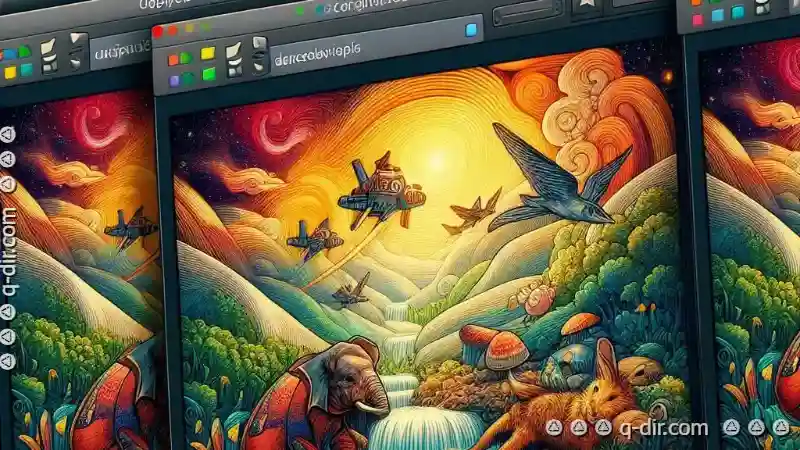
The Autor: / 0 2025-05-01
Read also!
Page-
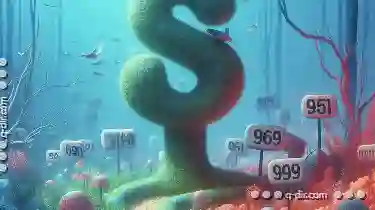
The Cost of Simplification: Filters' Stagnant Progress.
They help users organize vast amounts of data by applying specific criteria to display only relevant content. Despite their importance, there is a ...read more
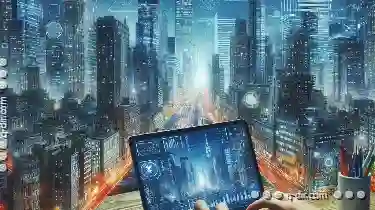
Multi-Pane Views: Built for Busy Hands
For those who are always on the move or juggle multiple tasks simultaneously, a multi-pane view can be an invaluable tool. This blog post will delve ...read more

The Psychological Impact of Single-Pane File Management
Among the various file management methods available, single-pane file management has gained significant popularity due to its simplicity and ...read more