When working with large datasets, it's crucial to have efficient tools at your disposal to quickly find and organize the information you need. One of the ...
 most powerful features in many software applications is the ability to use quick filters in columns view. This feature allows users to filter data based on specific criteria without having to open detailed filtering options. Let's dive into how you can effectively use quick filters in various types of columns views, such as spreadsheets or database systems.
most powerful features in many software applications is the ability to use quick filters in columns view. This feature allows users to filter data based on specific criteria without having to open detailed filtering options. Let's dive into how you can effectively use quick filters in various types of columns views, such as spreadsheets or database systems.1. Understanding Quick Filters
2. Steps to Apply Quick Filters
3. Tips for Effective Filtering
4. Conclusion
1.) Understanding Quick Filters
Quick filters are a user-friendly way to narrow down the displayed data in a column view by applying simple criteria. These filters are typically represented by dropdown arrows next to each column header and can be used independently for different columns. Some examples of quick filters include:
- Text Filters: Allows you to filter text values based on exact matches, starts with, ends with, contains, or does not contain specific terms.
- Numeric Filters: Enables filtering by numerical ranges (e.g., greater than, less than), and also supports text as numbers.
- Date Filters: Useful for time-based data, allowing you to filter dates within specified ranges.
- Boolean Filters: Helpful when dealing with true/false or yes/no type of data.
2.) Steps to Apply Quick Filters
Step 1: Open the Columns View
First and foremost, ensure that your data is displayed in a columns view format. This could be within an Excel spreadsheet, Google Sheets, a database management system like Microsoft SQL Server, or any software that supports this type of interface.
Step 2: Access the Quick Filter Option
Next, locate the column for which you want to apply a quick filter. Click on the header of this column to open a dropdown menu typically represented by an arrow. This is where you will find the options to set up your filters.
Step 3: Choose Your Filter Type
Depending on whether the data in that column consists of text, numbers, dates, or boolean values, select the appropriate filter type from the dropdown menu. For example, if the column contains numerical data, you might choose an option like "Number Filters" and then specify a range (e.g., greater than 100).
Step 4: Refine Your Filter Criteria
If your initial choice of filter doesn't yield the desired results, some systems allow for multiple filters to be applied sequentially or simultaneously. For instance, in Excel, you can set up cascading filters where one filter narrows down the data and then another filter is applied based on the filtered subset. This method can help you quickly pinpoint specific records that meet all your criteria.
Step 5: Apply and Adjust Filters
After setting up your filters according to your needs, click "Apply" or "OK" to finalize your selection. If necessary, you can adjust your filter settings by modifying the parameters in real-time without resetting the entire view.
3.) Tips for Effective Filtering
- Use Logical Combinations: Some systems allow you to combine filters using logical operators like AND and OR. Use these options wisely to narrow down results more precisely or broaden them based on multiple criteria.
- Clear Filters: Regularly clear all filters and start afresh if needed, especially when dealing with complex datasets that require ongoing adjustments for better insights.
- Test Filtering Criteria: Always test your filter settings by reviewing the filtered data to ensure accuracy and relevance before finalizing any important decisions based on these results.
4.) Conclusion
Quick filters are a powerful feature in columns view that can significantly enhance your ability to manage and analyze large datasets efficiently. By following the steps outlined above, you can effectively use quick filters to find specific information or narrow down data according to various criteria. Remember to experiment with different filter types and combinations to maximize the usefulness of this tool for your particular needs. With practice, mastering how to use quick filters will become second nature, allowing you to work more productively and make better-informed decisions based on precise data analysis.

The Autor: / 0 2025-02-21
Read also!
Page-
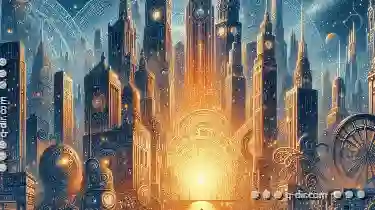
The Multi-Pane Rebellion: Challenging Single-Pane Supremacy
This revolution is not about overthrowing rulers or altering political structures; instead, it concerns how we interact with our screens and ...read more

Details View: The Best Layout for Data Analysis
When it comes to data analysis, the way you present your information can significantly impact how easily understandable and actionable the insights ...read more

File System Benchmarking: How to Test Performance
This article will delve into the basic concepts of file system benchmarking and provide a detailed guide on how to test performance using various ...read more