File management is an essential aspect of digital life, whether you're a student managing research papers, a professional organizing project files, or ...
 simply someone who wants to keep their personal documents in order. One of the most common tasks when dealing with large files is compression and sharing them efficiently. In this blog post, we will explore how to split compressed files for easier sharing, which can be particularly useful when you need to send large files over email, upload them to cloud storage, or transfer them via USB drives where size limitations may apply.
simply someone who wants to keep their personal documents in order. One of the most common tasks when dealing with large files is compression and sharing them efficiently. In this blog post, we will explore how to split compressed files for easier sharing, which can be particularly useful when you need to send large files over email, upload them to cloud storage, or transfer them via USB drives where size limitations may apply.1. Understanding Compression Basics
2. Why Split Compressed Files?
3. Methods to Split Compressed Files
4. How to Reassemble Split Files
5. Conclusion
1.) Understanding Compression Basics
Before diving into splitting files, let's briefly understand what compression is and why it's important. Compression refers to the process of reducing the size of a file through various algorithms like ZIP, RAR, 7Z, etc., which helps in saving storage space and facilitating easier data transfer. Once compressed, the file takes up less space on your device, making it quicker to download or upload.
2.) Why Split Compressed Files?
There are several reasons why splitting compressed files can be beneficial:
1. Overcome Size Limits: Many platforms have size limits for uploaded files. Splitting a large file into smaller chunks helps you avoid hitting these limits.
2. Faster Download/Upload Times: Smaller parts of a file download or upload faster than the entire big file, reducing wait times significantly.
3. Manageability: When dealing with multiple related files (like backup sets, project reports), splitting them into manageable chunks can be more practical and organized.
4. Email Limitations: Emails often have size limits; splitting a large compressed file ensures you can send all necessary parts without exceeding the limit.
3.) Methods to Split Compressed Files
1. Using File Compression Tools
Most compression tools like WinRAR, 7-Zip, or macOS's built-in Archive Utility come with options to split files. Here’s how you can do it using WinRAR as an example:
- Step 1: Open WinRAR and select the file you want to compress and split.
- Step 2: Go to the "Tools" menu, then click on "Options" In the "Advanced settings" tab, find the "Split after compression" option.
- Step 3: Set the size of each part by entering a value in kilobytes (KB), megabytes (MB), etc., or you can specify how many parts to create based on file size.
- Step 4: Click OK and start the compression process. WinRAR will now split your large compressed file into smaller chunks automatically.
2. Using Command Line Tools
For users who are comfortable with command lines, tools like `split` in Unix/Linux or PowerShell commands in Windows can be used to split files:
- Unix/Linux: The `split` command allows you to specify the size of each output file using options like `-b` for bytes and `-l` for lines. For example, `split -b 10M largefile.zip` will create parts of about 10 MB each.
- Windows PowerShell: You can use similar logic with commands like `Split-File` in Windows PowerShell where you specify the size or number of files to split into.
3. Using Online Compression Services
Some online services also offer compression and splitting features, such as CloudConvert (for various cloud storage formats) or Splitter (a simple web tool for splitting any file type). These tools allow users to upload a large file, set the size of each part, and download the split files directly.
4.) How to Reassemble Split Files
When you need to reassemble the split parts, most compression software can handle this automatically:
- Using Compression Software: Once all parts are downloaded or received, simply open WinRAR (for example) and select "File" > "Merge" It will ask for the location of the parts and where to save the reconstructed file. Click OK, and it will merge the files back into their original form.
- Command Line Reassembly: On Unix/Linux systems, you can use tools like `cat` or a scripted approach depending on how the parts were created (e.g., if prefixed with part numbers, you might need to sort them first). Windows does not have a built-in command for this but similar logic can be applied using PowerShell scripts or third-party tools that support file concatenation.
5.) Conclusion
Splitting compressed files is an essential skill in today’s digital age, allowing users to manage and share large data efficiently across various platforms and services. By understanding the basics of compression and utilizing available tools like WinRAR, 7-Zip, or online services, you can streamline your file management workflow significantly. Whether for overcoming platform limits, improving download speeds, or simply enhancing organization, mastering these techniques will prove invaluable in both personal and professional settings.

The Autor: / 0 2025-02-19
Read also!
Page-
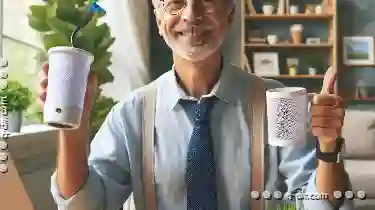
Why Filters Are Essential for Remote Work
Remote work, or telecommuting, has become a staple of modern business operations. It offers flexibility in where and when work is done, fostering ...read more

Pasting Large Data Sets: A Test of System Resources?
When working with large data sets, the process of copying and pasting can sometimes become a bottleneck for productivity. Whether you're moving ...read more

How Column View Makes Searching Faster
Whether you are a data analyst, a business professional, or an IT specialist, having tools that help you navigate through large datasets quickly can ...read more