MacOS, the operating system developed by Apple Inc., is renowned for its user-friendly interface and seamless integration of applications. One such ...
 application is **Preview**, a powerful tool that allows users to view and manage various file types including images, documents, PDFs, and more. While Preview primarily focuses on displaying content directly within its app window, there are several methods to search files using the preview content efficiently. This blog post will delve into these methods, providing step-by-step guides to enhance your file management experience in macOS.
application is **Preview**, a powerful tool that allows users to view and manage various file types including images, documents, PDFs, and more. While Preview primarily focuses on displaying content directly within its app window, there are several methods to search files using the preview content efficiently. This blog post will delve into these methods, providing step-by-step guides to enhance your file management experience in macOS.1. Table of Contents:
2. Conclusion
1.) Table of Contents:
1. Using Quick Look for Instant Search
2. Navigating Through Files with Spotlight
3. Integrating with Finder and Other Apps
4. Utilizing Keyboard Shortcuts
5. Enhancing Accessibility with VoiceOver and Switch Control
1. Using Quick Look for Instant Search
The quickest way to preview a file is by using the Quick Look feature, which can be accessed via keyboard shortcut or right-click menu in macOS. To search within a file that you have quickly previewed:
- While the file is open in Preview, press `Command + F` (or `Ctrl + F` on Windows) to bring up the Find option in macOS.
- A small text box will appear at the top of the window where you can type your search query.
- Type the word or phrase you want to find and hit Enter. The app will highlight all instances of that content within the document, making it easy to navigate through long files like PDFs or large documents.
2. Navigating Through Files with Spotlight
If Quick Look isn't your preferred method but you still need to search for specific text in a file, Spotlight can be a lifesaver. Spotlight is Apple’s built-in universal search utility and works seamlessly with Preview:
- Open Finder, either from the Dock or using `Command + Shift + G` and navigate to your desired folder containing the files you wish to preview.
- Press `Command + Spacebar` to open Spotlight Search.
- Type the name of the file, followed by a space and then type what you are looking for (e.g., "Annual Report Budget"
- When the file appears in the search results, right-click on it and select Open With > Preview to view the document within Preview.
- You can now use `Command + F` as mentioned earlier to conduct a search within this previewed file.
3. Integrating with Finder and Other Apps
To streamline searches even further, consider how you might integrate Preview with other macOS applications:
- Drag and Drop: Simply drag the file from Finder into the Preview app icon on your Dock or Applications folder to open it in Preview directly. You can then use `Command + F` to find text within the previewed document as mentioned earlier.
- Using Mail: If you are composing an email containing a large report, image, or other documents that you need to quickly preview for context, you can drag and drop files from Finder into your email draft while it’s open in Preview mode.
4. Utilizing Keyboard Shortcuts
Keyboard shortcuts are not only efficient but also quick ways to perform actions:
- Quick Look: As mentioned earlier, `Command + Space` followed by the name of the file will preview it quickly. Then you can use `Command + F` for searching within the previewed content.
- Switching Between Apps and Search Text: While in another app or even in the desktop, press `Control + Command + Space` to open Spotlight, type your search query, including filenames if needed, and select the file you wish to view with Preview. This method allows for a more structured workflow where you can switch tasks efficiently without leaving the current application context.
5. Enhancing Accessibility with VoiceOver and Switch Control
For users who might have visual impairments or need assistance with navigation, macOS offers features like VoiceOver and Switch Control:
- VoiceOver: This built-in screen reader can be used in conjunction with Preview to describe the content audibly while navigating through files. You can activate VoiceOver by pressing `Command + F5`, then navigate through your document using arrow keys, and VoiceOver will read out any text you focus on.
- Switch Control: If you're using a switch or other assistive device, macOS gestures like pinch-open to zoom in/out of content can be used with Preview. You can also use Switch Control settings to map actions directly for navigating through the UI and performing tasks such as searching text within previewed files.
2.) Conclusion
Preview is more than just a document viewer; it’s a versatile tool that integrates deeply into macOS' ecosystem, offering powerful search capabilities right out of the box. Whether you're using Quick Look, Spotlight, or integrating with other apps, there are multiple ways to search for text within your files in Preview. Embracing these methods not only saves time but also enhances productivity by making file management more intuitive and accessible.

The Autor: / 0 2025-04-14
Read also!
Page-
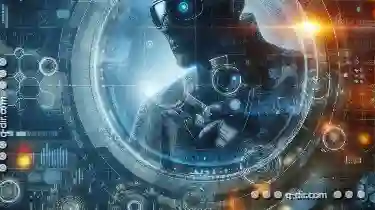
Details View for Cybersecurity Analysts
The ability to effectively navigate through complex data sets and information is crucial. The way you view and organize this information can ...read more

Why Tree View is Terrible for Large Directories
Many tools are available to help users navigate through these complex structures, but one of the most misunderstood methods is still being widely ...read more

The Battle of File Attributes: NTFS vs. FAT32-Which One Gives You More Control?
File management is a fundamental aspect of using any digital device, whether it's your personal computer or an external storage device like USB ...read more