File management is an essential part of our digital lives, and filenames play a crucial role in organizing and accessing files efficiently. However, ...
 issues like corrupted filenames can cause significant disruptions when you least expect them. This blog post will guide you through the process of recovering files with corrupted filenames, ensuring that your data remains intact and accessible.
issues like corrupted filenames can cause significant disruptions when you least expect them. This blog post will guide you through the process of recovering files with corrupted filenames, ensuring that your data remains intact and accessible.1. Table of Contents
2. Understanding File Corruption
3. Identifying Corrupted Filenames
4. Using Command Line Tools for Recovery
5. Utilizing File Management Software
6. Manual Recovery Techniques
7. Preventing Future Issues
8. Conclusion
1.) Table of Contents
1. Understanding File Corruption
2. Identifying Corrupted Filenames
3. Using Command Line Tools for Recovery
4. Utilizing File Management Software
5. Manual Recovery Techniques
6. Preventing Future Issues
2.) Understanding File Corruption
File corruption occurs when the data within a file becomes unreadable or damaged due to various reasons, such as power outages, hardware issues, or software errors. This can lead to filenames becoming corrupted, making it difficult to access and use these files properly.
Symptoms of Corrupted Filenames:
- Random characters or symbols in filenames instead of recognizable text.
- Incomplete filenames that lack proper extension.
- Files that cannot be opened or viewed due to the filename issue.
3.) Identifying Corrupted Filenames
The first step in recovering files with corrupted filenames is identifying them. Look for any irregularities in your filenames and check if they can be opened properly. If you encounter issues, follow these steps:
- Open File Explorer or Finder (depending on your operating system).
- Navigate to the directory containing the corrupted file.
- Click on the filename to see its properties. The presence of a red exclamation mark in the filename field is often an indication that the filename is corrupt.
4.) Using Command Line Tools for Recovery
For advanced users, command line tools can be incredibly useful in handling file system issues, including recovering files with corrupted filenames. Here are some popular tools you can use:
- `chkdsk` (Windows): This tool scans and repairs disk errors on Windows systems. You can run it from the Command Prompt or PowerShell to check for filename corruption.
- `fsck` (Unix/Linux): On Unix-based systems, `fsck` is used to check and repair filesystem issues. You can execute it with appropriate privileges to find and fix corrupted files.
5.) Utilizing File Management Software
There are numerous file management software tools available that specialize in handling file system issues, including recovery from corruption. Some recommended options include:
- Recuva (Windows): A free and powerful file recovery tool capable of recovering files even after formatting or deletion.
- TestDisk (Unix/Linux): This open-source tool can be used to recover lost partitions and repair corrupted filesystems, including filenames.
6.) Manual Recovery Techniques
If the above methods are not suitable for your needs, manual recovery techniques can help salvage important files:
- Backup Regularly: The best way to avoid losing data due to filename corruption is to maintain regular backups of your crucial files.
- Check Alternate Storage: If you have stored copies of your files on external drives or cloud storage, use these as backup sources and recover from them if needed.
7.) Preventing Future Issues
To prevent future issues with corrupted filenames, follow these best practices:
- Use Consistent Naming Conventions: Ensure that your filenames are consistent in format and naming conventions to avoid confusion.
- Check Filenames Before Committing: Always double-check filenames before saving or committing them to ensure they are free of corruption or errors.
- Utilize File Management Tools: Regularly use file management tools available on operating systems like Windows or Unix/Linux to check for filesystem integrity and fix issues proactively.
8.) Conclusion
Handling corrupted filenames can be a challenging task, but with the right strategies in place, you can recover your files efficiently. Remember to back up important data regularly and utilize command line tools, file management software, and manual recovery techniques as necessary. By following these guidelines, you can minimize disruptions caused by filename corruption and ensure that your digital assets remain accessible and secure.

The Autor: / 0 2025-04-05
Read also!
Page-
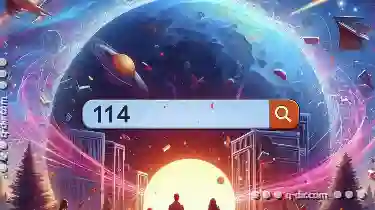
How the Address Bar Stifles Serendipitous Browse.
One of the most ubiquitous tools for accessing information online is the address bar, typically located at the top of the browser window. While this ...read more
Icon View: The Unseen Bottleneck in Workflows
One such tool is the "Icon View," a feature typically found in various software applications, including file managers, email clients, and more. This ...read more

The Silent Sabotage of Tree View: How Small Flaws Compound.
Among these, tree views have become a popular way to organize complex information hierarchically, providing users with clear visual pathways through ...read more