Accidentally cutting files and folders can be a frustrating experience, especially when you realize that you need those files back immediately. ...
 Fortunately, many file management systems provide features to recover accidentally cut files before they are pasted into another location. This guide will walk you through the steps on how to recover files after an accidental cut in various operating systems like Windows and macOS.
Fortunately, many file management systems provide features to recover accidentally cut files before they are pasted into another location. This guide will walk you through the steps on how to recover files after an accidental cut in various operating systems like Windows and macOS.1. Understanding What Happens When You Cut a File
2. Common Scenarios Where You Might Accidentally Cut a File
3. Steps to Recover Files After an Accidental Cut
4. Conclusion
1.) Understanding What Happens When You Cut a File
When you "cut" a file or folder, it is essentially copied to a temporary storage area (often referred to as the clipboard) and simultaneously removed from its original location. This means that at this moment, the file no longer exists in its original place but is temporarily stored for pasting elsewhere. Until you paste the cut item into another directory, it remains in this limbo state.
2.) Common Scenarios Where You Might Accidentally Cut a File
- Dragging and Dropping: Misusing the drag-and-drop gesture to "cut" files instead of copying or moving them.
- Keyboard Shortcuts: Using keyboard shortcuts (like Ctrl+X on Windows or Command+Option+Command+V on macOS) when you meant another command.
- Third-Party Tools: If using third-party file management software, there might be a misconfiguration in the settings that causes files to be cut instead of copied.
3.) Steps to Recover Files After an Accidental Cut
For Windows:
1. Open File Explorer: Click on "This PC" or "Computer" on your desktop and navigate to where you think the file might have been accidentally cut from.
2. Check Recycle Bin: Sometimes, files may still be in the Recycle Bin if they were cut recently. Open the Recycle Bin and see if your files are there by searching for them.
3. Use File History (if enabled): If you have file history turned on through Windows Backup or File Explorer settings, you can restore files from a previous point in time when the accidental cut might not have happened yet. Go to "Settings" > "Update & Security" > "Backup"
4. Check for Temporary Storage Locations: In some cases, particularly with large files or network drives, they might be temporarily stored on your computer's memory (RAM) if you were cutting and pasting very quickly. You can check RAM disks using third-party tools that scan temporary storage locations.
For macOS:
1. Open Finder: Click on the Finder icon on your dock or in the Applications folder to open it.
2. Navigate to the Volume: Go to the volume where you think the file was cut from, usually a hard drive or network location.
3. Check for Temporary Storage: Like Windows, macOS might temporarily store files in RAM while performing operations. You can use Time Machine backups if available to restore earlier versions of your files.
4. Use Spotlight Search: Press Command+Spacebar to open Spotlight search and type the name of the file you want to recover. If it's indexed by Spotlight, you should see a preview pane with possible matches including the recently cut item.
5. Check Recent Items in Finder: Sometimes, accidentally cut files appear under "Recent Items" at the top of Finder windows.
General Tips:
- Don’t Panic: Stay calm and quickly follow the steps above to try and recover your files. Time is critical when dealing with data loss due to human error.
- Backup Regularly: Implementing a regular backup strategy can help in recovering lost files by restoring from backups if something goes wrong.
- Avoid Overwriting: Once you find that your file has been cut, immediately stop using the drive where it was cut and pasted elsewhere as new data could overwrite old data making recovery impossible.
4.) Conclusion
Accidental cuts are a common issue in digital asset management, but with these steps, you should be able to recover most of your files without much hassle. Always double-check your actions before committing changes to important documents or projects. Remember that prevention is better than cure; familiarize yourself with the file management features and shortcuts available on your operating system for smoother operations in the future.

The Autor: / 0 2025-03-16
Read also!
Page-

Single-Pane: The Digital White Noise of File Management
File management has become an essential yet often overlooked aspect of our daily computing routines. This blog post will delve into the single-pane ...read more
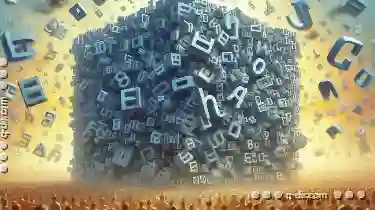
Filters as a Metaphor for Exclusion: Who Benefits from What's Hidden?
While filters are primarily designed to make information more manageable, they can also be seen as a metaphor for exclusion, where certain pieces of ...read more

Dynamic Workflows with Triple-Pane
One effective way to enhance workflow management and decision-making is through the use of dynamic views that adapt based on user interactions or ...read more