Accidental deletion of important files can be an incredibly frustrating experience. Whether it's a crucial project file, cherished photos, or vital ...
 business documents, losing them unexpectedly can throw your workflow and deadlines into disarray. However, there are several methods you can use to recover accidentally deleted files. This blog post will guide you through the steps to recover files after accidental deletion using various tools and techniques.
business documents, losing them unexpectedly can throw your workflow and deadlines into disarray. However, there are several methods you can use to recover accidentally deleted files. This blog post will guide you through the steps to recover files after accidental deletion using various tools and techniques.1. Sub-points:
1.) Sub-points:
1. Stop Using the Drive or Device Immediately
- When you realize a file has been accidentally deleted, resist the urge to keep saving new files over the same space on your drive. This can overwrite the original data that might still be intact in the filesystem.
- Turn off any computer or remove the storage device (like an external hard drive) as soon as possible after discovering the deletion.
2. Use a Professional Data Recovery Service
- If you are not comfortable with technical tasks, consider hiring a professional data recovery service. These services have specialized tools and expertise to recover lost files from drives that may still be accessible before any new data is written over them.
- Look for reputable companies known for their success in recovering lost data. Provide the drive or device to them along with all necessary information about what was deleted, so they can maximize your chances of recovery.
3. Check Recycle Bin or Trash
- On Windows, files that are deleted from a folder generally end up in the Recycle Bin. Check if the file is there and restore it if possible.
- On macOS (macOS Catalina and later) and some Linux distributions, there's a trash bin where files go after they’re deleted. You can usually find these by right-clicking or using keyboard shortcuts to recover items from the Trash.
4. Use File Recovery Software
- There are many software tools available that specialize in recovering lost data. Tools like Recuva (Windows), Macrium Reflect (Windows, macOS), and TestDisk (cross-platform) can be useful for this purpose.
- These programs scan your drives to find recoverable files based on their signature, content, or other indicators. Some even allow you to preview the recoverable files before deciding which ones to restore.
5. Look Into Cloud Backup Solutions
- If you regularly backup your important files to cloud storage services (like Google Drive, Dropbox, iCloud, etc.), check these backups for any deleted files.
- Many cloud platforms offer versions of your files that are stored over time. These can often be accessed and restored if needed.
6. Use File History or Time Machine
- On Windows, you can use File History to recover files from previous versions saved on the system. Check settings related to this feature in File Explorer.
- macOS uses Time Machine for similar purposes. If enabled, it will automatically back up your important files; if not, check recent backups or restore points that might contain deleted files.
7. Contact the Vendor of the Storage Media
- If you lost data from a hard drive, SSD, USB drive, or other storage media and have warranty coverage, contact the manufacturer for professional recovery services. Some vendors offer data recovery as part of their technical support offerings.
8. Avoid Overwriting Data by Using Safe Practices
- For future prevention, use tools that can clone your existing hard drive to a new one before you delete or reformat it. This way, if something goes wrong, you have a backup.
- Regularly update and run antivirus software to ensure the health of your storage devices, which can help prevent accidental data loss due to malware or hardware failures.
9. Learn From Mistakes
- The next time you approach any task involving files that are crucial for work or personal use, double-check before deleting anything and consider using cloud services as additional backups.
Recovering lost files doesn’t have to be a daunting task with these methods available today. Always remember to act swiftly but carefully when dealing with data loss scenarios, keeping in mind the steps provided above for the best possible recovery outcomes.
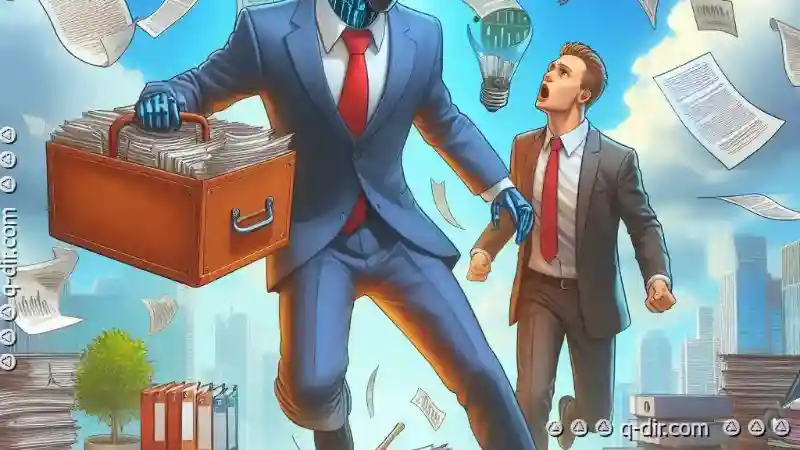
The Autor: / 0 2025-02-14
Read also!
Page-

Zero-Byte Files: Causes and Fixes
File management is an essential aspect of digital operations, encompassing everything from creating new files to optimizing storage usage. One ...read more

How to Enable Thumbnail Previews for All Files
One of the most effective ways to streamline your workflow is by utilizing thumbnail previews. Thumbnails provide a visual snapshot of files, ...read more

How to Audit File Encryption Policies
Among the various strategies for safeguarding sensitive information are file encryption policies. Ensuring that your organization adheres to robust ...read more