Whether you are a student, professional, or simply someone who deals with various documents regularly, being able to preview documents without opening ...
 them can save you time and resources. Here are several methods to help you efficiently preview documents:. In today's digital age, document management has become an essential part of our daily workflows.
them can save you time and resources. Here are several methods to help you efficiently preview documents:. In today's digital age, document management has become an essential part of our daily workflows.1. Utilizing Built-in Preview Features in Operating Systems
2. Using Third-Party Preview Applications
3. Setting Up Document Libraries for Quick Access
4. Using Web-Based File Sharing Services
5. Exploring Advanced Document Management Software
6. Conclusion
1.) Utilizing Built-in Preview Features in Operating Systems
Most modern operating systems come with built-in tools that allow users to quickly view the contents of a document without actually opening it. These features vary between platforms, but here's how you can access them on some popular operating systems:
Windows
In Windows 10 and later, you can use the File Explorer preview pane to see thumbnails of images or basic information about other file types. To enable this feature for specific document types like PDFs or Office documents, right-click on a document in File Explorer, select "Open with," and then choose your preferred application.
macOS
macOS has a built-in Quick Look feature that allows you to preview many common file formats by hovering over the document thumbnail in Finder. For more detailed previews of specific types like PDFs or images, double-click the document or press the spacebar while it's selected.
iOS and Android
Both iOS and Android offer ways to quickly glance at documents without opening them:
- iOS: In Apple's Files app, you can use 3D Touch (or similar feature on newer models) to preview files by pressing lightly on the thumbnail. For PDFs or images specifically, you can tap and hold until a menu pops up allowing you to "Preview" the file.
- Android: The default File Manager in Android provides a preview function that lets you quickly glance at documents through thumbnails. Long press on the desired document, and you'll see options like "Open," "Share," or "Preview."
2.) Using Third-Party Preview Applications
While built-in tools are useful for basic previews, third-party applications often offer more robust features:
PDF Previewers
For PDFs specifically, several software solutions provide excellent preview capabilities without the need to open them fully:
- Adobe Acrobat: Offers a comprehensive set of tools including viewing, annotating, and editing PDFs. Adobe Reader is free and provides basic preview functionality.
- PDF-XChange Editor: This tool allows you to view multiple pages at once in thumbnail form, making it easier to navigate through long documents or select presentations without opening every page individually.
Image Viewers
For image files like JPEGs, PNGs, etc., dedicated viewers are available:
- Adobe Photoshop Express: Offers a simple and effective way to preview images directly within its interface before opening them in full resolution.
- FastStone Photo Viewer: This free tool allows users to view thumbnails of photos and even edit some basic settings like brightness or contrast without loading the entire image.
3.) Setting Up Document Libraries for Quick Access
Organizing your documents into well-structured libraries can also help in quickly previewing them:
- Cloud Storage Services: Platforms such as Google Drive, Dropbox, and OneDrive allow you to view file previews directly from their interfaces within the cloud storage. This is particularly useful when managing large projects or collections where opening individual files might be impractical.
- Local Document Management Systems: Tools like Evernote, OneNote, or even custom scripts/software developed by your workplace can provide a centralized repository for documents where you can quickly skim through previews of notes, reports, and other content.
4.) Using Web-Based File Sharing Services
For quick visual inspections without installing any software, web-based services are invaluable:
- Dropbox: Offers thumbnail previews directly within the Dropbox interface on your computer or mobile device.
- Google Drive: Similar to Dropbox, Google Drive provides a preview pane for images and PDFs right in the sidebar when you hover over files.
5.) Exploring Advanced Document Management Software
Some advanced document management software goes beyond simple previews by providing search capabilities within documents, text extraction (OCR), and even collaboration features:
- Microsoft OneNote: Not only does it offer a platform to take notes but also allows you to preview images directly in the app as well as scan handwritten notes for easy reference.
- Evernote: Integrates with various devices and platforms allowing users to create, capture, and organize content that can be quickly previewed across different devices.
6.) Conclusion
Previewing documents without opening them not only saves time but also helps in managing your workflow more efficiently. By leveraging built-in features of your operating system or using third-party software solutions, you can save valuable resources for focused work and productivity gains. Whether it's through cloud services, document management tools, or specific software designed for certain file types, there are multiple ways to quickly preview documents without actually opening them, tailored to fit various needs and preferences.
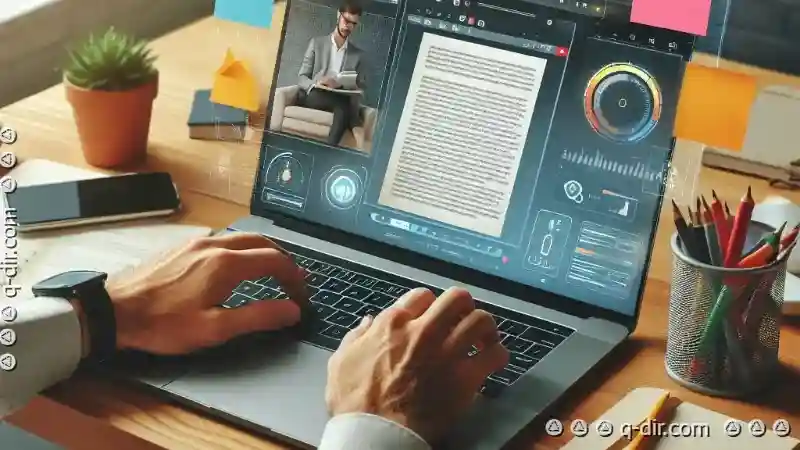
The Autor: / 0 2025-03-14
Read also!
Page-

How to Move Files from a Damaged Storage Device
Whether it’s personal photos, important work documents, or valuable financial records, each file carries significant value and often becomes ...read more

Beyond Drag and Drop: The Primitive Nature of Favorites Interaction.
Among these interactive methods, favorites have emerged as a fundamental feature in various applications, from smartphones to web browsers. However, ...read more

Why macOS Finder s Tabs Are a Half-Baked Solution
This feature is similar to how web browsers like Safari or Chrome manage multiple pages within a single window by using tabs. However, despite its ...read more