When it comes to working with files and folders, the ability to copy and paste them efficiently is crucial. However, copying large or high-quality files ...
 can sometimes lead to quality loss due to limitations in file formats or software tools. Here are some methods to ensure that your pasted files maintain their original quality:
can sometimes lead to quality loss due to limitations in file formats or software tools. Here are some methods to ensure that your pasted files maintain their original quality:1. Use High-Quality File Formats
2. Copy from High-Resolution Sources
3. Use Dedicated Software for High-Quality Copies
4. Adjust Settings in Copying Applications
5. Backup Your Original Files
6. Understand the Importance of Metadata
7. Conclusion
1.) Use High-Quality File Formats
Choose the right format from the start. For example, if you're working with images, consider using a high-quality format like PNG or TIFF instead of JPEGs, which can lead to significant compression artifacts.
Tips:
- Images: Use PNG for graphics and JPG for photographs.
- Videos: Opt for MP4 or H.264 if you need a balance between quality and size. For professional use, consider using uncompressed formats like RAW video files.
2.) Copy from High-Resolution Sources
Always copy from the highest resolution source possible to avoid losing detail when transferring to another device or application.
Tips:
- Photography: Always work with the original high-resolution camera files rather than reduced sizes.
- Graphics: Ensure that your source graphics are of a professional standard before copying them over.
3.) Use Dedicated Software for High-Quality Copies
Specialist software can help maintain quality when copying and pasting files, especially between different systems or applications.
Tips:
- Data Transfer: Tools like TeraCopy or Robocopy (in Windows) allow you to copy files with checking capabilities that ensure integrity without losing data.
- Graphics Editing: Software like Affinity Photo or GIMP offers better quality options than what standard software might provide.
4.) Adjust Settings in Copying Applications
Many copying applications have settings that can affect the quality of copied files, so make sure to adjust them according to your needs.
Tips:
- Copying Software: Ensure that your file manager or cloud storage service has options for preserving metadata and resolution.
- Graphics Editing Software: In Photoshop or similar tools, you can often set high-quality export settings like 300 DPI for images.
5.) Backup Your Original Files
Regularly backing up your original files to external drives or cloud services helps ensure that you always have a pristine copy of your data if needed.
Tips:
- Automate Backups: Set up automated backups with tools like Acronis True Image or Time Machine for both personal and business use.
- Cloud Services: Utilize cloud storage solutions to keep multiple copies in various locations, ensuring safety from local hardware failures or data loss.
6.) Understand the Importance of Metadata
Metadata includes information about your files such as creation date, author, and resolution. Ensure that this information is preserved during transfer to maintain quality.
Tips:
- File Transfer: Make sure applications you use for file sharing preserve metadata like EXIF data in images or ID3 tags in music files.
- Graphics Editing: Open the original graphic with editing software to save changes, preserving all metadata from the source.
7.) Conclusion
Maintaining quality when copying and pasting files is essential for tasks ranging from personal photo management to professional video editing. By choosing high-quality formats, using specialized tools, adjusting settings in applications, backing up your data, and paying attention to metadata, you can ensure that your files retain their original integrity during transfers.

The Autor: / 0 2025-03-17
Read also!
Page-

The Most Controversial Favorites Design Choices
These systems not only guide drivers to their destinations but also provide a host of additional features that enhance the driving experience. ...read more

Why ‘Just Save It’ Is the Worst File Management Advice
Many beginners and even some seasoned users are often given advice like "just save it" when they encounter files for the first time. While this ...read more
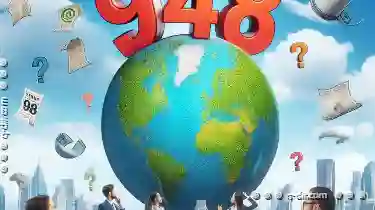
Is Our Renaming Behavior Environmentally Conscious?
From organizing personal documents to managing large datasets for work or research, the way we rename these files significantly impacts both our ...read more