Setting up a new PC can be an exciting yet daunting task. One of the most time-consuming parts of this process is transferring files and settings from ...
 your old computer to your new one. This blog post will guide you through the seamless process of pasting files when setting up a new PC, ensuring that all your important data, documents, and configurations are safely transferred over without any hassle.
your old computer to your new one. This blog post will guide you through the seamless process of pasting files when setting up a new PC, ensuring that all your important data, documents, and configurations are safely transferred over without any hassle.1. Sub-points:
2. Windows:
3. macOS:
4. Windows:
5. macOS:
1.) Sub-points:
1. Prepare Your Old PC
Before starting the transfer process, it's crucial to ensure that your old PC is backed up properly. This will safeguard you from losing any vital information during the transfer. Here’s how to back up files using Windows and macOS:
2.) Windows:
- Open File Explorer.
- Select the drives or folders you wish to backup (usually, this includes Documents, Pictures, Downloads, etc.).
- Right-click on each selected item and choose "Copy to" followed by the destination drive on your old PC.
3.) macOS:
- Open Finder.
- Select the files or folders you want to back up.
- Drag them into the “My Passport” (for external hard drives) or a folder in iCloud Drive (if using cloud storage).
2. Transfer Files via USB Drive
Using a USB drive is one of the most straightforward methods for transferring files from an old PC to a new one. Here’s how to do it:
- Connect your USB drive to both PCs and ensure that they are recognized.
- Copy the backed-up files from your old PC to the USB drive using File Explorer (Windows) or Finder (macOS).
- Disconnect the USB drive and connect it to your new PC.
- Open File Explorer or Finder on your new PC, navigate to the location where you copied the files, and drag them into their desired locations on your new PC.
3. Use Cloud Services for Transfer
Cloud services like Google Drive, Dropbox, and OneDrive offer an easy way to transfer large amounts of data from one computer to another without physically moving a USB drive or external hard disk. Here’s how:
- Sign in to your cloud service account on both your old PC and new PC.
- Drag and drop the files you wish to transfer into your cloud folder (usually accessible via File Explorer/Finder).
- On your new PC, sign in to the same cloud service and navigate to the file’s location in the cloud. Download or open the file as needed.
4. Utilize External Storage Devices
External hard drives, SSDs, and flash drives are other reliable methods for transferring files between computers. They provide ample storage space that can be used multiple times depending on your needs. Here's a brief guide:
- Connect the external device to both PCs.
- Copy the desired files from your old PC to the external device using File Explorer (Windows) or Finder (macOS).
- Disconnect the external device and connect it to your new PC.
- Open File Explorer/Finder, navigate to the location of the copied files, and transfer them to their respective locations on your new PC.
5. Network-Driven Transfer
If both computers are connected to the same network (e.g., through a home Wi-Fi connection), you can use file sharing methods like Windows File Sharing (Windows) or AirDrop (macOS). Here’s how:
4.) Windows:
- Open File Explorer on your old PC, right-click on the files and folders you want to share, and select "Properties."
- Click on the "Security" tab, then click "Advanced," and finally, "Share this folder."
- Choose specific users or groups that can access the shared file.
- On your new PC, navigate to Network (in File Explorer for Windows) and locate the shared files/folders. You may need to enter a network password if prompted.
5.) macOS:
- Open Finder on both computers.
- Select the items you want to share from either computer.
- Drag them into the "Shared" folder, which is located in your user directory (usually under Users/[username]/Documents/Public).
- On your new PC, navigate to the Shared folder and copy or move the files to their desired locations on your new PC.
6. Using Third-Party Software for Transfer
Several third-party software solutions are available that can simplify file transfer between different operating systems like Windows and macOS. Some popular options include:
- SyncbackFree: Offers cross-platform file synchronization, including support for both Windows and macOS.
- AnyTrans: Supports transferring files between iOS devices and PCs running Windows or macOS.
- TeraCopy: Provides advanced file copying features that can help speed up the transfer process on both Windows and macOS.
7. Backup Before Transfer
It's crucial to remember that backing up your data before any significant computer changes, such as updating hardware or reinstalling the operating system, will save you a lot of time and hassle in the long run. Always ensure that backups are regularly performed using reliable backup solutions like Time Machine (macOS) for keeping files safe and accessible across different devices.
8. Conclusion
Transferring files when setting up a new PC does not have to be complicated or time-consuming. By following these steps, you can efficiently move your important documents, settings, and data from an old computer to a new one without any major issues. Remember that proper backup is key to protecting your valuable information across different devices.

The Autor: / 0 2025-03-02
Read also!
Page-
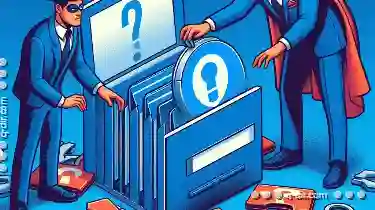
Copying Files with Broken Links: What Happens Behind the Scenes?
Copying files, especially when dealing with broken links, can be a bit tricky. This blog post will delve into what happens behind the scenes when you ...read more

Why Can’t I Copy a File? Common Issues & Fixes
Copying files and folders is a fundamental task in file management, but it can sometimes be frustrating when things don't go as planned. Whether ...read more

Why Pasting Files Sometimes Triggers Permission Errors
When it comes to working with files and folders, copying and pasting is one of the most common operations we perform. However, you may have ...read more