When working with virtual machines, there are often scenarios where you need to transfer files from your host machine to the guest operating system. ...
 Whether it's for software installations, backups, or sharing resources, knowing how to paste files into a virtual machine can save time and effort. This guide will walk you through various methods to accomplish this task, depending on the virtualization platform you are using (e.g., VirtualBox, VMware) and your specific needs.
Whether it's for software installations, backups, or sharing resources, knowing how to paste files into a virtual machine can save time and effort. This guide will walk you through various methods to accomplish this task, depending on the virtualization platform you are using (e.g., VirtualBox, VMware) and your specific needs.1. Sub-points:
2. Steps:
3. Steps:
4. Steps:
5. Steps:
6. Steps:
1.) Sub-points:
1. Using Drag and Drop
One of the most straightforward methods to transfer files between your host machine and a virtual machine is through drag and drop. This method works well if both machines are on the same local network or if you have shared folders set up (e.g., using VMware Fusion's Shared Folders).
2.) Steps:
1. Open File Explorer (Windows) or Finder (Mac): Navigate to the file or folder you want to copy.
2. Select Files: Click and hold the left mouse button while selecting the files you wish to transfer.
3. Drag and Drop: While holding down the mouse button, drag the selected files towards the virtual machine window in your host machine. If everything is set up correctly, Windows or Mac will automatically handle the file transfer to the guest operating system.
2. Using Virtual Machine Guest Additions
Many hypervisors come with guest additions that can simplify file transfers. These add-ons often include shared folders and drag-and-drop capabilities directly within the virtual machine environment.
3.) Steps:
1. Install Guest Additions: If you haven't already installed them, download and install the guest additions for your specific virtualization platform (e.g., VirtualBox Guest Additions or VMware Tools).
2. Mount Shared Folder: Use the tools provided by the guest add-ons to mount a shared folder between your host machine and the virtual machine. This allows you to navigate through directories in both environments as if they were on one system.
3. Drag and Drop Files: Navigate to the mounted shared folder from either environment, select the files you want to transfer, and drag them into the desired location within the virtual machine.
3. Using a File Transfer Protocol (FTP) or SFTP Client
For more advanced users who prefer using command-line interfaces or specific software clients, file transfer protocols can be used to move files between host and guest machines.
4.) Steps:
1. Install an FTP Client: On the host machine, install an FTP client if you don't already have one (e.g., FileZilla for Windows, Transmit for Mac).
2. Set Up SFTP Connection: Configure the FTP client to connect to your virtual machine using its IP address or hostname. If prompted, enter the guest operating system’s credentials.
3. Transfer Files: Use the GUI of the FTP client to navigate through directories and transfer files from your host machine to the virtual machine.
4. Using a USB Drive
If you prefer not to use network-based methods or if direct drag and drop isn't working, transferring files via a USB drive is another straightforward approach.
5.) Steps:
1. Prepare a USB Drive: Ensure your USB drive is formatted appropriately for the guest operating system of your virtual machine. It should be large enough to hold all the files you want to transfer.
2. Copy Files: Connect the USB drive to both your host machine and the virtual machine, then copy the files from the USB drive into the desired directory on the virtual machine using File Explorer (Windows) or Finder (Mac).
3. Safely Remove the USB Drive: After copying the files, safely remove the USB drive from the virtual machine by closing all open applications accessing it and removing it from Disk Management in Windows or Removable Devices in Mac.
5. Using Cloud Storage Services
For a cloud-based approach to file transfer between host and guest machines, you can use popular services like Google Drive, Dropbox, or OneDrive.
6.) Steps:
1. Upload Files: Upload the files you want to transfer from your host machine into one of these cloud storage services.
2. Access Cloud Storage on Virtual Machine: Use a web browser on the virtual machine to log in to your cloud account and download the files as needed. Alternatively, some cloud providers offer native client applications that can be installed on the guest operating system.
3. Move Files Locally (if necessary): Once you have downloaded the files from the cloud storage into the virtual machine, you may need to move them to their final location manually.
Conclusion
Copying and pasting files between your host machine and a virtual machine is an essential task for many users working with different operating systems. By using drag-and-drop methods, guest additions, file transfer protocols, USB drives, or cloud services like Google Drive, you can efficiently move files in both directions. Choose the method that best fits your virtualization platform, workflow, and security preferences to make these transfers seamless and hassle-free.

The Autor: / 0 2025-04-17
Read also!
Page-

Copying Files in Bulk: Time-Saving Techniques
Copying files is a fundamental task that we perform frequently, whether it's duplicating backups, transferring large datasets, or organizing our ...read more
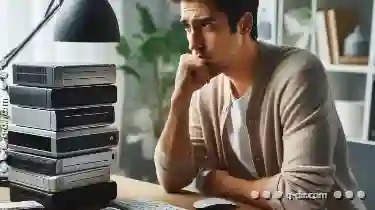
How to Move Files from a Broken Computer
Losing data is never fun, especially when your computer has become unresponsive or is completely dead. If you find yourself in this situation, ...read more

Is Favorites a Relic of a Bygone Era of Personal Computing?
One such feature that has stood the test of time is the "favorites" or "starred items" function found across various platforms - from web browsers to ...read more